How to Fix Your Android Text Message App When it Keeps Crashing
Introduction
Imagine you’re in the middle of texting a friend when your Android text message app unexpectedly crashes. It’s a common frustration faced by many users. A range of issues, from minor software glitches to critical system errors, can be the culprits behind such interruptions. Identifying the root cause is essential to ensure your text messaging remains uninterrupted. This comprehensive guide will help you explore why your Android messaging app crashes and provide step-by-step solutions to resolve the issue effectively, keeping your conversations flowing smoothly.
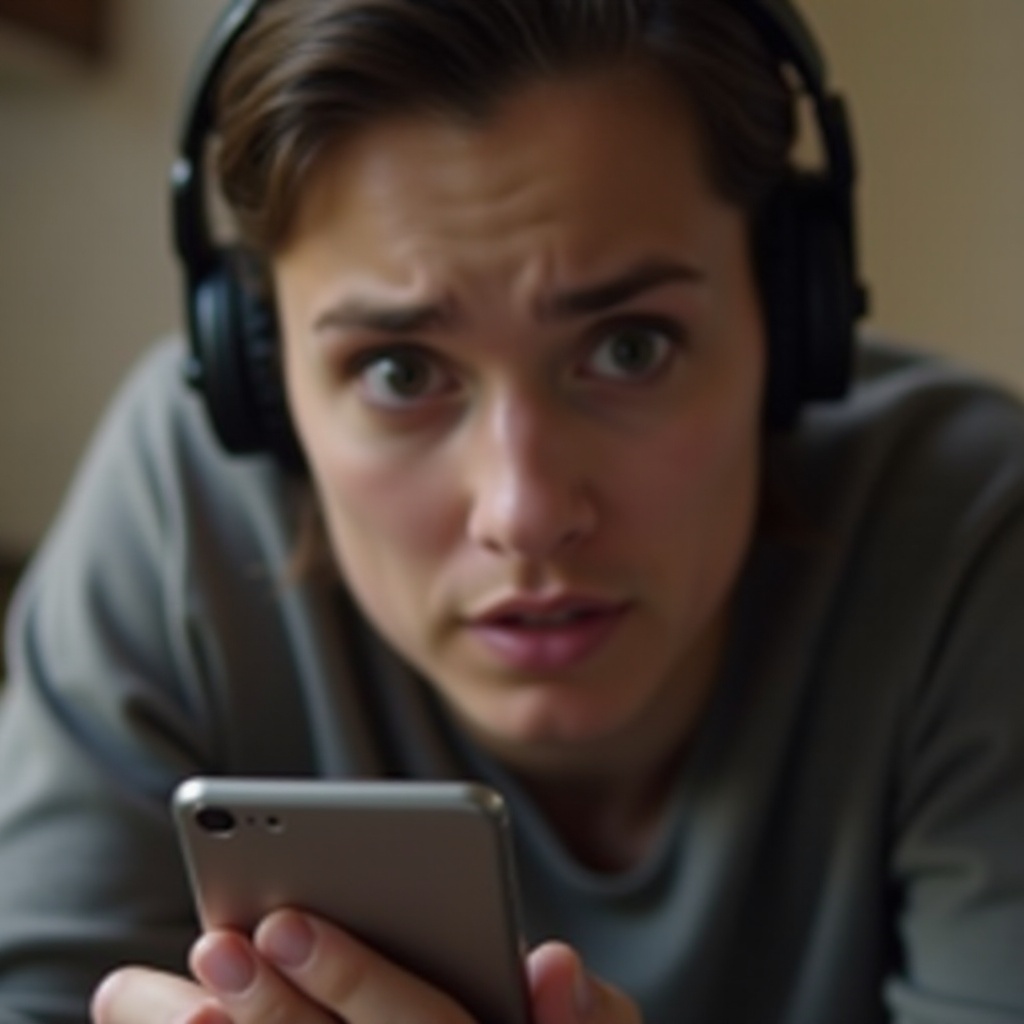
Understanding Why Your Android Text Message App Keeps Crashing
Frequent crashing of your Android text message app can disrupt your communication. To tackle the issue effectively, it’s important to understand the potential reasons behind these interruptions. Apps rely significantly on device resources; when your phone’s memory is heavily burdened, it might not sustain smooth operations, leading to unexpected app shutdowns. Additionally, software bugs, compatibility issues with the operating system, or corrupted cache data can all contribute to this problem. By examining these factors, you can better identify and troubleshoot the underlying issues causing the app to crash.
Common Causes of Crashes on Android Messaging Apps
Several elements could cause your Android text message app to crash. Knowing these root causes is imperative to efficiently resolve the problem:
-
Low Memory: Insufficient RAM can impede app performance, resulting in crashes.
-
Corrupted App Data: Corruption within app data can hinder normal application functionality and cause frequent crashes.
-
Compatibility Issues: Compatibility issues between the app and your device’s operating system could trigger crashes.
-
Software Bugs: Programming bugs in the app can lead to unexpected crashes and errors.
Recognizing the cause is the first step toward selecting the appropriate solution for restoring stability to your app.
Quick Fixes to Resolve Crashing Issues
When your messaging app malfunctions, initiating basic troubleshooting steps can often resolve the problem rapidly:
Restart Your Phone and App
- Restarting your device is a straightforward yet effective method to clear minor glitches, refreshing the app environment.
Clear Cache and Data
- Navigate to your app settings.
- Select the messaging app.
- Opt for ‘Clear Cache’ and ‘Clear Data’ to remove potentially corrupted files.
Update the Messaging App
- Head to the Google Play Store.
- Check for updates available for your messaging app.
- Install updates to address compatibility concerns and bug issues.
These quick solutions can rapidly restore app stability, allowing you to resume seamless texting.

Advanced Troubleshooting for Persistent Crashes
At times, more advanced solutions may be necessary to rectify persistent app crashes:
Reinstall the App
- Uninstall the problematic messaging app.
- Download and reinstall it via the Google Play Store.
- This may resolve any underlying application corruption.
Check for Android System Updates
- Go to ‘Settings’ > ‘System’ > ‘System Updates.
- Download and install any pending updates to ensure system compatibility.
Perform a Factory Reset
- As a last resort, perform a factory reset.
- Ensure data is backed up to prevent data loss.
- Reset the device through ‘Settings’ > ‘System’ > ‘Reset Options.
These advanced strategies can help revive your app’s functionality if basic solutions fall short.
Preventive Measures for Future Stability
Taking preventive steps can significantly enhance your app’s long-term stability:
Regular App and OS Updates
- Always update apps and the operating system to fix bugs and ensure compatibility.
Manage Storage and Permissions
- Regularly clear unnecessary files and organize app permissions.
- This optimizes device performance, fostering seamless app operation.
Employing these preventive measures minimizes the likelihood of future app crashes.
Exploring Alternative Messaging Apps
Should issues persist, it may be beneficial to explore alternative messaging apps available on Android. Popular options such as WhatsApp, Telegram, and Signal not only offer reliable platforms but are also regularly updated to address potential bugs. Trying these alternatives may provide a temporary or even permanent resolution to persistent app instability.

Conclusion
By following the outlined troubleshooting steps, you should effectively fix crashing issues on your Android text message app. Understanding the causes and adopting preventive measures can enhance your messaging experience. If standard methods fail, consider exploring reliable alternative apps that are consistently updated for optimal performance. Ensure your communication remains seamless and uninterrupted.
Frequently Asked Questions
What should I do if my messaging app crashes after an Android update?
Check for app updates that might fix compatibility issues. If no updates are available, consider using alternative messaging apps.
How can I recover lost messages after a crash?
Ensure messages are routinely backed up. If lost, restore them from backups to recover.
Are there more stable messaging apps available for Android?
WhatsApp, Telegram, and Signal are known for their stability and extensive features, making them excellent alternatives.


