Can You Use AirPlay on a Laptop?
Introduction
AirPlay, Apple’s proprietary wireless streaming technology, allows users to mirror their devices or stream content directly to other AirPlay-enabled devices. Often associated with iPhones, iPads, and Apple TVs, you might wonder if it can be used on laptops. If you’re asking, ‘Can you use AirPlay on a laptop?’ you’ve come to the right place.
While AirPlay is an exclusive Apple technology designed to work seamlessly within the Apple ecosystem, it is still possible to use it on a laptop—with a few considerations. This guide delves into the details of how you can use AirPlay on both MacBooks and Windows laptops, what you’ll need to get it working, and how to troubleshoot common issues.
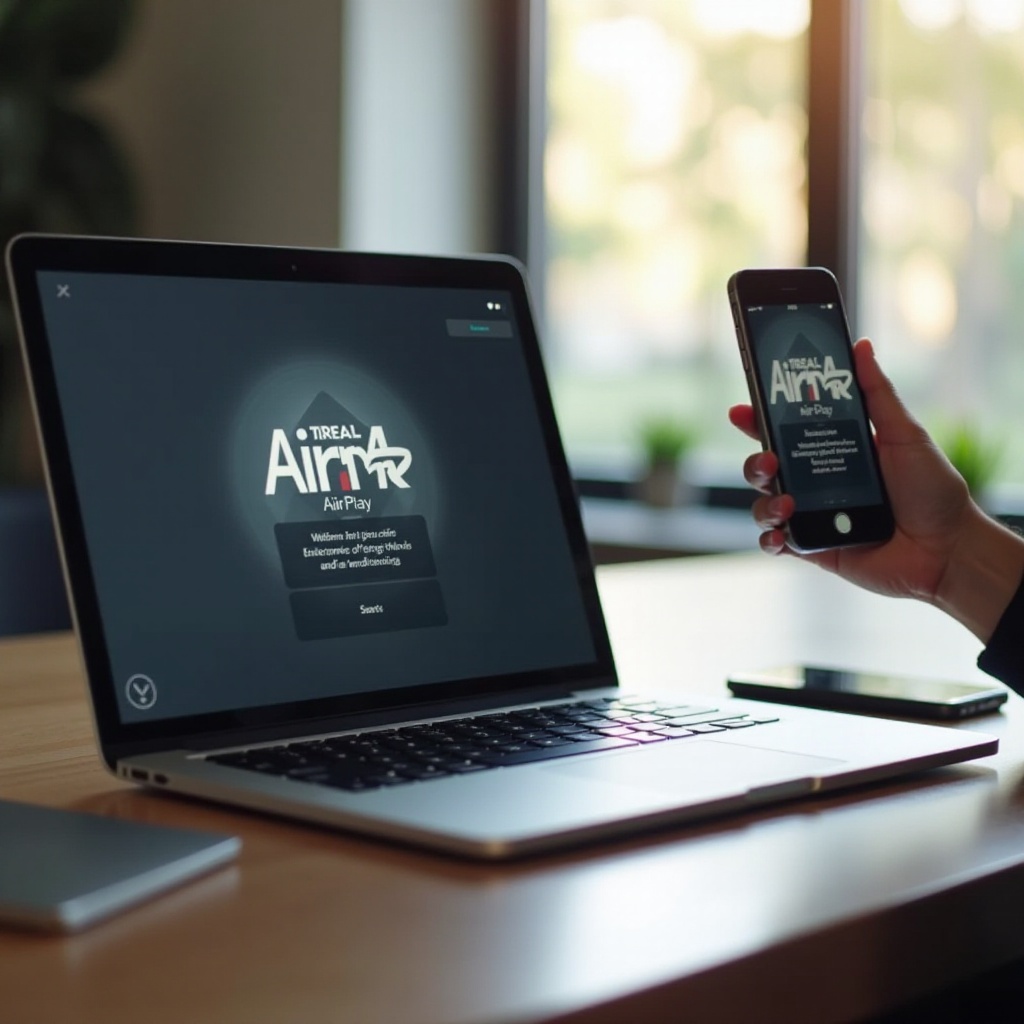
Understanding AirPlay
AirPlay is a wireless streaming protocol developed by Apple, enabling users to share everything from multimedia content to screen mirroring between devices. The primary advantage of AirPlay is its ability to offer high-quality streaming and mirroring with minimal latency. Whether you’re watching a movie, presenting slides, or sharing photos, AirPlay provides a seamless experience.
AirPlay serves two main functions: streaming and mirroring. Streaming involves sending audio or video content from one device to another. Mirroring, on the other hand, displays the entire screen of one device on another. Originally, AirPlay was compatible only with Apple devices, but its capabilities have been extended through third-party applications, allowing Windows users to tap into its benefits.
System Requirements for AirPlay on Laptops
Before diving into how to use AirPlay on laptops, it’s crucial to understand the system requirements to ensure a smooth setup and optimal performance.
Necessary Hardware
- MacBook or MacBook Pro: These must be running macOS Mountain Lion (version 10.8) or later.
- Windows Laptop: Windows laptops will require additional hardware and software to mimic AirPlay capabilities.
- AirPlay-Enabled Device: This could be an Apple TV, an AirPlay-compatible smart TV, or a speaker.
Compatible Software
- macOS: macOS versions from Mountain Lion (10.8) onwards have built-in support for AirPlay.
- Windows: A third-party application such as Reflector or AirParrot is necessary for AirPlay functionality on Windows laptops.
How to Use AirPlay on a MacBook
If you own a MacBook, using AirPlay is straightforward due to the built-in support in macOS.
Enabling AirPlay on macOS
- Check Compatibility: Ensure your MacBook is running macOS Mountain Lion (10.8) or later.
- Wi-Fi Connection: Both your MacBook and the AirPlay-enabled device must be on the same Wi-Fi network.
- AirPlay Icon: Find the AirPlay icon in the menu bar of your MacBook. If the icon is not visible, go to ‘System Preferences’ > ‘Displays’ and check the box ‘Show mirroring options in the menu bar when available.
Streaming Content Using AirPlay
- Start Streaming: Click the AirPlay icon in the menu bar.
- Select Device: Choose the device you wish to stream to from the list.
- Adjust Settings: If you’re mirroring your display, you can choose to use ‘Mirror Built-in Retina Display’ for full-screen mirroring or ‘Use As Separate Display’ to extend your desktop.

Setting Up AirPlay on a Windows Laptop
Windows laptop owners can use AirPlay by leveraging third-party applications.
Installing Third-Party Software
- Download Software: Install a third-party application such as AirParrot or Reflector.
- Run Program: Open the application and follow the setup instructions.
Connecting and Streaming with AirPlay
- Connect to Wi-Fi: Ensure both your laptop and the AirPlay-enabled device are connected to the same Wi-Fi network.
- Open Application: Launch the installed AirPlay application.
- Choose Device: Within the app, select the AirPlay-enabled device you want to stream to.
- Start Streaming: Follow the app’s on-screen instructions to start streaming or mirroring your content.

Troubleshooting Common AirPlay Issues
Sometimes, you might run into issues while using AirPlay. Here’s how to address common problems.
Connectivity Problems
- Check Network: Ensure both devices are on the same Wi-Fi network.
- Restart Devices: Sometimes, a simple reboot of both your laptop and the AirPlay device can resolve connectivity issues.
- Update Software: Make sure all involved devices are running the latest software versions.
Video and Audio Syncing Issues
- Quality Settings: Lower the streaming resolution to alleviate bandwidth constraints.
- Close Background Apps: Ensure no other network-heavy applications are running on either device.
- Check Hardware: Verify that your router, laptop, and AirPlay device are all functioning properly.
Conclusion
In summary, using AirPlay on a laptop—whether a MacBook or Windows—requires some basic understanding and often a bit of setup. MacBook users can enjoy seamless integration thanks to macOS’s built-in support, while Windows users can leverage third-party software to bring AirPlay into their workflow. With this guide, you should be well-equipped to enjoy the benefits of wireless streaming and mirroring through AirPlay on your laptop.
Frequently Asked Questions
Can you use AirPlay on all laptops?
No, built-in support is exclusive to MacBooks, but third-party applications can enable AirPlay functionality on Windows laptops.
What alternate solutions exist if AirPlay doesn’t work on my laptop?
Consider using similar wireless display technologies like Chromecast, Miracast, or third-party screen mirroring apps.
Why is my laptop not showing the AirPlay icon?
Ensure both devices are on the same Wi-Fi network, and your MacBook meets the necessary system requirements. For Windows, check if the third-party software is running correctly.


