Easily Increase Font Size on Your Laptop
Introduction
Navigating the digital world with a laptop can be challenging when the font size doesn’t suit your needs. Whether it’s for work, leisure, or general browsing, adjusting the text size can significantly improve your experience. In this guide, we’ll take you through the simple steps to increase font size across different platforms, enhancing readability and comfort.
Increasing font size is not just about personal preference; it directly relates to eye comfort and overall productivity. As our screen time increases, so does the need for clearer text. A small adjustment can mean less strain on the eyes, allowing you to focus better and absorb information efficiently. With just a few quick changes, you can transform your laptop experience into one that’s both effective and enjoyable.
The Importance of Adjusting Font Size
Understanding why you should adjust your font size is essential. With the modern demand for extended screen time, it’s more important than ever to ensure our laptops are tailored to our needs. Customized font sizes can reduce eye strain and enhance your ability to concentrate, ensuring you get the most out of your digital devices. It’s not just a comfort issue; it’s about maximizing the time you spend at your keyboard.
How to Change Font Size on Windows Laptops
Windows devices provide a range of options for personalizing your viewing interface. Here’s how you can make text adjustments:
Adjusting Display Settings:
- Access Menu: Right-click on your desktop and select ‘Display settings.
- Scale and Layout: Within the settings, navigate to ‘Scale and layout’ and choose your preferred size percentage for text, apps, and more.
- Choose a Percentage: Options like 125% or 150% allow you to easily increase overall screen text size.
Using Accessibility Settings:
- Enter Settings: Use
Windows + Ito open the settings. - Ease of Access: Go to ‘Ease of Access’ and click ‘Display.
- Customize Text Size: Tweak the font size without changing the entire display.
This flexibility allows Windows users to find the best balance for a comfortable and efficient viewing experience. With that in mind, let’s see how macOS makes similar adjustments possible.
Increasing Font Size on macOS Laptops
Apple systems offer an intuitive interface that simplifies customization, including font size:
Display Preferences:
- System Preferences: Select from the Apple Menu.
- Display Options: Go to ‘Displays’ in System Preferences.
- Resolution Settings: Adjust to a scaled resolution for larger text and clearer visuals.
Enhancing Accessibility:
- Navigate Preferences: Access ‘Accessibility’ within System Preferences.
- Display Settings: Adjust overall display contrast and elements.
- Use Zoom Features: Enable keyboard shortcuts to zoom and adjust text size fluidly across applications.
With these adjustments, MacBook users can effortlessly adapt their devices for the best viewing experience. Now, let’s discuss how to modify font sizes within web browsers for users who dive deep into online content.
Making Browser-Specific Font Adjustments
Browsing online should be enjoyable without the strain of small text:
For Chrome and Firefox:
- Access Settings: In both browsers, click the settings option from the menu.
- Appearance Section: Locate ‘Font size’ under ‘Appearance.
- Further Customization: Use ‘Custom fonts’ to fine-tune text display across different webpage elements.
Safari and Edge Adjustments:
- Safari: Open ‘Preferences,’ navigate to ‘Advanced,’ and select options to prevent small fonts below a certain point.
- Microsoft Edge: Go to the settings menu, click ‘Appearance,’ and change font size directly.
These settings will ensure that as you explore online, your reading remains smooth and pleasurable—perfect for extended browsing sessions.
Additional Tips for Enhanced Readability
To maintain optimal readability, keep these tips in mind:
Utilize Cross-Platform Tools:
- Explore browser add-ons that can enlarge text instantly.
- Implement software apps providing customizable text and modes for seamless reading.
Effective Practices for Laptop Use:
- Ensure your screen stays clean, as dirt can detract from text clarity.
- Calibrate brightness to match text size, avoiding eye fatigue.
Making small adjustments helps create an ideal balance, leading to a superior digital reading experience.
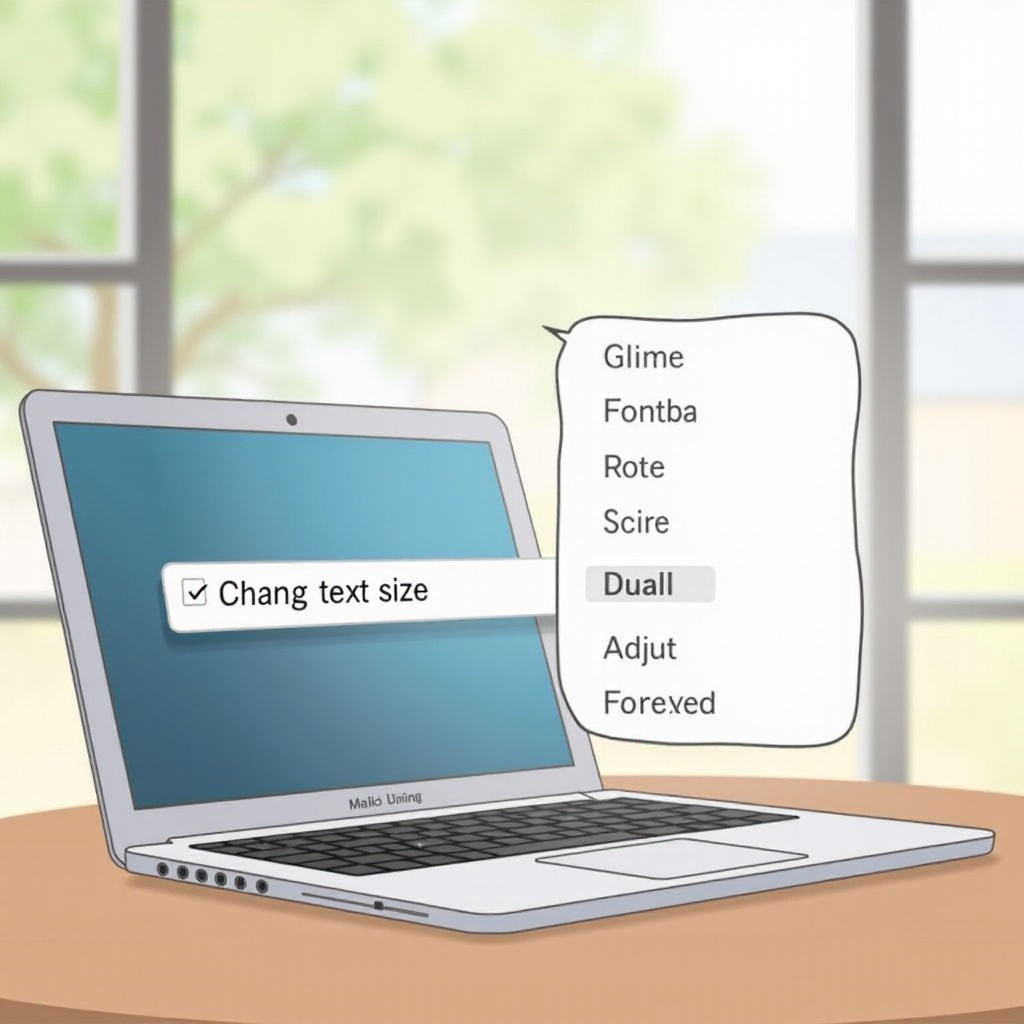
Conclusion
Personalizing your laptop’s font size can make your time online enjoyable and efficient. With the guidelines in this article, whether you’re managing a Windows or macOS system, customizing these settings is a step towards a more productive and comfortable digital age. Investing a few moments in these settings guarantees that every session at your laptop is both pleasant and effective.
Frequently Asked Questions
How do I increase font size on a Chromebook?
To increase font size on a Chromebook, go to ‘Settings,’ select ‘Device,’ then ‘Display,’ and adjust the resolution or use the zoom feature for specific changes.
Can increasing font size affect laptop performance?
Generally, adjusting font size doesn’t impact performance. However, higher resolutions might slightly affect battery life.
What should I do if my font size changes unexpectedly?
First, review your display settings and system preferences. If issues persist, try restarting your laptop or checking for updates to fix any glitches.


