How to Effortlessly Transfer Contacts from Samsung Galaxy to iPhone in 2024
Switching from a Samsung Galaxy to an iPhone can be exciting, but it often comes with concerns about moving critical data, like contacts. In this guide, we’ll explore efficient methods for transferring your contacts, making the transition smooth and your new iPhone experience delightful. First, let’s dive into how you can prepare your devices for a seamless transfer.
Preparation Steps Before Transfer
To ensure the transfer process goes smoothly, start by preparing your devices:
- Backup Contacts on Samsung Galaxy: Navigate to your contacts, select the option to export or back up, and save a copy to a secure location like your Google account or a microSD card.
- Charge and Update Both Devices: Ensure both phones are fully charged to prevent interruptions. Check that they are running the latest software versions for enhanced compatibility.
- Check Internet Connectivity: Verify that both devices are connected to a stable Wi-Fi network to facilitate a quick and seamless process.
With your Samsung Galaxy prepped, you’re set to initiate the transfer confidently. For an easy transition, you can use the Move to iOS app, which we’ll discuss next.
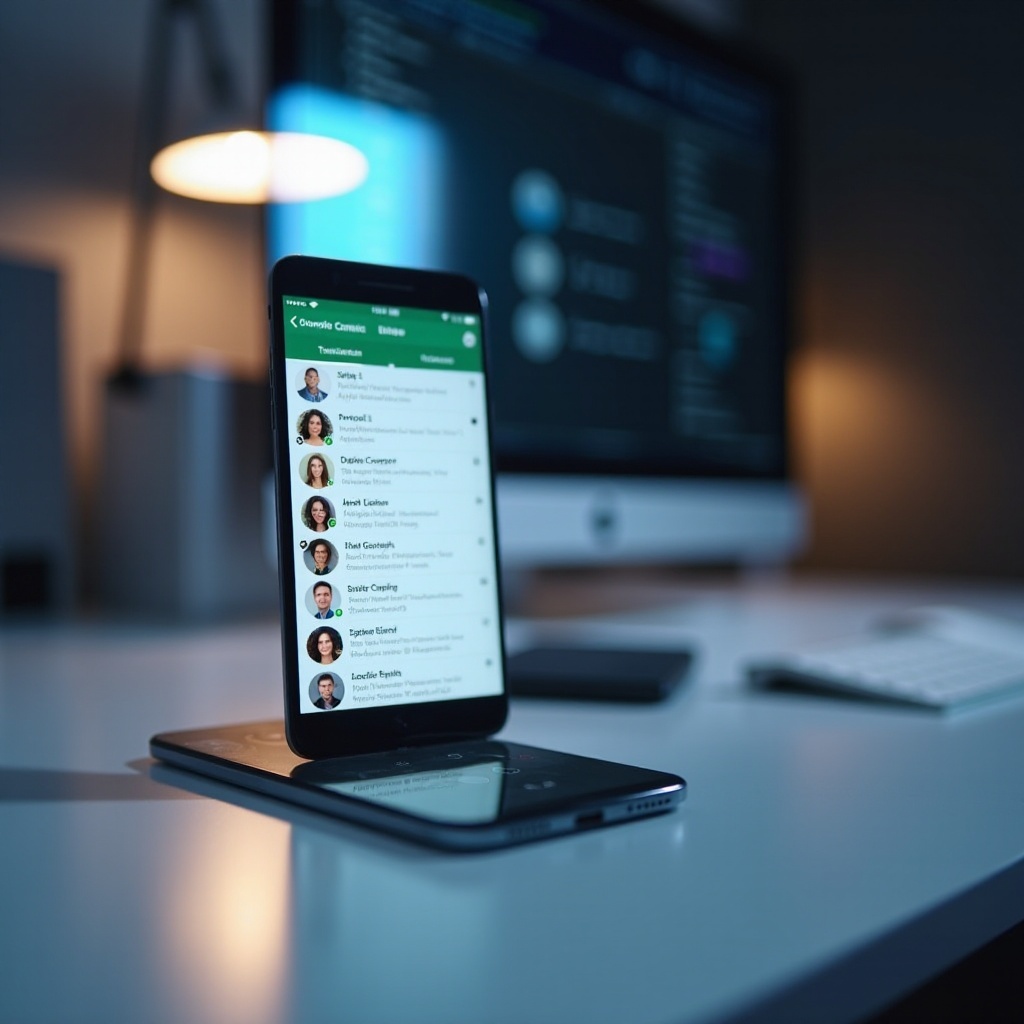
Method 1: Using the Move to iOS App
The Move to iOS app offers a straightforward way to transfer contacts. Here’s how to proceed:
- Download and Install the Move to iOS App: On your Samsung Galaxy, download the Move to iOS app from the Google Play Store and install it.
- Step-by-step Instructions for Transfer:
- Set up your new iPhone until you reach the ‘Apps & Data’ screen.
- Choose ‘Move Data from Android.
- Open the Move to iOS app on your Samsung Galaxy and follow the on-screen prompts.
- Enter the unique code displayed on your iPhone into your Samsung Galaxy to pair the devices.
- Select ‘Contacts’ to transfer and begin the process.
In case you encounter issues with Move to iOS, make sure both devices are connected to the same Wi-Fi network and are within close proximity. If the app doesn’t meet your needs, syncing through your Google account is a reliable alternative.

Method 2: Sync Contacts via Google Account
Google account synchronization is not only reliable but also offers additional security through backup. Here’s a detailed guide:
- Synchronize Contacts on Samsung Galaxy:
- On your Samsung Galaxy, go to ‘Settings’ > ‘Accounts’ > ‘Google.
- Select your Google account and enable ‘Contacts’ synchronization.
- Import Contacts to iPhone from Google:
- On your iPhone, navigate to ‘Settings’ > ‘Passwords & Accounts’ and add your Google account.
- Ensure the ‘Contacts’ toggle is turned on to start syncing.
Using your Google account for transfer ensures that your contacts are not only moved but also backed up for future reference. If you prefer a more physical approach, using a SIM card might be an option worth considering.
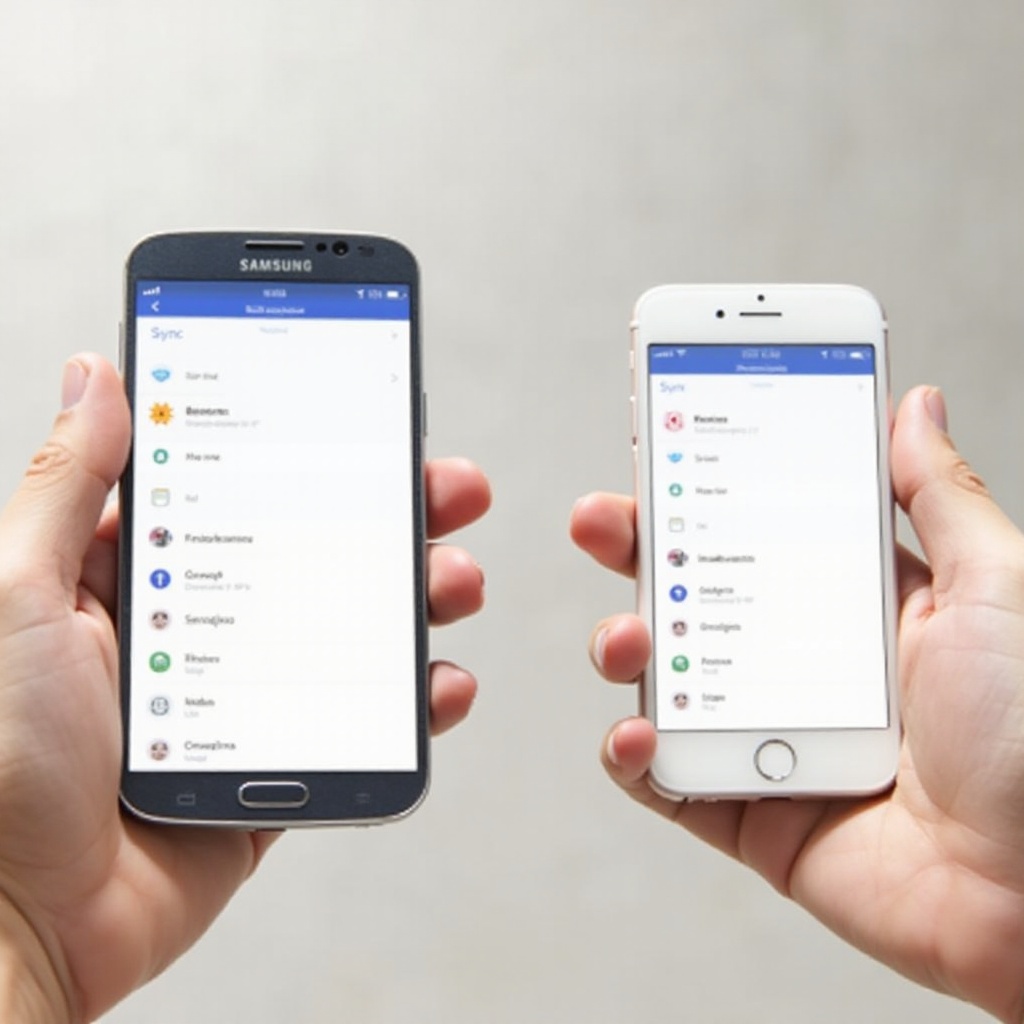
Method 3: Transfer Using a SIM Card
Transferring contacts via a SIM card can be effective, albeit with limitations. Here’s how to do it:
- Save Contacts to SIM Card on Samsung:
- Open your contacts on your Samsung Galaxy.
- Choose the option to export contacts to your SIM card.
- Import Contacts from SIM Card to iPhone:
- Insert the SIM card into your iPhone.
- Go to ‘Settings’ > ‘Contacts’ > ‘Import SIM Contacts’ to complete the transfer process.
Bear in mind, SIM cards have storage capacity limits; you might need to repeat the process for large contact lists. Knowing how to troubleshoot any arising issues will also be beneficial.
Troubleshooting Common Transfer Issues
Even with detailed preparation, you might run into problems. Here’s how you can overcome some typical issues:
- Handling Duplicate Contacts: Use contact management apps available on the App Store to merge duplicates effortlessly.
- Fixing Missing Contacts: Recheck that all contacts were selected during the export process from your Samsung Galaxy.
- Resolving Connectivity Issues: Restart both devices and make sure they’re connected to the same Wi-Fi network to maintain synchronization.
With these tips, you’re well-equipped to overcome common obstacles, ensuring that your contacts move over smoothly to your iPhone.
Conclusion
Transferring contacts from a Samsung Galaxy to an iPhone doesn’t have to be challenging. By following these methods, you’re set for a smooth transition to your new device, ensuring all your important contacts are just a touch away.
Frequently Asked Questions
Can I transfer SMS messages along with contacts?
Unfortunately, the Move to iOS app currently only supports contact transfer. Third-party apps may offer more comprehensive data transfer options.
What should I do if the Move to iOS app crashes?
Ensure both devices are on the same Wi-Fi network, then restart the process or try an alternative method like using your Google account.
Is there a way to transfer WhatsApp data when switching from Samsung to iPhone?
Yes, WhatsApp provides an option to transfer chat history between operating systems using Google Drive or iCloud backups, depending on the transfer direction.


