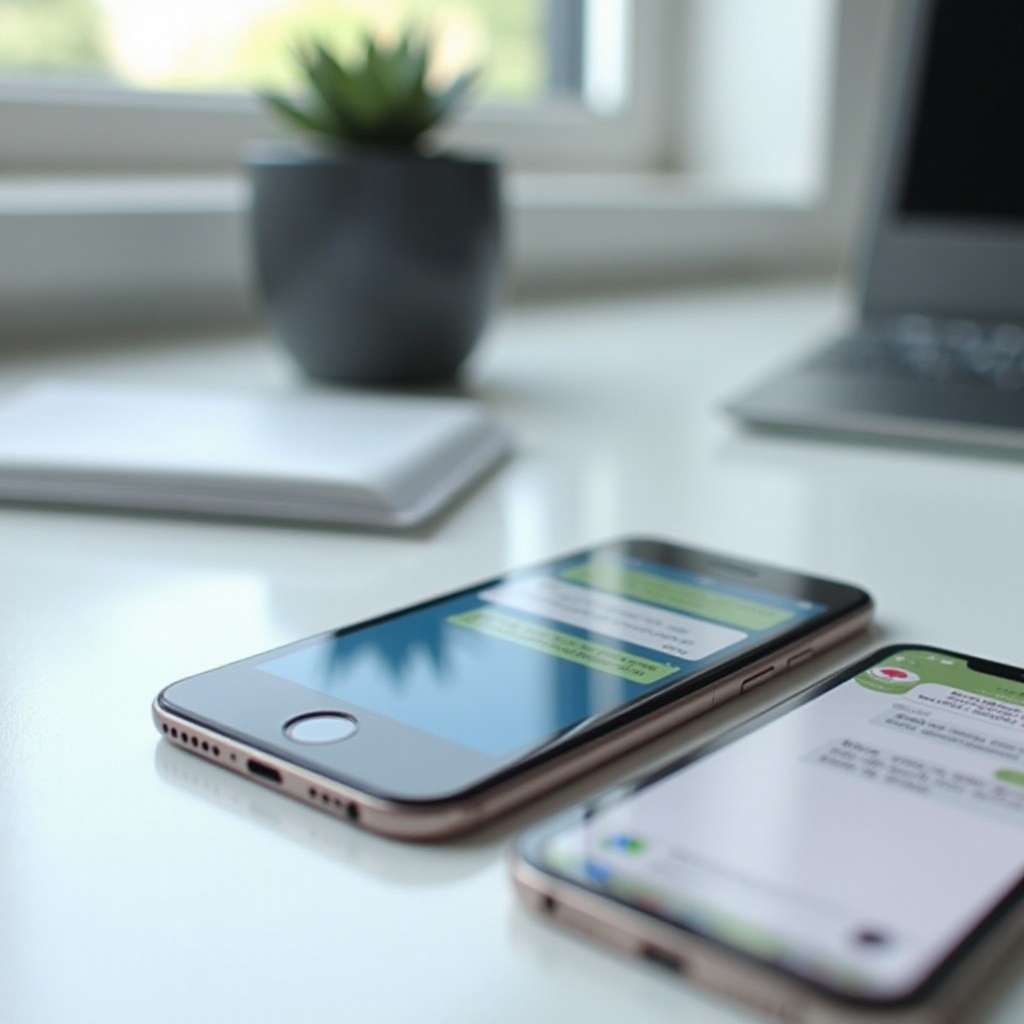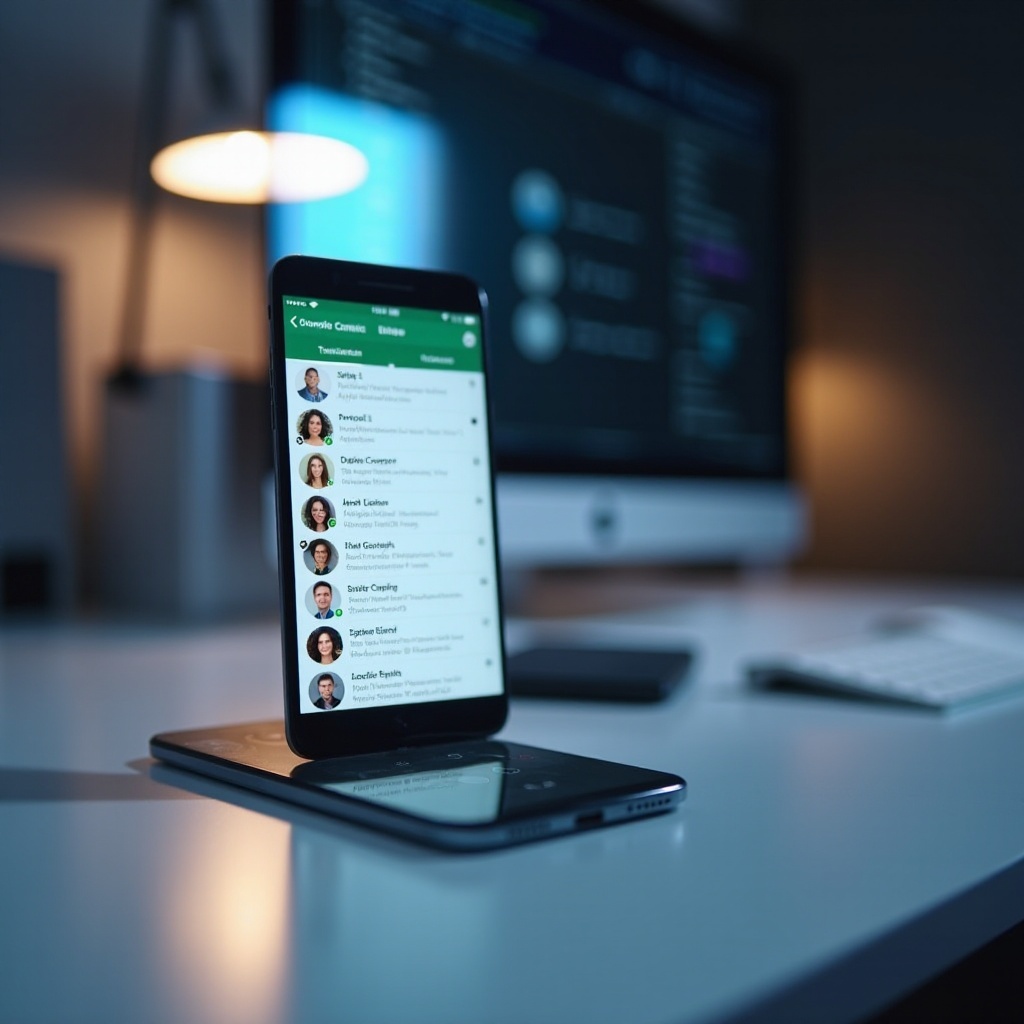How to Seamlessly Switch Your Monitor Between Laptop and Desktop
Introduction
Switching a monitor between a laptop and desktop can greatly enhance your workspace flexibility and efficiency. As hybrid work environments become more common, the ability to easily switch monitors is increasingly valuable. This guide provides step-by-step instructions, essential tools, and troubleshooting tips to help you fluidly transition between devices using a single monitor.

Understanding Monitor Compatibility
Ensuring compatibility is your first step towards a successful monitor switch between devices. Understanding this helps prevent issues that could disrupt your workflow.
-
Types of Monitor Connectors: HDMI, VGA, DisplayPort, and USB-C are standard monitor connectors. Knowing the ports available on your laptop and desktop assists in selecting the correct cables or adapters.
-
Checking Device Compatibility: Verify if your monitor supports multiple input sources. Reviewing the documentation for your laptop and desktop will identify which connections are supported.
-
Common Compatibility Issues: Older devices might struggle with newer monitors. Adapter use can bridge the gap, ensuring connectivity where direct connection isn’t feasible.
Having ensured compatibility, it’s essential to arm yourself with the right tools to simplify the connection process between devices.
Essential Tools and Equipment
To switch a monitor between different devices seamlessly, having the right tools is crucial. They ensure smooth operation and avoid connectivity issues.
-
Cables and Adapters You Need: Depending on the ports, you’ll require HDMI, VGA, DisplayPort, or USB-C cables. It’s practical to keep various adapters for different scenarios.
-
Overview of KVM Switches: KVM (Keyboard, Video, and Mouse) switches allow control of multiple computers using a single monitor, keyboard, and mouse, facilitating easy switching with the press of a button.
-
Advanced Tools for Power Users: For automation enthusiasts, software solutions ensure smooth input switching without manual intervention, offering seamless transitions for the tech-savvy.
With these tools ready, setting up your devices becomes a simple task. Next, we explore how to implement your setup effectively.

Step-by-Step Guide to Switching Monitors
With the necessary tools at your disposal, these steps will guide you smoothly through the monitor switch process.
- Connecting a Monitor to a Laptop:
- Identify the appropriate port on your laptop (e.g., HDMI, USB-C).
- Insert the corresponding cable into the monitor and laptop.
-
Configure the display settings on your laptop to either mirror or extend your screen.
-
Connecting a Monitor to a Desktop:
- Locate your desktop’s compatible port.
- Connect the monitor with the suitable cable.
-
Adjust the desktop’s settings to recognize and calibrate the monitor as needed.
-
Switching Between Devices Efficiently:
- Use a KVM switch for seamless toggling between devices by pressing a button.
- If switching manually, utilize the monitor’s input button to change the source.
Even with a correct setup, issues might arise. Let’s delve into common problems and their troubleshooting techniques.
Troubleshooting Common Problems
Inevitable technical issues can surface during device switching. Here are the solutions to the most common problems.
-
Connectivity Issues: Ensure all connectors are secure. If problems persist, try switching the ports or replacing the cable.
-
Display Not Detected Solutions: Update graphics drivers on your laptop and desktop. If the monitor isn’t recognized, reboot your devices and confirm the selected input source.
-
When to Seek Professional Help: If persistent issues arise, it’s advisable to reach out to tech support or a professional technician for advanced troubleshooting.
With these solutions, you can overcome challenges and maintain an effective setup. Let’s now discuss optimizing productivity using a shared monitor.
Maximizing Productivity with a Shared Monitor
Sharing a monitor between two devices not only saves space but also boosts productivity. Here’s how to optimize your experience:
-
Benefits of Dual Device Setups: A shared monitor reduces clutter and the need for multiple displays. It streamlines multitasking and data transfer between devices.
-
Challenges and How to Overcome Them: Space limitations and cable clutter are common issues. Invest in desk organizers and wireless peripherals to keep your workspace organized.
-
Tips for Efficient Monitor Use: Arrange application windows side-by-side for multitasking. Employ virtual desktops to manage multiple projects across devices concurrently.
By maximizing your monitor setup, you can enhance both comfort and efficiency in your work environment.

Conclusion
Switching a monitor between your laptop and desktop can streamline your workspace and improve productivity. Understanding compatibility, using the right tools, and addressing potential issues ensures a smooth experience that meets both personal and professional needs.
Frequently Asked Questions
Can I use the same monitor for both my laptop and desktop?
Yes, with the necessary tools like cables, adapters, and potentially a KVM switch, you can use one monitor across both devices.
What is the best way to switch between devices using one monitor?
A KVM switch offers a straightforward solution by allowing quick toggling between devices. Alternatively, manual input selection can be used if a KVM is unavailable.
How do I fix display issues when switching between devices?
Start by checking all connections and updating drivers. Verify display settings on both devices to ensure the monitor is recognized and configured correctly. Seek professional help if needed.