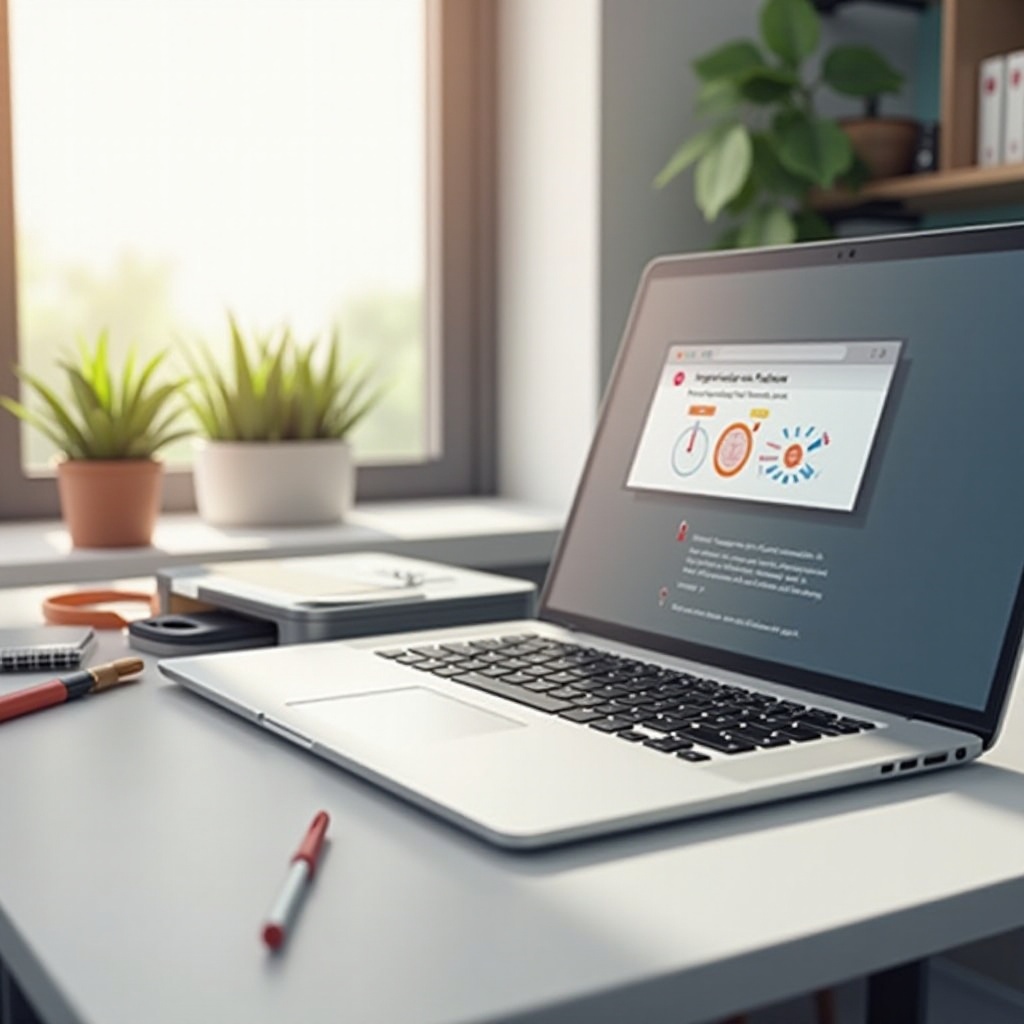How to Send Text Messages from iPhone to Android
Introduction
Sending text messages between iPhones and Android devices can be challenging due to platform differences. This article will guide you through the best practices to send messages seamlessly from an iPhone to an Android. Whether you’re transitioning between platforms or need a reliable way to communicate with Android users, this guide is for you.
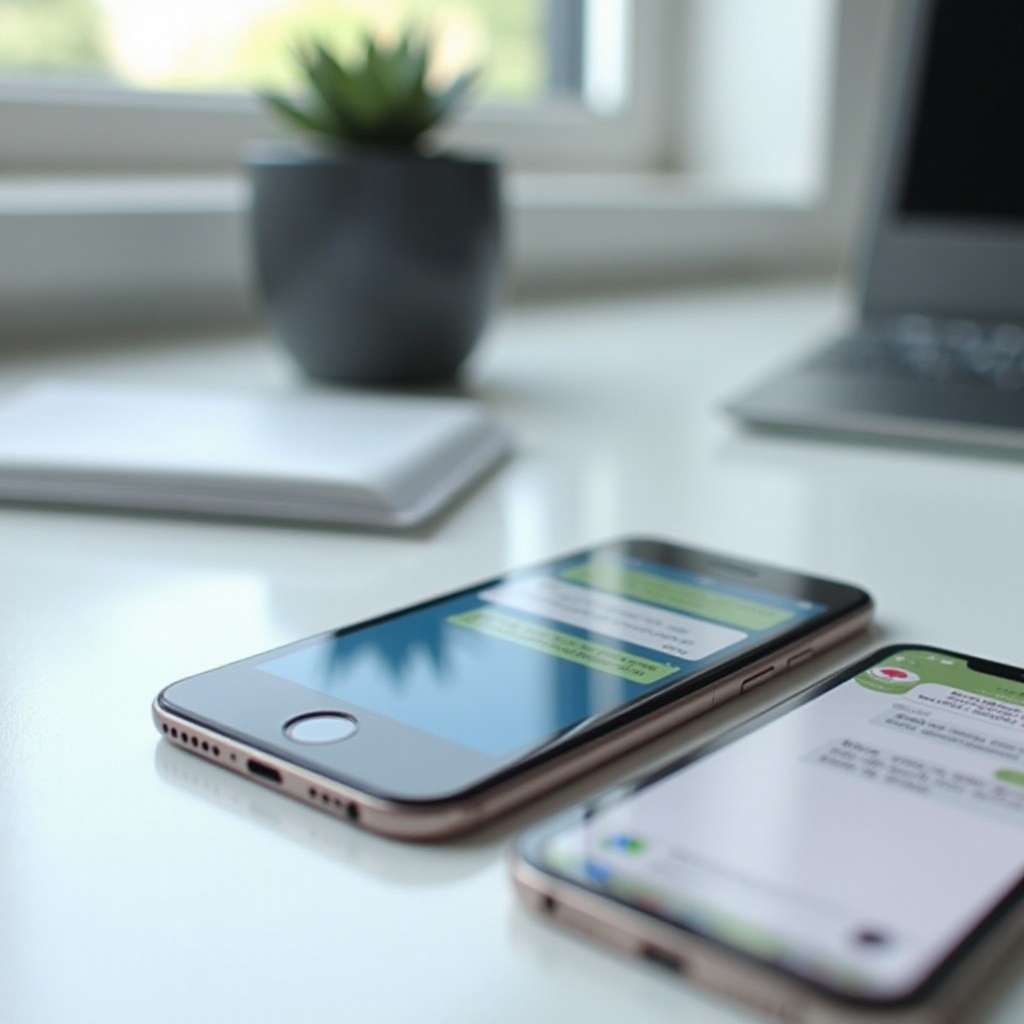
Understanding Messaging Platforms
To effectively send messages from an iPhone to an Android device, it’s crucial to understand the differences between iMessage and SMS.
-
iMessage vs. SMS: Key Differences
iMessage is Apple’s proprietary messaging service that uses data to send messages. It is exclusive to iOS devices. SMS, on the other hand, is a cellular-based service used by all cell phones. Messages sent via iMessage appear in blue, while SMS messages appear in green. -
How Cross-Platform Texting Works
When messaging an Android user, your iPhone will automatically use SMS if iMessage is unavailable. This ensures that your messages reach Android devices without any additional setup. However, there are some configurations you must set up initially to ensure SMS functions properly.
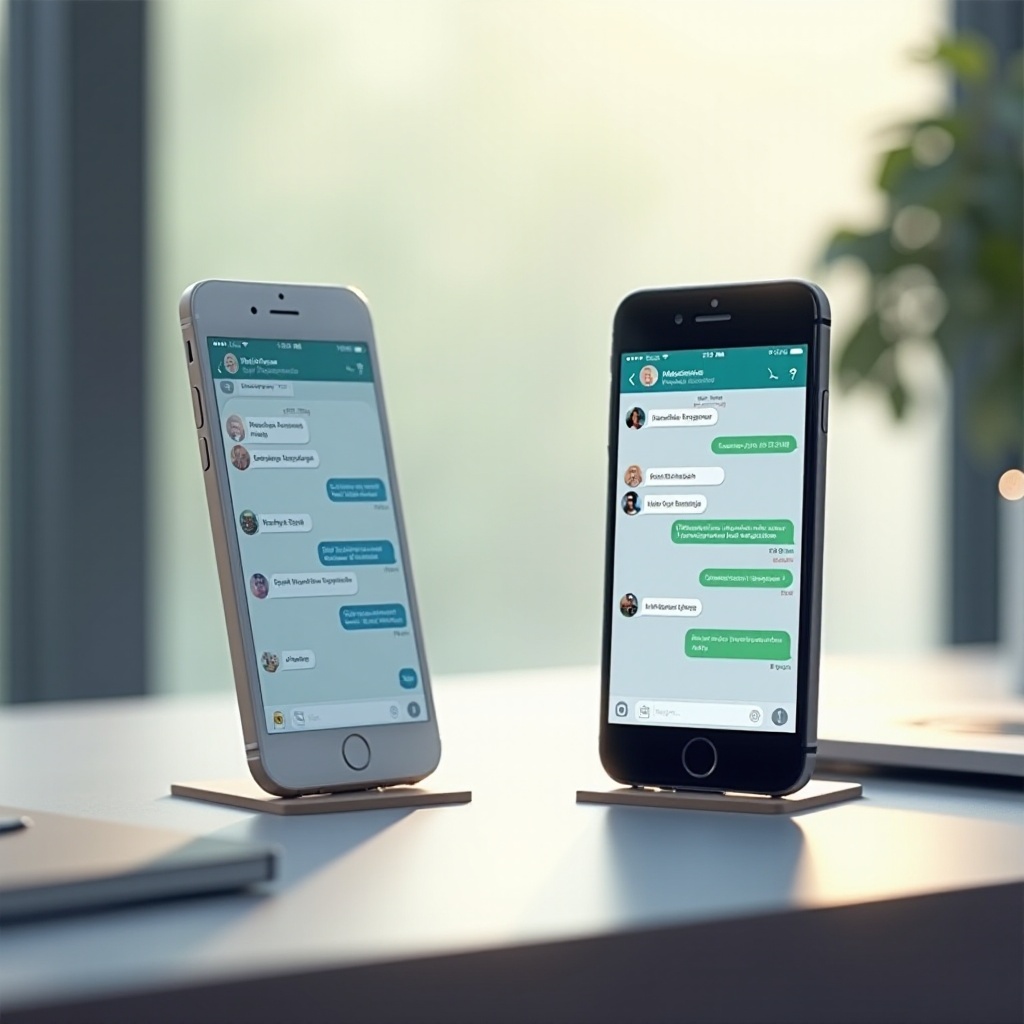
Setting Up Your iPhone for SMS
For seamless texting to Android, ensure your iPhone settings are correct.
- Configuring Your iPhone Settings
- Go to ‘Settings’.
- Tap on ‘Messages’.
-
Enable ‘Send as SMS’.
-
Ensuring Message Delivery to Android
- Confirm your cellular network connectivity is active.
- Make sure your carrier plan includes SMS services.
These settings are integral to ensuring that texts destined for Android phones are sent without a hitch. Moving forward, let’s look at practical ways to send these messages.

Step-by-Step Guide to Sending Messages
With the right configurations, sending messages to Android devices becomes straightforward.
- Sending SMS from iPhone to Android
- Open the ‘Messages’ app.
- Start a new text.
- Enter the Android recipient’s number or name.
-
Type your message and hit ‘Send’.
-
Troubleshooting Common Issues
- If messages fail to send, restart your device.
- Double-check the recipient’s phone number.
- Ensure ‘Airplane Mode’ is not activated.
Successfully sending SMS from your iPhone is usually simple once settings are properly configured. But if you’re looking for more robust messaging options, third-party apps offer an excellent alternative.
Using Third-Party Messaging Apps
If you want additional features beyond basic SMS, consider using third-party apps for communication.
-
Overview of Popular Apps like WhatsApp and Messenger
These apps work over the internet and provide rich media sharing, group chats, and more. They are available on both iOS and Android and can serve as a universal messaging solution. -
Transitioning Conversations to Third-Party Apps
- Download the app from the App Store.
- Set it up according to the on-screen instructions.
- Invite your contacts to use the app for messaging.
Using these apps can free you from the limitations of SMS, allowing for a more fluid conversation with Android users. Now, let’s optimize your messaging experience.
Tips to Enhance Your Messaging Experience
There are several tweaks that can enhance how you communicate through text messages.
-
Utilizing Features for Better Communication
Enable read receipts in supported apps to confirm your messages are read. Set up customized alerts for priority contacts. -
Managing Notifications and Read Receipts
Adjust notification settings to ensure you receive important alerts without being overwhelmed by unnecessary notifications.
By following these tips, your messaging experience will not only improve but also become more tailored to your specific needs.
Conclusion
Communicating between iPhone and Android devices need not be a cumbersome task. With the right settings, troubleshooting knowledge, and use of third-party apps, you can ensure that your texting is seamless and effective. Stay connected across platforms by choosing the solutions that work best for you.
Frequently Asked Questions
Can I use iMessage to send texts to Android phones?
No, iMessage is exclusive to iOS devices. Your iPhone will use SMS for Android messages.
What should I do if my messages aren’t delivered?
Check your network connection, restart your phone, and verify the recipient’s number.
Are there free apps that work for iPhone and Android communications?
Yes, popular apps like WhatsApp, Messenger, and Telegram allow free messaging across iOS and Android.