How to Enlarge Your Keyboard on Your Phone
Introduction
Typing comfortably on your smartphone can greatly enhance your productivity and reduce frustration. Many users struggle with small touchscreen keyboards, making typing errors more common. Fortunately, both Android and iOS devices offer methods to enlarge your keyboard, improving your typing experience. This guide will walk you through the steps to adjust and customize your keyboard size, so you can type with ease.

Understanding Keyboard Customization Options
Before diving into how to enlarge your keyboard, it’s important to understand the options available for customization. You can adjust settings directly on your phone or explore a variety of third-party keyboard applications.
- Built-in Keyboard Settings: Most smartphones allow you to adjust keyboard size within the settings. This is typically done through display or accessibility settings.
- Third-party Keyboard Applications: Apps like Gboard and SwiftKey provide broader customization options. They not only allow you to enlarge the keys but also offer diverse themes and typing features.
Understanding these options helps you choose the best method for your needs and device capabilities. Once you’re equipped with this knowledge, you can proceed to make the necessary adjustments.

Enlarge Your Keyboard on Android Devices
Android users have a few methods to increase keyboard size, whether using default settings or third-party apps. Here’s how you can do it:
- Accessing Keyboard Settings:
- Open the Settings app on your Android device.
- Navigate to ‘System’ and select ‘Languages & Input.
-
Tap on ‘Virtual Keyboard’ to access the list of available keyboards.
-
Adjusting Keyboard Size:
- Choose the default keyboard (commonly Gboard).
-
Tap ‘Preferences’ and adjust the ‘Keyboard height’ to your preference.
-
Recommended Apps:
- Gboard: Developed by Google, it allows easy resizing.
- SwiftKey: Offers predictive text and keyboard resizing, providing a customized typing experience.
Once you’ve adjusted the keyboard, you’ll notice improved comfort and usability, enhancing your interactions on various apps.
Enlarge Your Keyboard on iPhone
iPhone users can also enlarge their keyboard either through system settings or with third-party apps. Here’s how to proceed:
- Navigating iOS Keyboard Settings:
- Open ‘Settings’ on your iPhone.
- Tap ‘Display & Brightness,’ then ‘Display Zoom.
-
Select ‘View’ and switch to ‘Zoomed.
-
Using Display Zoom:
-
While originally for screen elements, this feature enlarges the keyboard as well.
-
Alternative Keyboard Apps:
- Gboard for iOS: It allows easy adjustment of size.
- ReBoard: This app offers keyboard customization alongside app integrations, improving multitasking.
These adjustments lead to an enhanced typing experience by increasing readability and accuracy, beneficial for daily phone use.
Additional Tips for an Enhanced Typing Experience
Aside from enlarging your keyboard, there are several strategies you can employ to improve your typing experience:
- Gesture Typing: Slide your finger across letters to form words. This is supported by both Gboard and SwiftKey.
- Voice Input Options: Voice typing is available on Android and iOS, useful for hands-free communication.
- Optimizing Display Settings: Larger display settings can improve text visibility, complementing an enlarged keyboard.
Integrating these tips with an enlarged keyboard setup can significantly augment your mobile device usability.
Troubleshooting Common Keyboard Enlargement Issues
While enlarging your keyboard can be straightforward, you might encounter some issues:
- Changes Not Applying: Check that your phone’s operating system is up to date. An outdated OS can prevent changes from taking effect.
- Ensuring Third-party Compatibility: Confirm that the app is compatible with your OS version to avoid functionality problems.
Addressing these potential problems ensures a smoother experience and secures your typing enhancements.
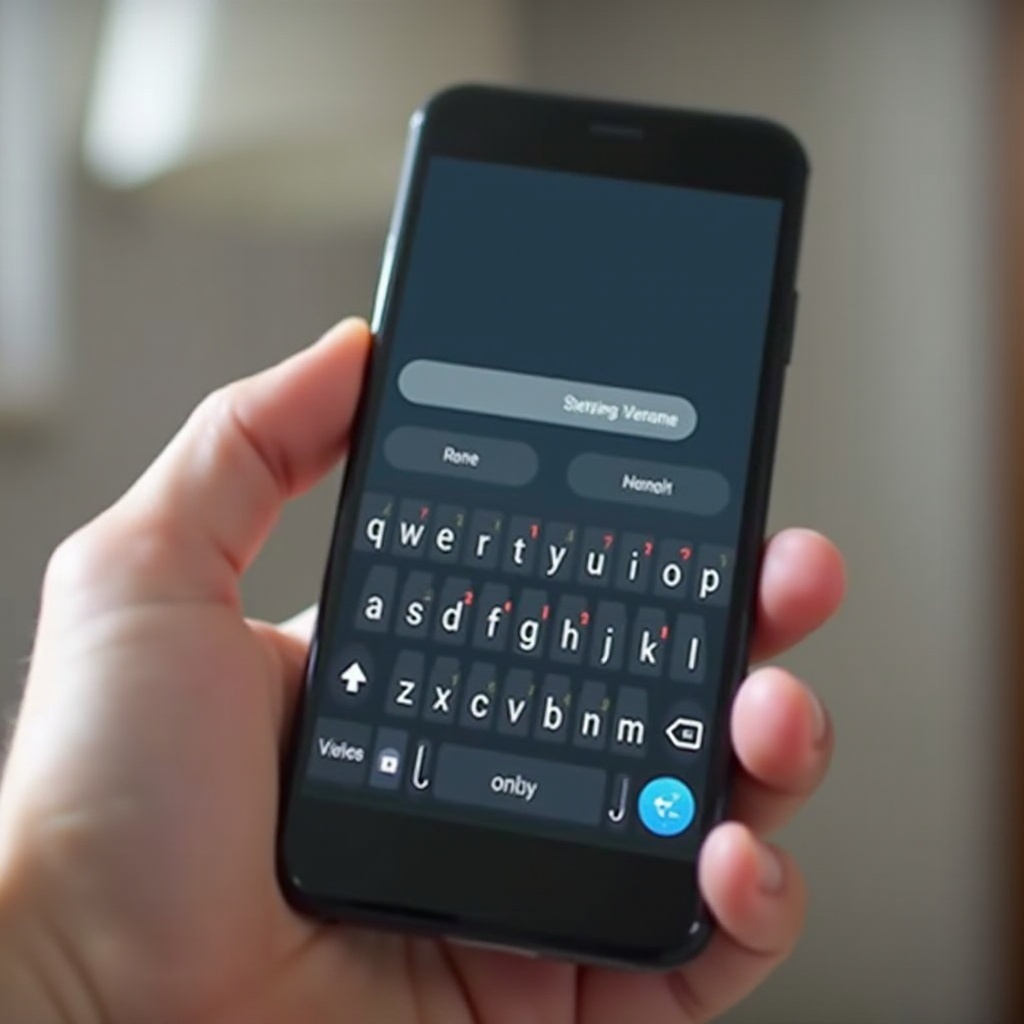
Conclusion
Customizing your phone’s keyboard size is a simple yet effective way to improve your typing comfort. With these guides for both Android and iOS devices, you can personalize your keyboard to meet your needs. Taking these steps provides comfort and efficiency in your communications, enhancing your daily mobile experience.
Frequently Asked Questions
Does enlarging my keyboard affect phone performance?
Typically, enlarging your keyboard does not impact performance significantly, although third-party apps might use additional resources.
Are there free apps to enlarge my phone keyboard?
Yes, many apps like Gboard and SwiftKey are free and offer extensive customization options, including enlarging the keyboard.
Can I enlarge the keyboard on older phone models?
Most older models support keyboard enlargement through settings or apps, though features might be limited by the device’s software capabilities.


