Hisense TV Picture Went Out: Comprehensive Troubleshooting Guide
Introduction
When your Hisense TV suddenly loses its picture, it can be incredibly frustrating. Before assuming it’s a serious hardware issue, it’s essential to understand potential causes. This guide walks you through various troubleshooting steps to help restore your TV’s picture. From checking settings and connections to deciding if professional help is needed, this article will direct you through each step to get your TV running smoothly again.

Initial Checks and Diagnoses
Starting with basic checks is crucial before diving into more complex solutions. Often, simple errors are behind the disappearance of your TV’s picture. Begin with these steps:
- Power Status: Ensure the TV is genuinely powered on, as loose plugs or switched-off outlets could be the real issue.
- Remote Function: Check if the remote control is working correctly. Batteries might be dead, or buttons faulty.
- Brightness Controls: Review the brightness settings to ensure they aren’t set too low.
- Menu Accessibility: Verify if the TV menu is accessible; this confirms the panel is operational despite the lack of picture.
- Indicators and Sounds: Use sound cues and LED indicators, such as standby mode, to assess if electronics are functioning properly.
By completing these checks, you’ll eliminate basic errors and prepare for more involved troubleshooting steps.
Adjusting Picture Settings
If the initial checks don’t resolve the issue, incorrect picture settings might be what’s causing the outage. Here’s how to address this:
- Picture Mode: Ensure the TV isn’t set to an incorrect picture mode, like ‘PC’ or a non-visible input.
- Resolution Settings: Sometimes the resolution doesn’t match the input signal, resulting in a blank screen. Resetting to a standard resolution can help.
- Picture Controls: Adjust the brightness, contrast, and sharpness, as extreme settings can affect visibility.
By tweaking these settings, you may solve the problem and enjoy a clearer picture, leading you smoothly into examining external connections.
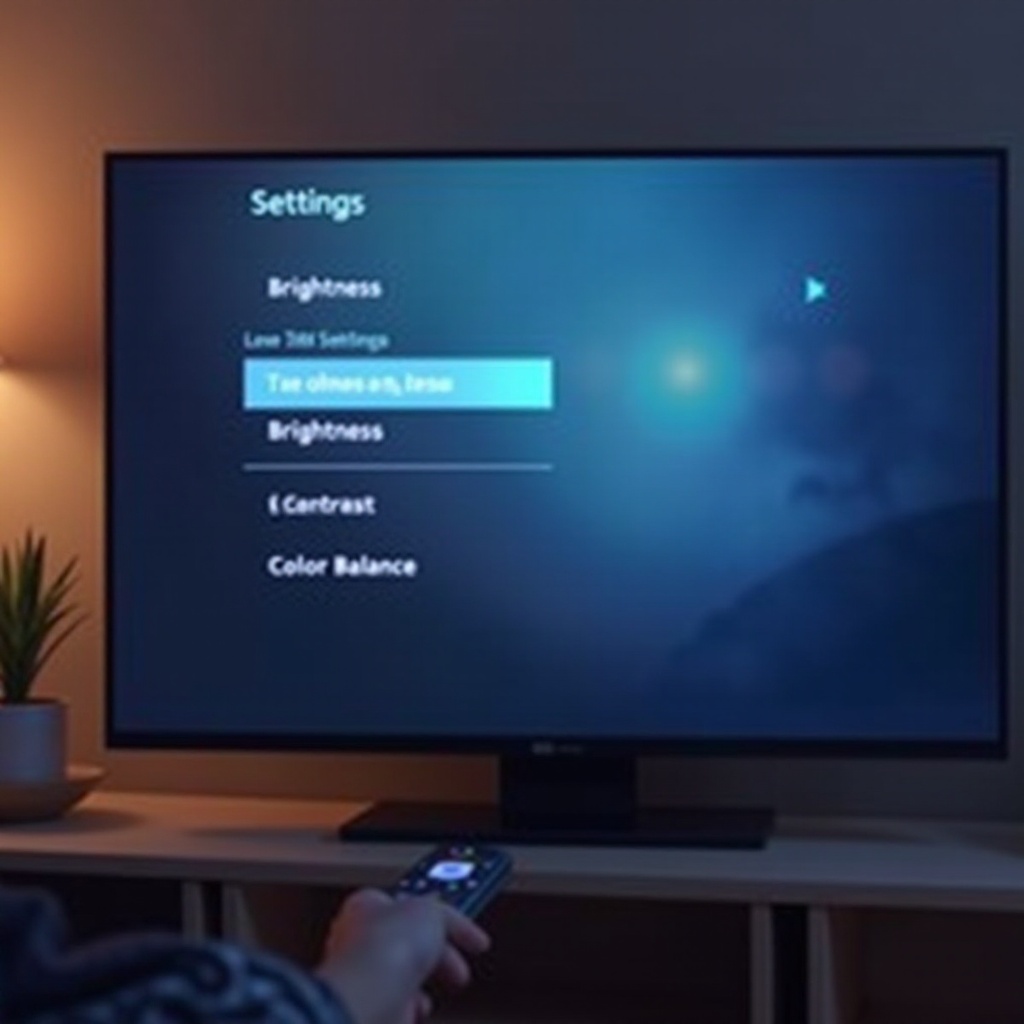
Examining External Connections
External connections play a pivotal role in picture display. Loose cables or improper connections could be culprits behind your TV’s issue. Consider these aspects:
- Cable Condition: Inspect HDMI and other cables for visible damage or loose connections and replace them if needed.
- Input Source: Confirm the input source is correct, since accidental changes might lead to displaying the wrong input.
- Device Compatibility: Ensure attached devices, such as gaming consoles or streaming devices, are operational.
Once external connections are assessed and secured, shifting focus to software updates could further optimize your TV’s performance.

Updating Software and Firmware
Outdated software or firmware might be the reason behind a malfunctioning Hisense TV. Address this with the following steps:
- Check for Updates: Enter the settings menu to search for available software updates for your TV.
- Installation: Download and install updates to enhance system performance and view main bug fixes.
- Automatic Updates: Enable automatic updates to keep your TV automatically running efficiently without ongoing manual checks.
After these software updates, consider the possibility of hardware issues if the problem still isn’t resolved.
Handling Hardware Issues
If all previous methods have failed to restore your picture, hardware problems might be at fault. Here’s how to approach these:
- Visual Inspection: Look over all TV components, including screens, circuit boards, and internal cables, for visible damage.
- Component Testing: Use multimeters to check for electrical flow, if you can, to determine the integrity of components.
- Replacement Evaluation: Consider whether components like the main board or power supply need replacing.
Handling hardware issues demands accuracy and care. If hardware troubleshooting feels overwhelming, the next logical step is seeking professional assistance.
When to Seek Professional Help
Recognizing when DIY options have been exhausted is crucial. If hardware issues persist despite constant troubleshooting, it’s time for professional help. Technicians possess the necessary knowledge to diagnose and fix complex problems safely. Opting for expert intervention prevents additional damage and ensures appropriate repairs are conducted.
Conclusion
Overcoming Hisense TV picture problems requires patience and logical troubleshooting. This guide offers you strategic steps from simple checks to hardware evaluations, optimizing your chances of restoration. Remember, professional advice is available for intractable problems; with the right help, reclaiming clear visuals is within reach.
Frequently Asked Questions
What should I do if my Hisense TV screen suddenly goes black?
First, ensure the TV is switched on and all connections are secure. Check input sources, assess remote control functionality, and restart your TV. Next, adjust picture settings like brightness and contrast through the menu. If these steps don’t work, inspect cables and connected devices before considering updates or hardware checks.
How do I reset my Hisense TV to factory settings?
To reset your Hisense TV, press the ‘Home’ button on the remote and choose ‘Settings.’ Navigate to ‘System,’ then ‘Advanced Settings,’ and select ‘Factory Reset.’ Confirm your choice to restore all settings to their defaults, potentially addressing configuration problems affecting picture output.
Is there a way to check if my Hisense TV is still under warranty?
Yes, keep your original purchase receipt and contact Hisense customer service with your model and serial numbers, usually found on the back of the TV. Additionally, you can confirm warranty details with the retailer where the TV was purchased.


