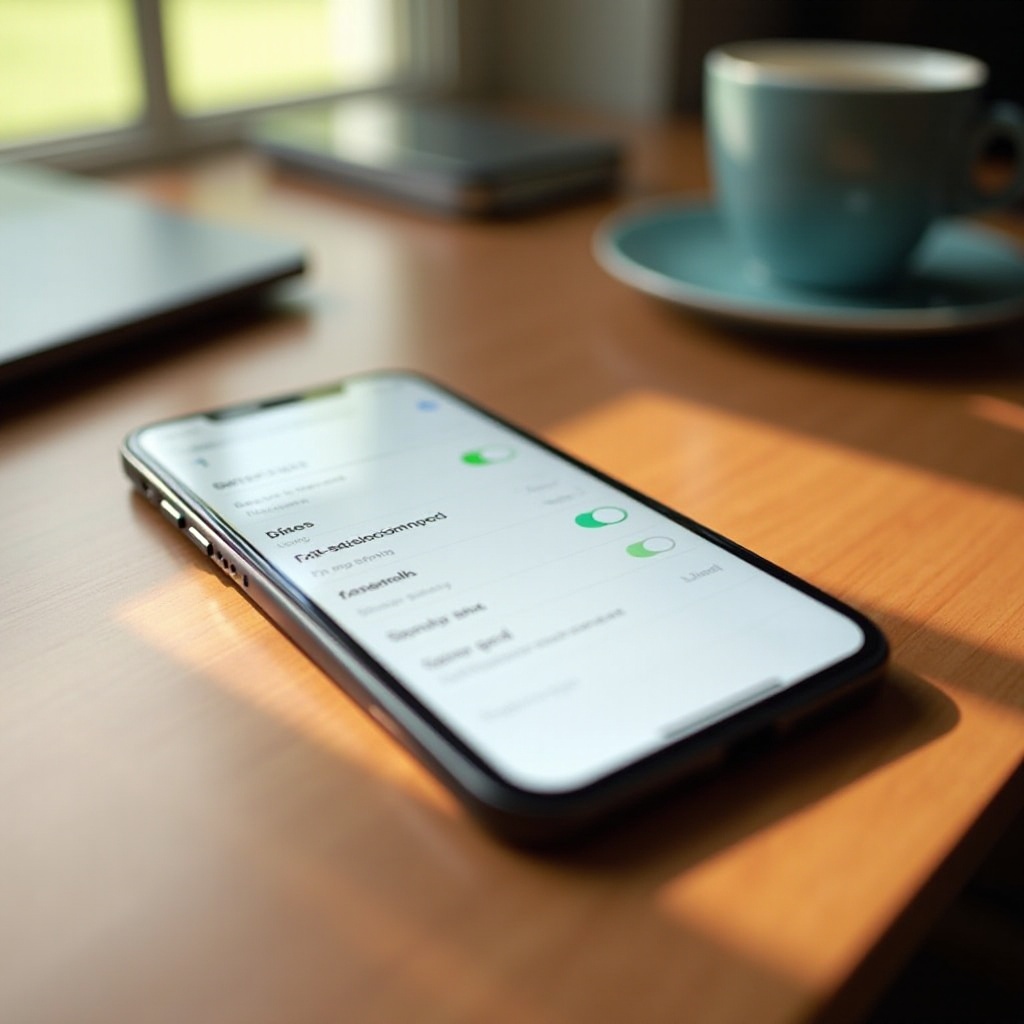My iPod Touch Won’t Turn On Even When Plugged In: A Comprehensive Troubleshooting Guide
Introduction
Finding your iPod Touch unresponsive, even when it’s plugged in, can be a perplexing situation. These sleek devices, cherished for their functionality and entertainment options, sometimes suffer from power-related issues. When such problems arise, it’s crucial to understand the underlying causes and solutions to bring your device back to life. This guide provides a thorough examination of potential reasons your iPod Touch may not power on and offers a variety of troubleshooting methods to help you resolve the issue. With this knowledge, you’ll be better prepared to tackle these problems and restore your iPod Touch to full functionality.

Understanding iPod Touch Power Issues
There can be multiple reasons why your iPod Touch won’t turn on. Power-related complications often stem from either software glitches, such as bugs or pending updates, hardware issues like a damaged battery, or faulty charging accessories. A damaged charging cable or adapter could prevent adequate power transfer to your iPod Touch. On the other hand, software bugs, frequent app crashes, or overdue software updates might also interfere with the device booting up. Finally, physical damage like a depleted battery could be to blame. Recognizing these potential issues is fundamental in identifying and applying the correct solutions to revive your iPod and ensure seamless performance.
Preliminary Checks and Solutions
Before delving into more complex diagnostic measures, you should carry out some basic checks to eliminate simpler causes.
Check Your Charging Accessories
- Inspect Your Cable and Adapter: Verify that your cable and adapter are functional. Faulty accessories could hinder charging. Test with a different cable or adapter to see if this makes a difference.
- Use a Different Power Source: Switch the power outlet or USB port you’re using. For better power output, charge using a wall outlet instead of a computer’s USB port.
Inspect the Charging Port
Examine your iPod Touch’s charging port for debris or lint, as blockages can obstruct charging. With a soft, dry brush or compressed air, clean the port carefully to avoid damage.
Perform a Soft Reset
Sometimes performing a soft reset can resolve minor software issues affecting power. To reset your iPod:
- Press and hold both the Home and Power button simultaneously.
- Continue holding them for about 10 seconds until the Apple logo appears.
If basic measures don’t resolve the issue, it might be necessary to explore more advanced troubleshooting techniques.

Advanced Troubleshooting Steps
If initial checks haven’t fixed your iPod Touch, proceed with these more sophisticated troubleshooting steps.
Use DFU Mode
The Device Firmware Update (DFU) Mode allows bypassing standard functionalities to address software problems.
- Connect your iPod Touch to a computer using a USB cable.
- Launch iTunes if it doesn’t open by itself.
- Enter DFU Mode: Press and hold both the Home and Power buttons for ten seconds, leave the Power button while keeping the Home button until iTunes identifies the device in recovery mode.
- Restore your device using the on-screen instructions.
Restore via iTunes
If DFU Mode doesn’t work, try restoring through iTunes.
- Hook up your iPod Touch to the computer with iTunes running.
- Find your device in iTunes.
- Select “Restore iPod” and confirm your choice. This process wipes data, setting it afresh.
Check for Software Updates
Outdated software can cause operational issues.
- Use iTunes or Wi-Fi to look for updates.
- Go to Settings > General > Software Update to find any updates. Follow the guide to install if necessary.

Identifying Hardware Problems
If none of the software solutions work, hardware issues might be the culprit.
Signs of Battery Failure
- Brief Battery Life: Your iPod discharges rapidly or retains no charge.
- If it only functions while connected to a power source, a battery replacement might be needed.
Physical Damage Assessments
Inspect your iPod Touch for any visible damage that could affect performance. A drop or physical shock could cause internal issues impairing functionality.
When to Seek Professional Help
If your iPod Touch remains unresponsive after exhausting all troubleshooting steps, professional assistance might be necessary. Technicians can deliver accurate hardware diagnostics and make necessary repairs. Seeking expert help is crucial if your device is still under warranty or needs specialized attention like battery replacement. Avoid undertaking repairs by yourself as it could void warranties or worsen device conditions.
Conclusion
Power issues preventing your iPod Touch from turning on can arise from many causes, including faulty accessories, software glitches, or more significant hardware failures. By engaging with this guide, you’ve discovered a range of measures to troubleshoot and restore your device’s functionality. Whether it’s examining charging equipment, cleaning ports, resetting the device, or updating the software, these steps are critical to rejuvenating your iPod Touch for regular use. If the problem persists, remember that professional support is a reliable way to safeguard your device’s future performance and usability.
Frequently Asked Questions
Why does my iPod touch not respond even after charging?
Your iPod might not respond due to faulty charging accessories, software glitches, or hardware failures affecting its power stabilization.
Can a drained battery cause my iPod touch to stop turning on?
Yes, a completely drained or faulty battery might prevent your iPod Touch from turning on, requiring a check or replacement.
What should I do if my iPod touch screen is black but it’s still making noise?
Your iPod’s screen might be dysfunctional. Try a soft reset. If this doesn’t work, it could be a display issue needing professional assessment.