Resolving the ‘Stop Code Critical Process Died’ Error in Windows 11
Introduction
Experiencing the ‘Stop Code Critical Process Died’ error in Windows 11 can be a serious disruption. Often announced by the dreaded blue screen crash, this error can interrupt your work abruptly, potentially leading to the loss of unsaved files. Quick and effective action is needed when faced with this error, as it can be indicative of deeper issues within your system. Addressing these problems not only ensures smoother system performance but also safeguards your data from potential corruption or loss. This guide will take you through understanding, diagnosing, and resolving this vexing issue.
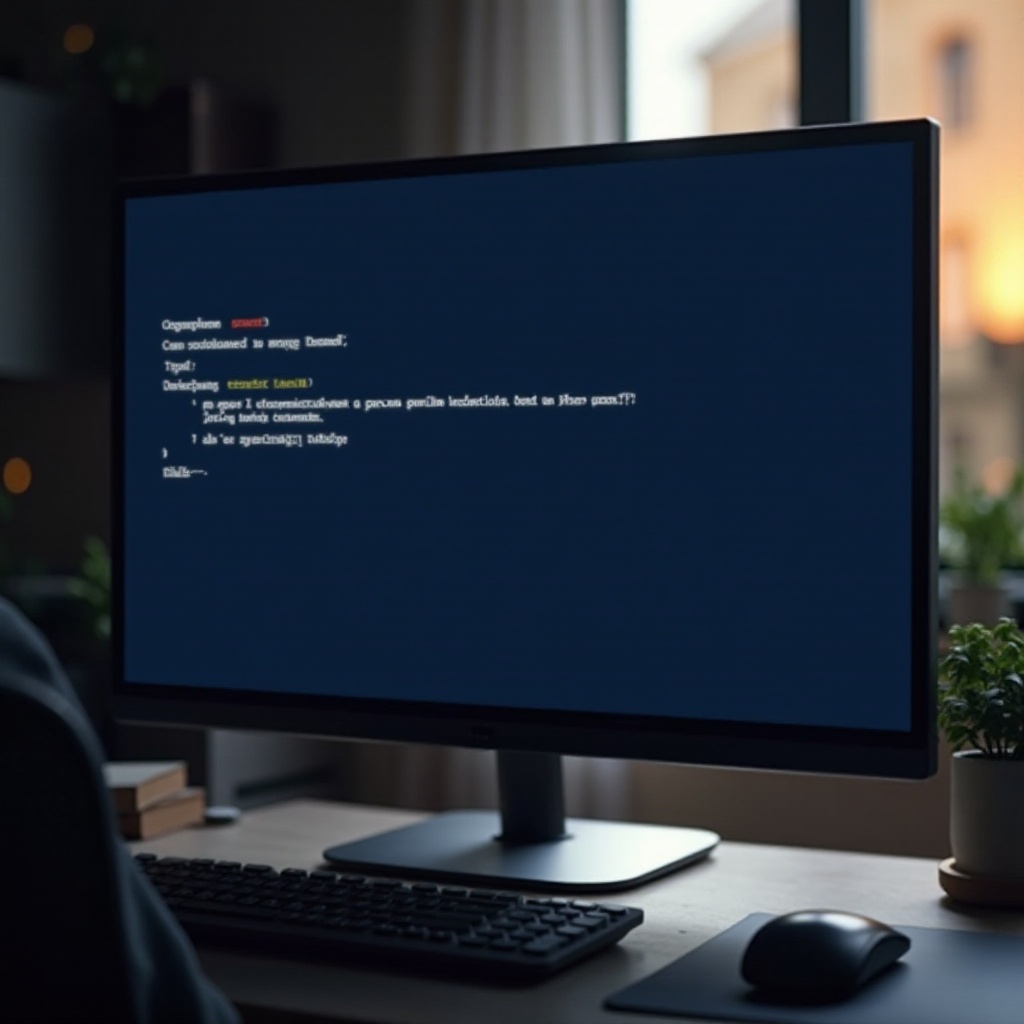
Understanding the ‘Critical Process Died’ Error
Stop codes in Windows 11 serve as specific error identifiers that appear on the blue screen when the system encounters critical problems. The ‘Critical Process Died’ error suggests that a vital system process has stopped unexpectedly. This could be due to various reasons, such as corrupted system files or incompatible software, and if not resolved, it may lead to recurring system crashes. Thus, it is crucial to address the error promptly.
Common Causes of the Error
Several common factors could trigger the ‘Critical Process Died’ error, and identifying these is the first step in troubleshooting:
-
Corrupted or Outdated Drivers: Drivers act as the intermediaries between hardware and software. If they become corrupted or outdated, they can destabilize your system.
-
System File Corruption: Critical system files might get corrupted due to improper shutdowns, malware, or hardware failure, potentially leading to this error.
-
Software Conflicts and Updates: New software installations or system updates might conflict with existing files or drivers, triggering this error. Some updates may unintentionally alter system files, causing instability.
By understanding these underlying causes, you can guide the troubleshooting process and mitigate further issues.
Preliminary Steps Before Troubleshooting
Before delving into technical fixes, consider these preliminary steps to make your troubleshooting effective and protect your data:
-
Backing up Essential Data: Secure a backup of important files to prevent data loss during troubleshooting.
-
Checking for System Updates and Recent Changes: Ensure your system has installed the latest Windows updates. Regular updates patch vulnerabilities that might include fixes for this error.
By conducting these initial steps, you create a stable groundwork for addressing the error.
Step-by-Step Troubleshooting Guide
Following these systematic processes can help resolve the ‘Critical Process Died’ error efficiently:
- Updating Drivers and Resolving Software Conflicts
- Use Device Manager to update or uninstall drivers causing issues. Right-click on each driver and select ‘Update driver’ or ‘Uninstall Device’ to address problematic drivers.
- To identify software conflicts, restart Windows 11 in Safe Mode, which runs only essential system files.
Using Windows Memory Diagnostic Tool
The Windows Memory Diagnostic Tool can detect memory issues. Type ‘Windows Memory Diagnostic’ in the Start menu, select it, and choose ‘Restart now and check for problems.’ The system will restart to check your RAM.
Performing a System File Check (SFC)
An SFC scan can repair corrupted system files. Open the Command Prompt as an administrator and enter sfc /scannow. This command reviews and repairs protected system files by replacing them with a cached copy.

Advanced Troubleshooting Solutions
If basic troubleshooting does not work, consider these advanced methods:
-
Using DISM to Repair a System Image: Execute the DISM command. Open Command Prompt as an admin, type
DISM /Online /Cleanup-Image /RestoreHealthto repair the Windows image. -
Performing a Clean Boot: A clean boot starts Windows with a minimal set of drivers and programs. Use ‘System Configuration’ to choose ‘Selective startup,’ helping diagnose complex issues.
-
System Restore and Reset Options: If the problem persists, perform a system restore to a point before the error occurred. Alternatively, consider resetting Windows, keeping files intact or opting for a complete reset.

Tips for Prevention
To prevent recurrence of these issues on Windows 11, take these measures:
-
Regular Updates and System Monitoring: Consistently check for driver and Windows updates to ensure compatibility and apply security patches.
-
Reliable Software and Security Practices: Use trusted software and maintain updated antivirus protection to guard against potential threats that may corrupt the system.
These practices help maintain system integrity and prevent critical errors.
Conclusion
By understanding the ‘Critical Process Died’ error and employing structured troubleshooting methods, you can restore your system’s stability and minimize future issues. Continuous maintenance and proactive steps are vital for a seamless Windows 11 experience.
Frequently Asked Questions
How often should I update my drivers on Windows 11?
Check for driver updates monthly or when you experience hardware issues to ensure optimal performance.
Can a third-party antivirus cause the ‘Critical Process Died’ error?
Yes, third-party antivirus software might conflict with system processes, triggering the error. Ensure your antivirus is updated and reputable.
Is it safe to perform a system restore to fix this error?
Yes, system restore is typically safe and effective for resolving this error by reverting to a previous error-free state. Always back up your files first.


