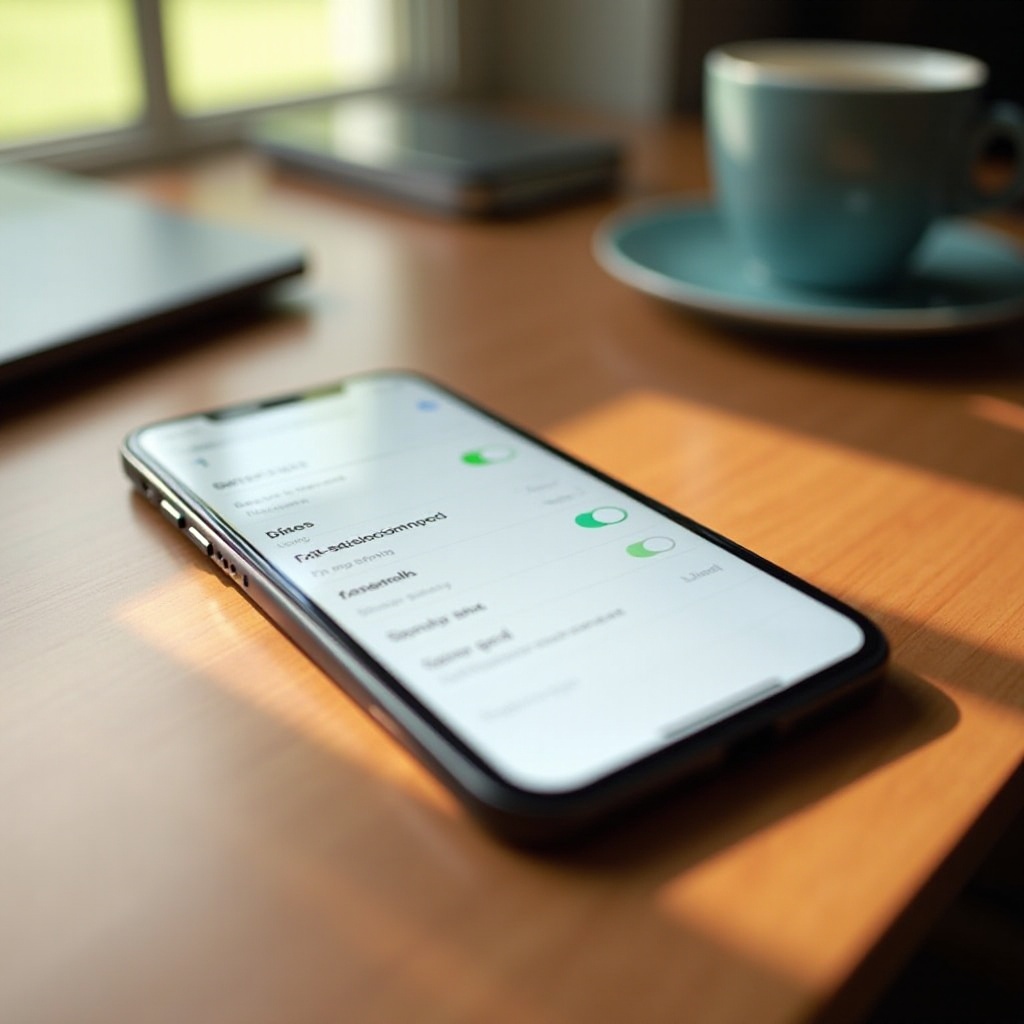Fixing a Chromebook Flashing Red Light: Step-by-Step Solutions
Introduction
A flashing red light on your Chromebook is more than just a nuisance; it’s a sign of a critical hardware or battery issue. Whether you’re an experienced tech user or a novice, facing technical challenges can be daunting. This guide aims to break down the flashing red light problem on Chromebooks into manageable solutions. We’re here to guide you from basic troubleshooting to advanced fixes, helping you maintain your device’s health and ensure its durability. Dive into this guide, and let’s start the journey to restore your Chromebook’s full functionality.

Understanding the Flashing Red Light
The flashing red light on a Chromebook generally signals a significant malfunction, be it battery-related or a more serious hardware problem. Recognizing this light as a warning could save your device from future failures. It often points to charging issues, a critically low battery level, or internal hardware disruptions.
Understanding this indicator involves exploring the Chromebook’s power and battery system. While you can resolve some issues with simple steps, others demand detailed solutions. This guide systematically addresses potential causes of the flashing red light to keep your Chromebook in premium condition.
Initial Troubleshooting Steps
Addressing a flashing red light with initial troubleshooting can quickly clarify whether user-level solutions exist. Follow these steps to determine the issue:
-
Check Power Source: Confirm your charging cable is securely connected to both the Chromebook and power outlet. Test the charger with another device to ensure it’s working properly.
-
Inspect Battery Status: If your Chromebook turns on, click the battery icon on-screen to check its health or charging status.
-
Examine Charging Port: Dust or debris can impede power flow. Use a soft brush or compressed air to clean the port gently.
-
Try a Different Charger: Use another compatible charger to see if the problem persists.
-
Reboot the System: A simple reboot may clear unexplainable glitches. Hold the power button until the device powers off, then restart.
If these steps don’t resolve the issue, it’s time to look into more advanced fixes.
Advanced Fixes for a Flashing Red Light
Persistent flashing red lights may demand advanced troubleshooting to address deeper issues with your Chromebook.
Power Cycling the Device
Power cycling, which involves disconnecting the charger and peripherals, can resolve various hardware and software issues. Hold the power button for at least 15 seconds to clear the system cache, then restart the Chromebook.
Performing a Hard Reset
A hard reset might be necessary for more severe software malfunctions. Turn off the Chromebook, hold the ‘Refresh’ (arrow arc symbol) and ‘Power’ buttons simultaneously, and release when the Chromebook restarts. This resets it to default settings.
Inspecting Hardware and Connections
Ensure all connections are firm. Open the Chromebook’s back panel to check for any loose wires or connectors cautiously. However, seek professional help if you’re uncomfortable handling internal components.
Once you’ve tried these solutions, evaluate your Chromebook’s battery to rule out any power-related issues.
Battery Health and Management
The battery’s health is critical for Chromebook performance. A deteriorating battery is often the cause of flashing red lights. Here’s how to manage your battery:
-
Battery Health Check: Use Chromebook diagnostics. Open Crosh with ‘Ctrl + Alt + T’, type ‘battery_test’, and press Enter. Analyze battery details, including cycle count.
-
Battery Calibration: Discharge the battery fully, then recharge to 100% occasionally to recalibrate.
-
Optimal Charging Practices: Avoid frequent full discharges. Maintain charge levels between 20-80% for longevity.
-
Regular Software Updates: Ensure the Chrome OS is up-to-date. Updates may include improvements to battery management.
Knowing when to call a professional is key if you can’t resolve the flashing red light.
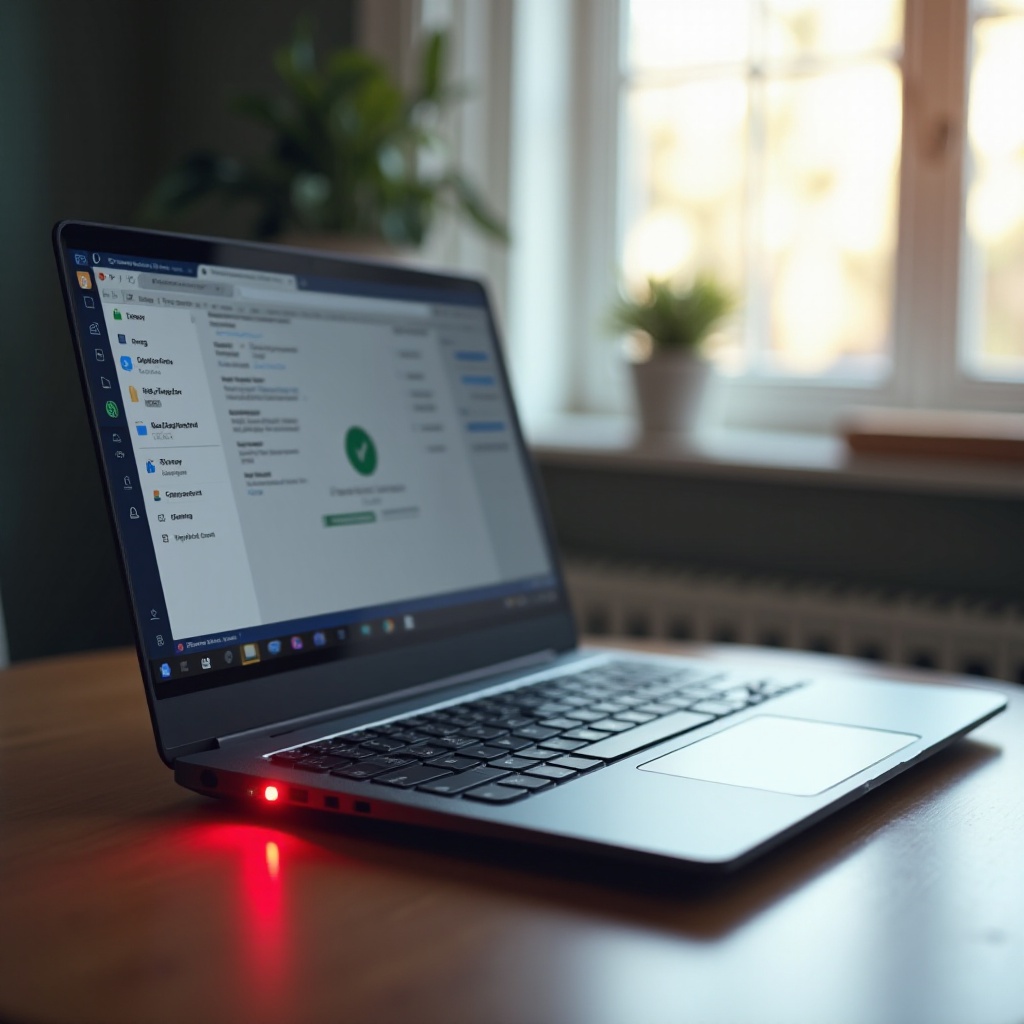
When to Contact Professional Support
If the flashing red light issue persists, it might be time to contact professional support. Some charging issues or hardware damage require expert attention.
Signs you need a professional include:
- Battery drains rapidly without cause.
- Power cycling and hard resets don’t work.
- Physical hardware damage beyond repair.
Professionals can diagnose and fix deeper issues, preventing further damage and maintaining your warranty.

Preventive Measures to Avoid the Issue
Incorporating preventive measures can help avoid experiencing a flashing red light:
- Regular Hardware Checks: Clean your device and ports regularly to prevent dust build-up.
- Use of Original Accessories: Stick with manufacturer-approved chargers and cables.
- Temperature Control: Keep operating temperatures within recommended ranges to protect the battery and hardware.
These practices will help keep your Chromebook in pristine condition and reduce future hardware issues.
Conclusion
A Chromebook flashing red light is a problem you can tackle by following the right approach. This guide offers clear steps for troubleshooting, from first checks to advanced solutions and preventions. Good device practices and knowing when to seek expert assistance are vital for efficient and reliable Chromebook use.
Frequently Asked Questions
What should I do if my Chromebook won’t charge at all?
Check the charger’s functionality with another device, clear any power port obstructions, perform a power cycle and a hard reset, and consider using a different charger.
How can I tell if the issue is with the charger or the Chromebook?
Test the charger with another device. If it charges, the Chromebook is likely the problem. If it fails across multiple devices, consider replacing the charger.
Is a flashing red light a sign I need a new battery?
It often indicates battery issues. Conduct a health check; if performance or cycle count is poor, replacing the battery may be necessary.