How to Fix the ‘E’ Key Not Working on Your Laptop
Introduction
A functioning keyboard is crucial for laptop users, particularly when the ‘E’ key stops working, as it’s one of the most frequently used keys. This disruption can significantly impact productivity. This guide offers a range of solutions, from simple to advanced troubleshooting methods, to address this common issue. Understanding the root cause, applying suitable fixes, and preventing future problems are central to restoring full keyboard functionality.

Identify the Cause of the ‘E’ Key Issue
Identifying why the ‘E’ key isn’t working is the first step in resolving it. Typically, the causes fall into two categories: physical damage and software conflicts.
Physical Obstruction or Damage
Physical obstructions like dust, crumbs, or debris can hinder key functionality. Similarly, accidental impacts or pressure can damage keys, making them unresponsive. Inspect your keyboard for visible signs of obstruction or damage to decide the necessary physical solution.
Software and Driver Conflicts
Occasionally, the problem is related to software or driver conflicts, rather than physical damage. Updates or software conflicts can cause specific keys to malfunction. If physical damage isn’t evident, explore software-related issues. With these potential causes in mind, you’re ready to apply the appropriate solutions.

Simple Fixes for a Non-Responsive ‘E’ Key
For minor key functionality problems, a few simple fixes might work before resorting to advanced solutions.
Cleaning the Keyboard
- Power off your laptop and unplug it.
- Gently flip it upside down and shake it to loosen any particles.
- Use compressed air to blow out any remaining debris.
- Use a soft brush to clean around the keys.
A thorough cleaning may restore the ‘E’ key’s functionality if obstructions were the problem.
Restarting and Running Troubleshooter
- Restart your laptop to resolve temporary software issues.
- Navigate to ‘Troubleshoot’ in your computer’s settings.
- Select ‘Keyboard’ and run the troubleshooter to detect issues.
These steps often solve minor software problems impacting the ‘E’ key, allowing you to resume work efficiently.
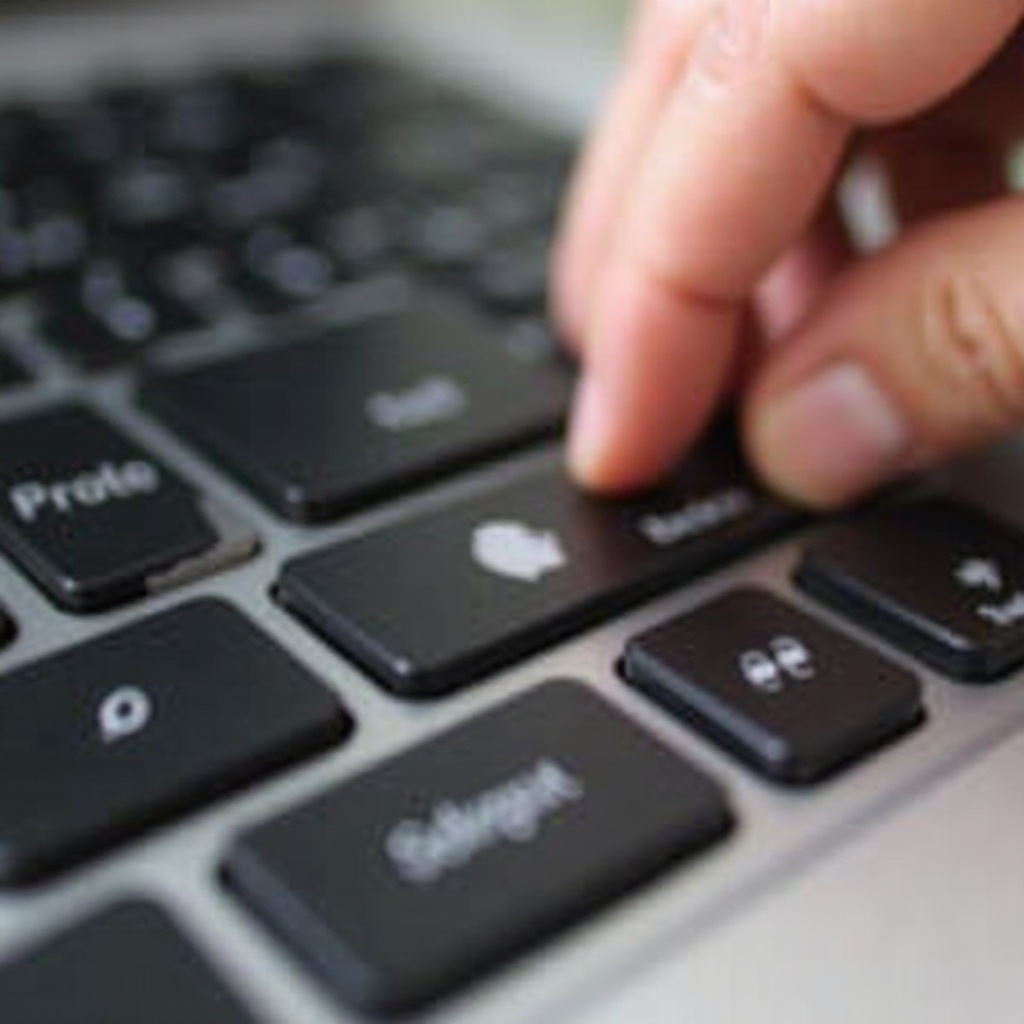
Advanced Troubleshooting Methods
If basic fixes don’t work, advanced techniques might be required for complex issues.
Updating or Reinstalling Keyboard Drivers
- Open the Device Manager on your laptop.
- Expand the ‘Keyboards’ section.
- Right-click the keyboard driver and select ‘Update driver’.
- Follow the instructions to update or reinstall the driver.
Updating drivers can address compatibility issues, restoring key functionality.
Checking Keyboard Settings in BIOS
- Restart your laptop and enter BIOS settings (usually via F2, F10, or Del).
- Go to the ‘Advanced’ or ‘Hardware’ tab.
- Ensure the ‘Keyboard’ option is enabled.
- Save changes and exit BIOS.
This setting ensures any operating system-level deactivation of keyboard functions is overridden.
Alternative Solutions While Troubleshooting
While resolving the ‘E’ key issue, you might need temporary solutions to maintain effectiveness.
Using On-Screen Keyboard
Utilize the built-in on-screen keyboard via accessibility settings to continue working without disruption.
Remapping Keys
Remap another less-used key to function as ‘E’ using software. This temporary solution helps maintain productivity while resolving core issues.
Maintenance Tips to Prevent Future Keyboard Issues
After resolution, adopt maintenance practices to prevent recurrence.
Regular Cleaning and Maintenance
- Regularly clean your keyboard with compressed air.
- Consider using a keyboard cover for dust and debris protection.
Consistent maintenance ensures minimal obstruction to your keyboard.
Avoiding Liquid Spills
- Keep drinks away from your keyboard.
- Use spill-proof covers if needed.
Precautionary measures minimize the risk of accidental damage to your keys.
These preventive steps extend the keyboard’s lifespan and reliability.
Conclusion
Resolving a non-functional ‘E’ key involves understanding the cause and employing suitable solutions, from cleaning to advanced software troubleshooting. By following these guidelines, you can restore your laptop’s functionality and avoid future disturbances. Proper keyboard maintenance is key to mitigating issues from malfunctioning keys in the future.
Frequently Asked Questions
What should I do if my laptop keys keep failing to work?
If multiple keys malfunction, check keyboard connections, update drivers, or conduct a full hardware diagnostic. Persistent issues may require professional help.
Can a single malfunctioning key indicate a bigger issue?
Yes, one non-responsive key might suggest broader hardware issues. Prompt inspection and troubleshooting are vital to prevent further complications.
How much does it typically cost to replace a laptop keyboard?
Replacement costs vary by model and provider, usually ranging from $50 to $150, including parts and labor. Compare quotes from authorized service centers.


