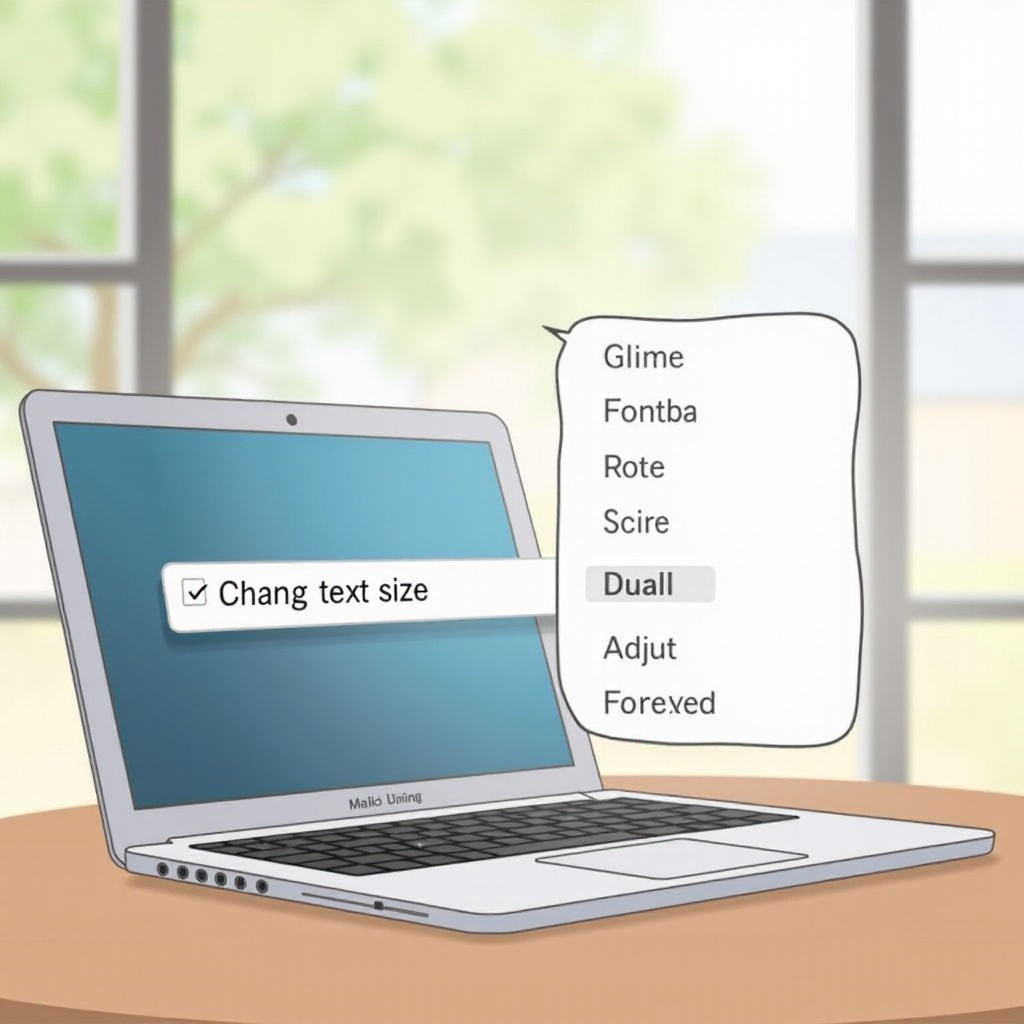How to Do a Hard Reset on PS4: A Comprehensive Guide
Introduction
The PlayStation 4 (PS4) is a powerhouse of entertainment, but even the best technology can encounter issues that call for a hard reset. If your games are freezing, your system behaves erratically, or you’re experiencing persistent errors, it may be time for a hard reset. This guide will walk you through both the why and how of performing a PS4 hard reset. With careful preparation, you’ll ensure your console enjoys a renewed life without losing essential data.

Why You Might Need to Perform a Hard Reset
Hard resets are crucial for multiple reasons. Persistent system errors, freezing games, and unexplained sluggishness are all signs that your PS4 may benefit from a reset. Simple reboots often provide only temporary fixes, while hard resets offer a fresh start by restoring factory settings.
Moreover, if you’re planning to sell or gift your console, a hard reset is essential. It wipes all personal data, ensuring your information stays secure. Over time, consoles can accumulate digital clutter, slowing performance. Resetting provides a clean slate, potentially eliminating unseen glitches and improving performance.
Transitioning from understanding the necessity of a hard reset, let’s explore how you can prepare your PS4 to prevent data loss.

Preparing Your PS4 for a Hard Reset
Preparation is key in avoiding unnecessary issues during the reset.
Back Up Your Data
- Use an External Drive: Connect a USB external drive to your PS4 for data backup.
- Transfer Save Data: Navigate to ‘Settings’ > ‘Application Saved Data Management’ > ‘Saved Data in System Storage’ and copy your files to the USB drive.
- Network Backup: PlayStation Plus subscribers can back up game data to the cloud for added security.
Ensure All Accounts are Logged Out
- Log Out of All Accounts: Go to ‘Settings’ > ‘Login Settings’ and select ‘User Management’ to log out all accounts.
- Switch Off Auto Sign-in: Double-check that no accounts are set to sign in automatically.
Completing these preparatory steps will minimize any risks and secure your data before you initiate the hard reset.

Step-by-Step Guide to Hard Resetting Your PS4
Once your data is secured and accounts are logged out, follow these steps:
Turn Off the PS4 Completely
- Power Off the Console: Press and hold the PlayStation button on your controller, select ‘Power’ from the Quick Menu, and then ‘Turn Off PS4.
- Disconnect Power: After the light on your PS4 stops blinking, you can safely disconnect the power.
Enter Safe Mode
- Connect Your Controller: Use a USB cable to attach your controller to the PS4.
- Enter Safe Mode: Press and hold the power button until you hear two beeps: the first right away, and the second approximately seven seconds later.
Execute the Hard Reset
- Select ‘Initialize PS4’: In Safe Mode, choose ‘Initialize PS4 (Reinstall System Software)’ to begin the reset process.
- Confirm the Action: Follow on-screen instructions to confirm and proceed with the reset, which may take several minutes.
With your PS4 restored to its original settings, it’s now time to rebuild your system post-reset.
Post-Reset: Restoring Your PS4 Settings and Data
After the hard reset, you’ll need to set everything up again.
Reinstall Games and Applications
- Reinstall from Disk: Insert game disks for installation.
- Download Digital Games: Access your Library from your PlayStation Network (PSN) account and download your digital purchases.
Restore Saved Data
- Transfer Saved Data: Go to ‘Settings’ > ‘Application Saved Data Management’ to restore data from your USB drive or cloud storage.
- Reconfigure Settings: Adjust system settings such as display and audio preferences to suit your setup.
Setting up your PS4 post-reset ensures a seamless transition back to your regular gaming routine.
Troubleshooting Common Issues After a Hard Reset
Post-reset issues may occur, but they’re usually straightforward to address.
PS4 Won’t Boot
- Check Connections: Verify all cables are firmly connected.
- Re-enter Safe Mode: Attempt entering Safe Mode again to ensure all steps were correctly followed.
Data Loss Concerns
- Verify Backups: Double-check both USB drives and cloud storage for any missing data.
- Contact Support: For irretrievable data issues, consider reaching out to PlayStation Support.
Proper preparation and careful following of steps help mitigate potential post-reset problems.
Conclusion
Executing a hard reset on your PS4 is a straightforward process when you follow the outlined steps. It’s a beneficial action for resolving persistent software issues, preparing your console for sale, or de-cluttering for improved performance. Always back up data to prevent permanent loss and carefully follow each step to avoid any surprises.
Frequently Asked Questions
Can a hard reset fix all PS4 problems?
A hard reset can resolve many software issues caused by glitches or misconfigurations, but it won’t fix hardware-related problems.
Will I lose my games after a hard reset on PS4?
While the reset deletes all data, games can be reinstalled from disks or redownloaded if purchased digitally. Just ensure your saved data is backed up to restore game progress.
How often should I perform a hard reset on my PS4?
Perform a hard reset only when necessary, such as for unresolved system issues or before transferring ownership, as it removes all data.