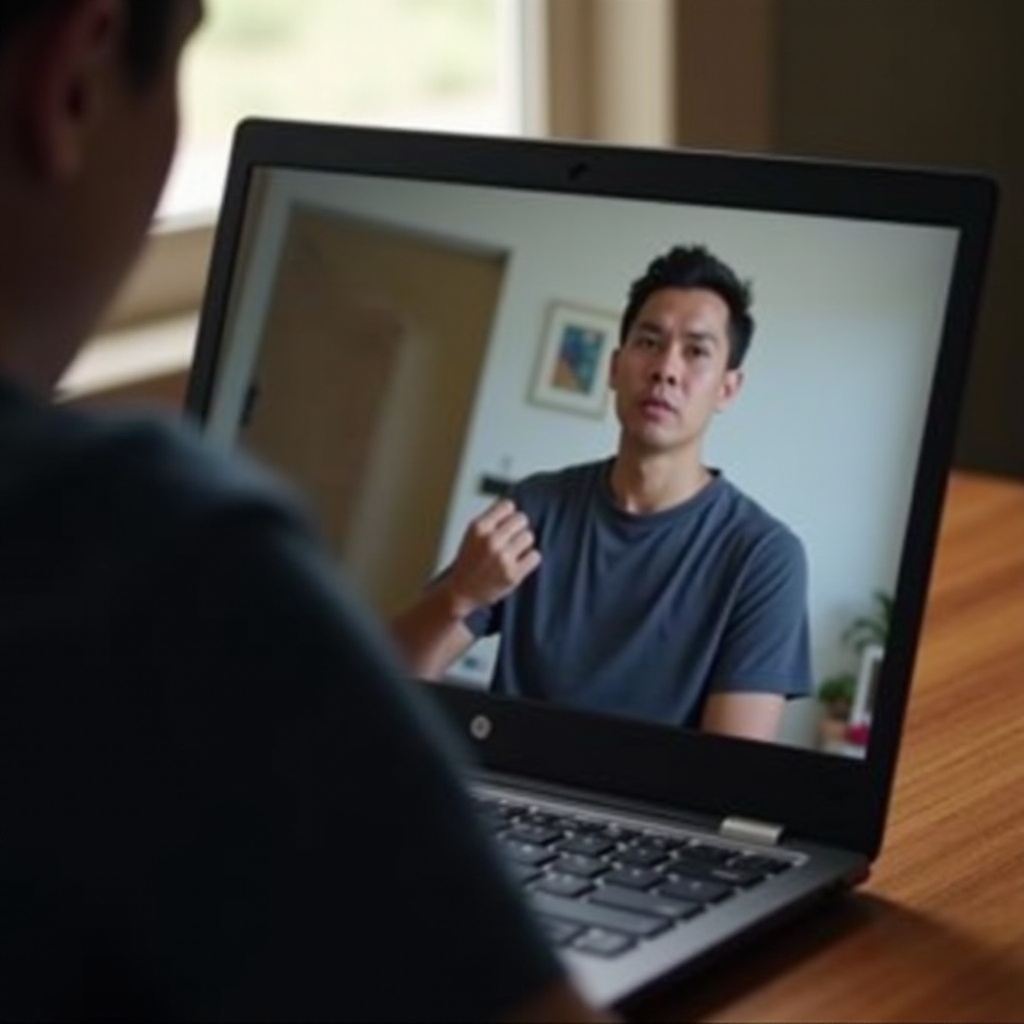How to Open Task Manager on Chromebook
Introduction
If you’re using a Chromebook, managing your system’s performance and keeping your device running smoothly is crucial. One effective way to accomplish this is by utilizing the Task Manager. The Task Manager on Chromebook allows you to monitor your system’s activity, check performance metrics, and end unresponsive tasks effectively. In this guide, we’ll explore how to open Task Manager on Chromebook using different methods and optimize performance once you get there.

Understanding the Task Manager on Chromebook
The Task Manager on a Chromebook serves a similar purpose to the Task Manager in other operating systems like Windows. It provides users with insights into the processes and applications running on their device. By using the Task Manager, you can monitor system resources such as CPU usage, memory usage, and network activity.
Knowing how to access and use the Task Manager is essential for troubleshooting issues, enhancing performance, and ensuring your Chromebook runs efficiently. Let’s delve into the steps for opening the Task Manager on your Chromebook.
Steps to Open Task Manager on Chromebook
Using Keyboard Shortcuts
The quickest and most convenient way to open the Task Manager on a Chromebook is by using a keyboard shortcut. This method is efficient and easy to remember:
1. Press Search + Escape.
This shortcut instantly opens the Task Manager window, allowing you to view and manage running processes.
Accessing Through Chrome Browser Menu
Alternatively, you can access Task Manager through the Chrome browser menu:
1. Open the Chrome browser.
2. Click on the three vertical dots in the top-right corner to open the menu.
3. Navigate to More Tools.
4. Select Task Manager.
This method is slightly less direct but serves as a useful alternative if you prefer navigating through the browser interface.
Additional Methods
In addition to the above methods, you can also use Chrome’s URL bar:
1. Type chrome://system/ in the URL bar and press Enter.
2. Click on Task Manager from the list.
Whichever method you choose, you will gain access to the same powerful tool that helps manage your Chromebook’s performance.
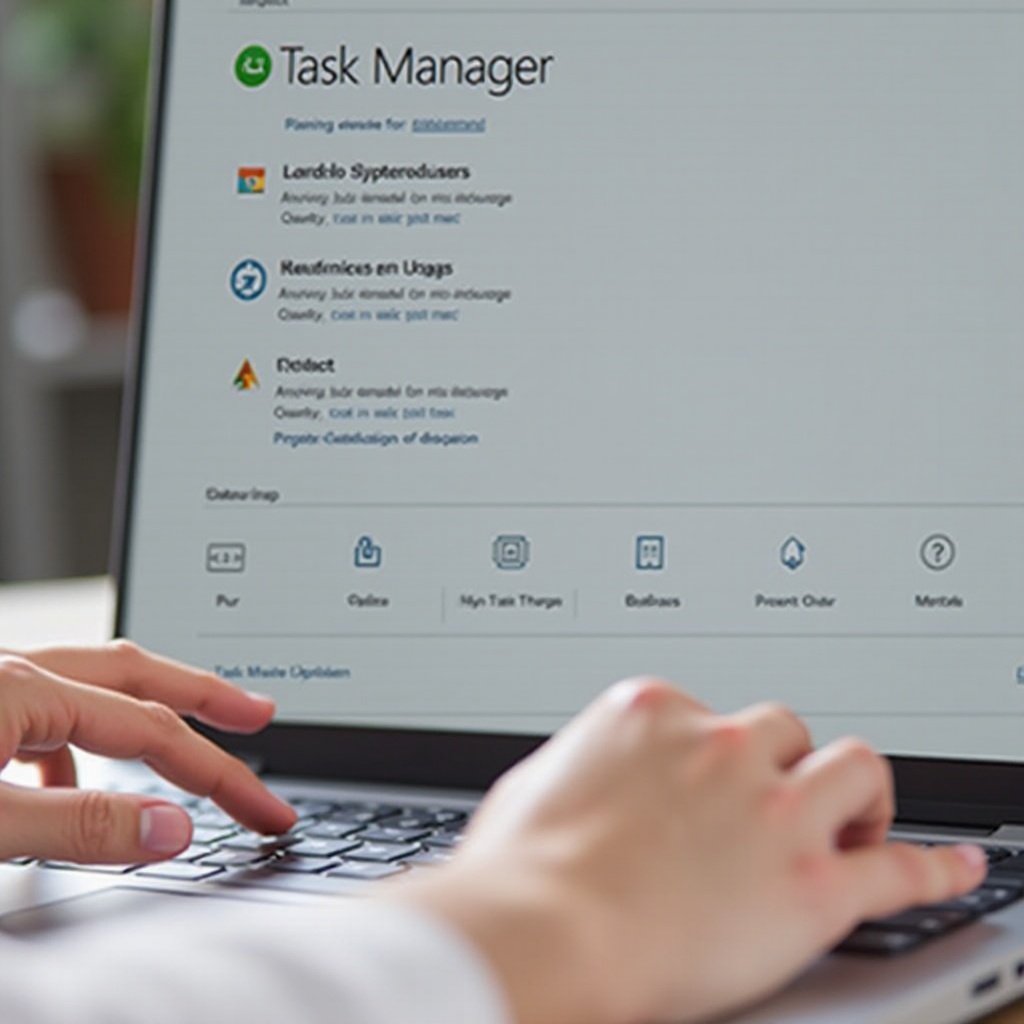
Practical Uses of Task Manager
Monitoring System Performance
The Task Manager is an invaluable tool for monitoring system performance. It displays real-time data on CPU and memory usage, giving you insights into how your Chromebook is handling current tasks. By checking this information regularly, you can identify which applications are consuming the most resources and take action to optimize performance.
Ending Unresponsive Tasks
Occasionally, an application may become unresponsive or crash, negatively affecting your Chromebook’s performance. The Task Manager allows you to force-quit these unresponsive applications:
1. Open Task Manager.
2. Identify the unresponsive application.
3. Click on the application and select End process.
This feature helps keep your Chromebook running smoothly by quickly resolving issues with unresponsive tasks.
Transitioning from understanding the practical uses of the Task Manager, let’s next explore how you can further optimize your Chromebook’s performance using its various features.
Optimizing Chromebook Performance with Task Manager
Regular System Checks
Regularly monitoring your Chromebook’s task manager can prevent performance issues before they become severe. Make it a habit to check the system’s resource usage at least once a week. This proactive approach ensures that any application or process that consumes excessive resources is addressed promptly.
Utilizing Advanced Features
The Task Manager provides advanced features that can be highly beneficial. For instance, you can check the impact of each process on your system’s performance over time. This feature helps in identifying processes that may be slowing down your device:
1. Open Task Manager and click Stats for nerds.
2. Review the detailed statistics for a deeper understanding of each process’s resource usage.
Troubleshooting with Task Manager
If your Chromebook is running slow or experiencing performance issues, the Task Manager can aid in troubleshooting. By analyzing the data provided, you can pinpoint the exact cause of the problem:
1. Check the CPU and memory columns for high usage.
2. Identify and address the resource-heavy applications.
Using these techniques, you can ensure your Chromebook runs efficiently and troubleshoot issues effectively.
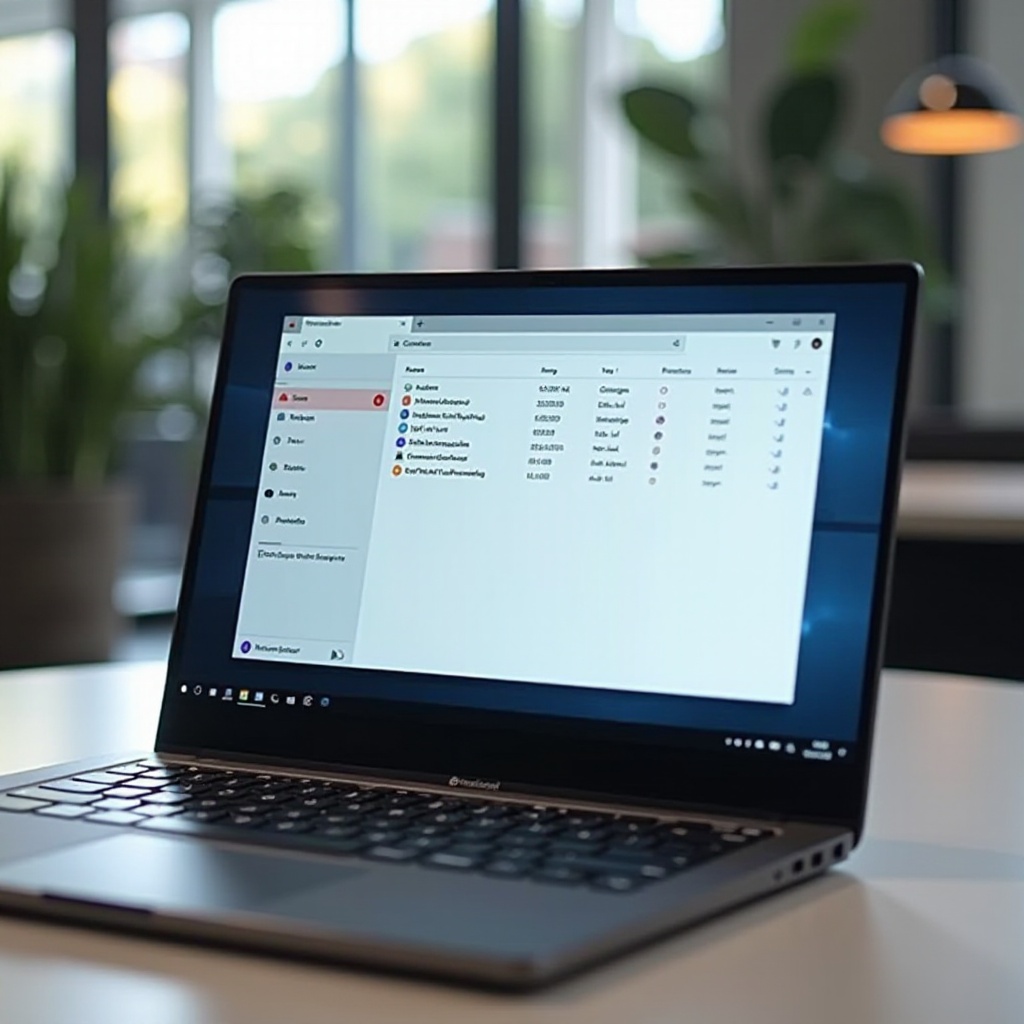
Conclusion
In summary, knowing how to open and utilize the Task Manager on a Chromebook is crucial for maintaining optimal performance. With keyboard shortcuts, browser menu access, and additional methods at your disposal, accessing the Task Manager is straightforward. Monitoring system performance and managing unresponsive tasks are key benefits that can greatly enhance your Chromebook experience.
By adopting regular system checks, utilizing advanced features, and troubleshooting with the Task Manager, you can keep your Chromebook running smoothly and efficiently. Take control of your device’s performance today and enjoy a seamless computing experience.
Frequently Asked Questions
What can I do if my Task Manager does not open?
If the Task Manager doesn’t open, try restarting your Chromebook. If the issue persists, ensure your device is up-to-date by checking for any available system updates.
How can I access Task Manager from Developer Tools?
To access Task Manager from Developer Tools:
1. Open Chrome Developer Tools by pressing `Ctrl + Shift + I`.
2. Click on the three vertical dots in the upper right and select `More tools`.
3. Choose `Task Manager`.
Is there an alternative to Task Manager on Chromebook?
Yes, you can also use third-party extensions like `System Monitor` available on the Chrome Web Store. These tools offer similar functionalities to the Task Manager.