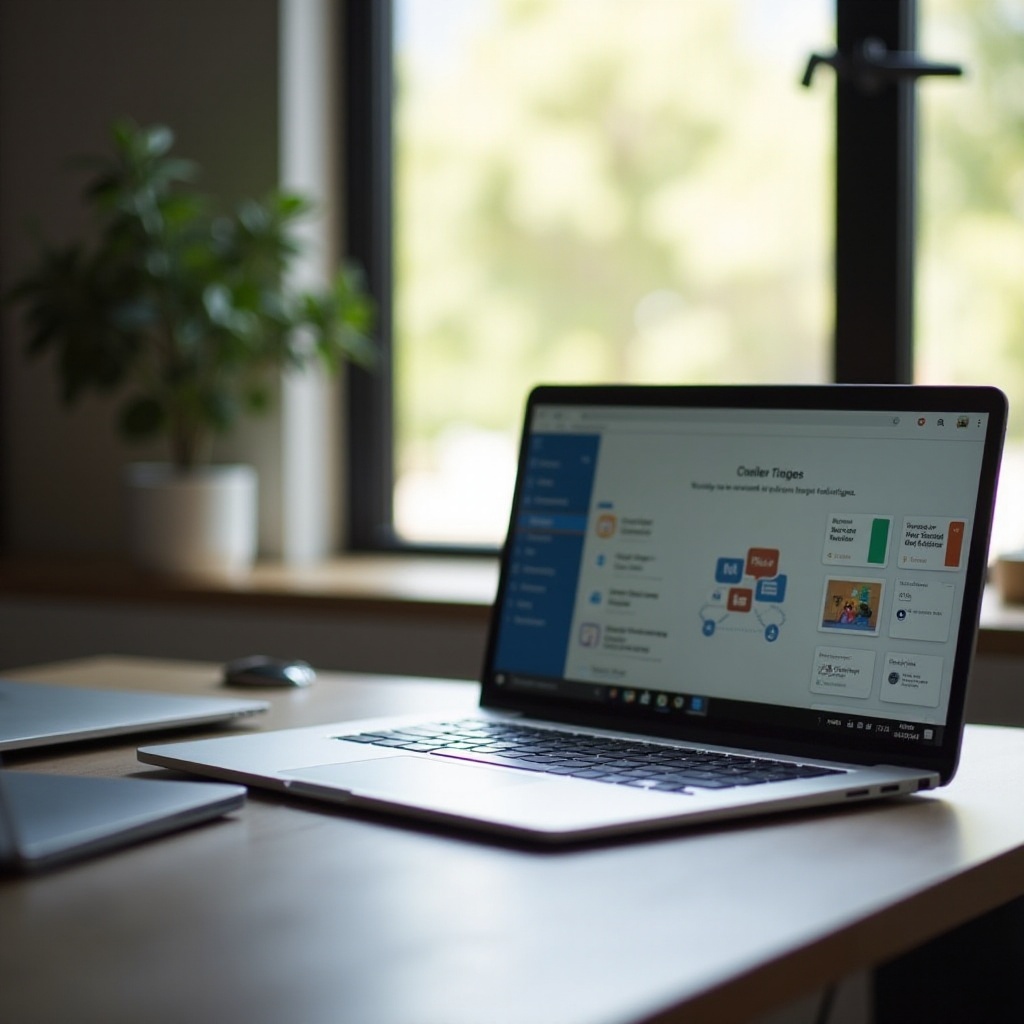How to Setup and Use Quikcell QFit Headset
Introduction
Knowing how to setup and use your Quikcell QFit headset can significantly enhance your audio experience, whether you’re using it for music, calls, or other audio functions. This versatile device offers a seamless connection with your gadgets, delivering premium sound quality and convenience. Our guide will walk you through understanding your Quikcell QFit headset, setting it up, daily usage tips, leveraging advanced features, troubleshooting common issues, and maintaining your device for optimal performance.

Understanding the Quikcell QFit Headset
The Quikcell QFit headset is becoming a popular gadget among tech enthusiasts due to its sophisticated design and robust features. It is equipped with high-quality audio drivers that deliver crisp, clear sounds, and a high-fidelity microphone for impeccable voice quality during calls. The headset features Bluetooth connectivity, making it compatible with a wide range of devices. The ergonomic design ensures a comfortable fit for prolonged use, while the intuitive controls add to the overall user experience.
To fully benefit from your Quikcell QFit headset, it is essential to understand the functionalities embedded within this device. Knowing how to maximize its features can improve your audio experience and ensure you get the best out of your investment.
Initial Setup and Configuration
Setting up your Quikcell QFit headset involves a few straightforward steps to get you started.
Charging Your Headset
- Use the provided USB cable to connect your headset to a power source.
- Charge until the LED indicator changes color, usually taking around two hours for a full charge.
Charging your headset fully before initial use will optimize the battery’s longevity and provide better performance.
Pairing with Primary Devices
- Activate Bluetooth on your headset by pressing and holding the power button until the LED starts blinking.
- Enable Bluetooth on your primary device (phone/tablet/laptop) and search for new devices.
- Select ‘Quikcell QFit’ from the list and follow any additional prompts to complete pairing.
The headset stores pairing information, so future connections will be automatic.
Understanding LED Indicators
- Blinking Blue Light: Indicates pairing mode.
- Solid Blue Light: Successfully paired.
- Blinking Red Light: Low battery warning.
- Solid Red Light: Charging mode.
Recognizing these indicators helps you understand the current status and necessary actions for your headset.
Daily Usage Tips
Maximize your experience by utilizing these daily usage tips:
Basic Controls and Commands
- Power On/Off: Press and hold the power button for 3 seconds.
- Volume Control: Use the designated volume buttons.
- Answer/End Calls: Press the call button once.
These basic controls make handling calls and audio playback straightforward.
Optimizing Sound Quality
- Adjust Equalizer Settings in your connected device’s audio settings for optimal sound.
- Ensure Proper Fit by using the right ear tip size for your ear canal.
- Update Firmware Regularly to access sound improvements and enhancements made by the manufacturer.
Fine-tuning sound settings can make your audio experience exceptional.
Maintaining Battery Life
- Turn off the headset when not in use to conserve battery.
- Use the headset within its Bluetooth range to avoid unnecessary battery drainage.
- Avoid extreme temperatures that can negatively impact battery performance.
Following these tips will extend your battery life and enhance the longevity of your device.

Advanced Features and Customization
Exploit the advanced features and customization options available with your Quikcell QFit headset to suit your audio preferences.
Using the Companion App
- Download the Quikcell Companion App from your app store.
- Follow the instructions to pair the headset and unlock advanced settings.
- Explore features like personalized presets and firmware updates.
This app allows a deeper customization of your audio settings, ensuring a tailored sound experience.
Integrating with Other Apps
Explore compatibility with other applications like:
- Voice Assistants: Integrate with Siri and Google Assistant for hands-free operations.
- Fitness Apps: Sync with workout apps to track performance and receive audio feedback.
These integrations make your headset more versatile and functional across different activities.
Customizing Audio Settings
Use the equalizer within the companion app or your device’s audio settings to:
- Boost Bass: Enhance lower frequencies for a more robust sound.
- Balance Mids and Highs: Find the perfect harmony for vocals and instruments.
- Use Presets: Quickly switch between presets for music, movies, and calls.
Customizing audio settings heightens your listening experience according to your preferences.

Troubleshooting Common Issues
For common issues, use these quick fixes:
- If the headset won’t connect: Reset Bluetooth settings on both devices and try pairing again.
- Sound quality issues: Ensure a secure Bluetooth connection and update the firmware.
- Battery problems: Check for software updates and avoid overcharging the device.
Maintenance and Care
Proper maintenance ensures longevity:
- Clean the headset gently with a dry, soft cloth.
- Store in a case when not in use to prevent damage.
- Avoid exposure to water and extreme temperatures.
Following these steps keeps your headset in good condition and prolongs its lifespan.
Conclusion
The Quikcell QFit headset is a high-quality device that, when set up correctly and used appropriately, can greatly enhance your audio experience. From initial setup and daily usage to troubleshooting and maintenance, understanding your device inside-out ensures optimal performance. Customize your settings, leverage advanced functions, and follow proper care instructions to get the most out of your Quikcell QFit headset.
Frequently Asked Questions
How do I reset my Quikcell QFit headset?
To reset your headset, turn it off, press and hold the power button for about 10 seconds until all lights flash, indicating a reset.
How can I improve the battery life of my headset?
Maintain your battery life by turning off the headset when not in use, keeping it within Bluetooth range, and avoiding extreme temperatures.
What should I do if my headset won’t connect to my device?
Reset the Bluetooth on both devices and retry the pairing process. Ensure both devices are compatible and sufficiently charged.