How to Transfer Contacts from Android to iPhone in 2024
Transitioning from an Android device to an iPhone can feel overwhelming, especially considering the different operating systems. Still, transferring your contacts doesn’t have to be a hassle. Whether you prefer using Google, Apple’s built-in solutions, third-party apps, or manual methods, we’ve outlined everything you need for a smooth transition.
Introduction
Switching from Android to iPhone means transferring not just your personal style but critical data, especially contacts. Contacts are your lifeline to communication, so missing them is not an option. Thankfully, modern solutions make this process easier. In this guide, we will explore step-by-step methods to help you transfer your contacts seamlessly.
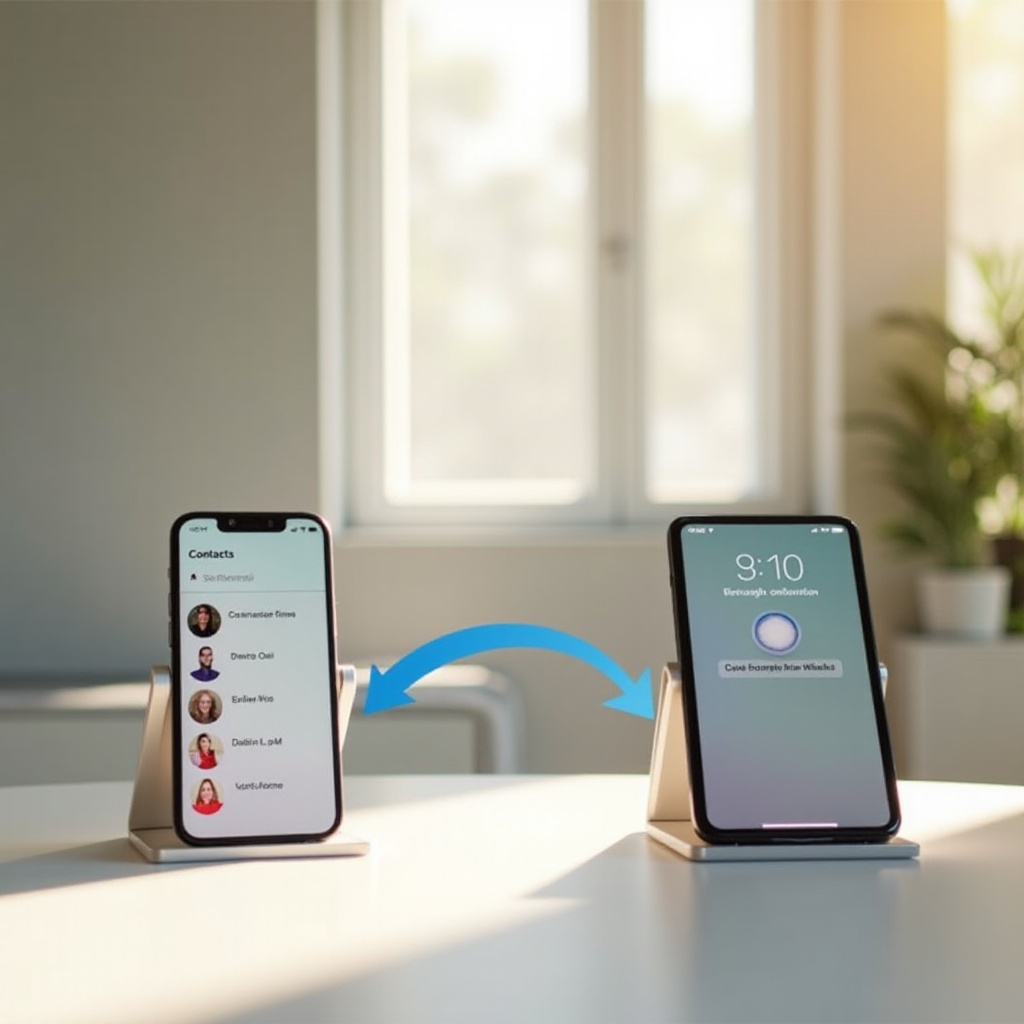
Preparing Your Devices for Contact Transfer
To ensure a smooth transfer, it’s crucial to prepare both devices properly. Inadequate preparation can lead to errors and incomplete transfers.
– Backup Your Android Contacts:
1. Open Contacts on your Android phone.
2. Access ‘Settings’ and choose ‘Export.
3. Save your contacts as a backup file or sync with your Google account to secure them.
- Ensure Your iPhone is Ready:
- Connect your iPhone to a stable Wi-Fi network.
- Check enough storage is available for all contacts.
- Update to the latest iOS version for smooth operation.
With both devices ready, you can choose the best method for your needs.
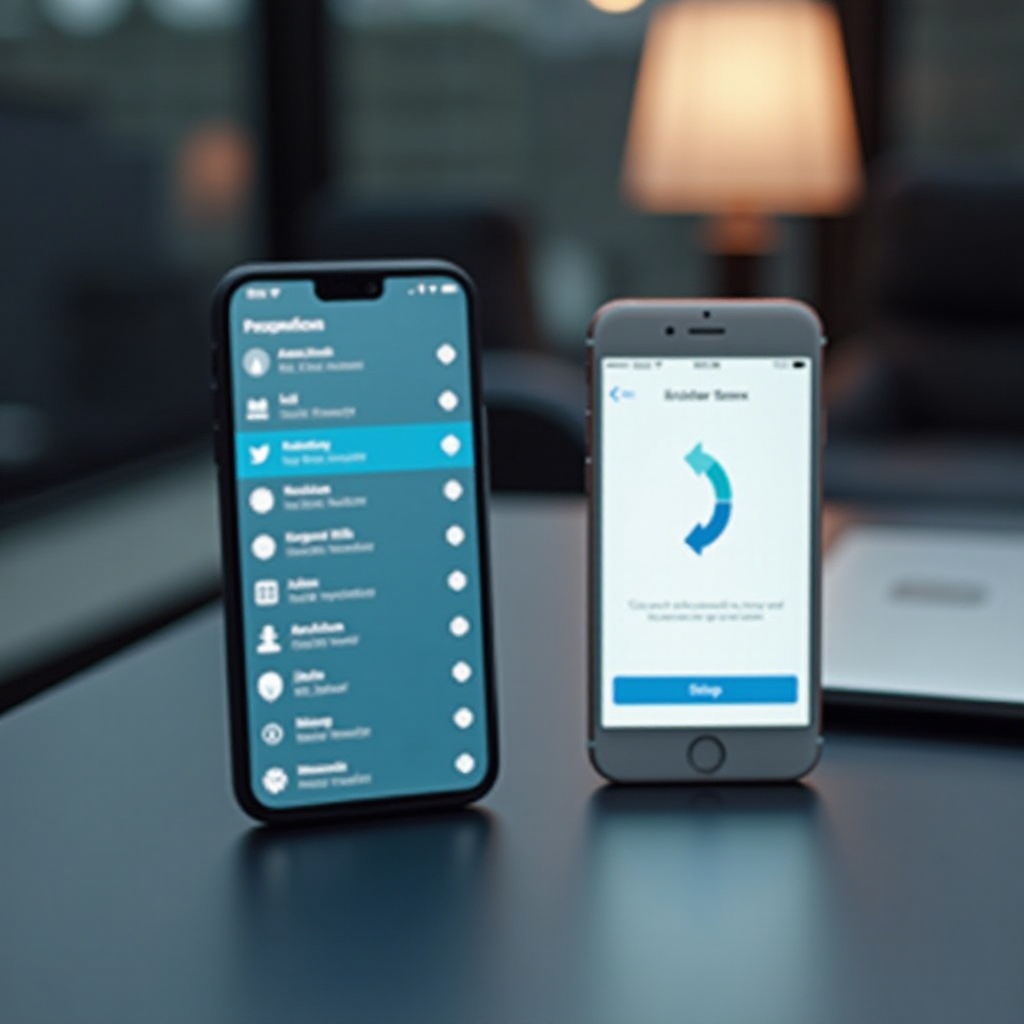
Transfer Using Google Account
Using your Google account offers a reliable and straightforward method to transfer contacts due to universal compatibility and ease of access.
1. Sync Contacts to Google from Android:
– Navigate to ‘Settings’ and select ‘Accounts.’
– Tap on ‘Google’ and select your Gmail account.
– Ensure ‘Contacts’ sync is enabled to link them to Google Contacts.
- Import Google Contacts to iPhone:
- On your iPhone, go to ‘Settings’ and tap ‘Mail.’
- Select ‘Accounts’ and choose ‘Add Account.’
- Opt for ‘Google,’ enter your credentials, and allow contact syncing.
This method keeps your contacts in sync across devices, offering a hassle-free transition.

Transfer with Apple’s Move to iOS App
Apple’s Move to iOS app facilitates a direct and straightforward method to transfer data when setting up a new iPhone.
1. Download and Set Up Move to iOS App:
– Download the app from Google Play Store on your Android.
– Ensure both phones are connected to Wi-Fi.
- Steps to Transfer Contacts:
- Start setting up the iPhone until reaching ‘Apps & Data.
- Choose ‘Move Data from Android.’
- On Android, launch Move to iOS and follow the prompts.
- Enter the code shown on the iPhone.
- Select contacts to move and wait for completion.
This app provides a reliable platform for seamlessly transitioning your data between ecosystems.
Utilizing Third-Party Apps for Seamless Transfer
While Google and Apple offer robust solutions, third-party apps provide additional features and flexibility.
– Recommended Apps Overview:
– Apps such as Copy My Data, Shareit, and AnyTrans are user-friendly and versatile.
– These apps allow the transfer of various data types, ensuring a comprehensive move.
- Using a Third-Party App: Step-by-Step:
- Install your selected app on both devices.
- Follow on-screen instructions to pair devices.
- Select contact data for transfer.
- Start the transfer process and wait until it’s complete.
Third-party apps not only ensure effective data transfer but also allow for flexibility and additional options if needed.
Manual Transfer Using vCard Files
For those who seek complete control over their transfer process, manual methods like using vCard files offer an effective solution.
– Export Contacts to vCard on Android:
1. Open ‘Contacts’ and access ‘Settings.’
2. Select ‘Export’ and save as vCard.
3. Email or use a cloud service accessible from your iPhone.
- Import vCard into iPhone Contacts:
- On your iPhone, access the emailed or cloud-saved vCard.
- Tap to open, prompting the iPhone to import contacts.
Manual methods are ideal for users who desire a granular level of control, ensuring a thorough understanding of data movement.
Conclusion
Switching from an Android to an iPhone doesn’t have to be complicated. Whether you choose the simplicity of Google and Apple’s native tools, the versatility of third-party apps, or the control of manual methods, numerous options are available to suit your needs. Evaluate these methods and select the one that best aligns with your preferences and technical comfort level.
Frequently Asked Questions
What is the fastest method to transfer contacts?
Using a Google account is typically the quickest method, especially if you already sync contacts with Google.
How to troubleshoot if contacts don’t appear on my iPhone?
Check sync settings on both devices. Ensure contacts are set to sync on your Google account and restart both devices.
Are there any free apps to transfer contacts securely?
Yes, apps like ‘Copy My Data’ offer free options for securely transferring contacts between devices.


