Laptop Won’t Connect to Hotspot: Troubleshooting Tips 2024
Introduction
Having trouble connecting your laptop to a hotspot can be a major inconvenience, whether you’re working from a cafe, traveling, or trying to stream media on the go. One minute everything seems to be running smoothly, and the next your laptop refuses to connect. This type of connectivity issue can be incredibly frustrating and can bring your plans to a halt. Fortunately, once you identify the possible causes, fixing the issue can be relatively simple.
This comprehensive guide delves into the common reasons your laptop might be having trouble connecting to a hotspot. We provide you with practical troubleshooting steps and advanced solutions to restore your connection and minimize disruption to your tasks.
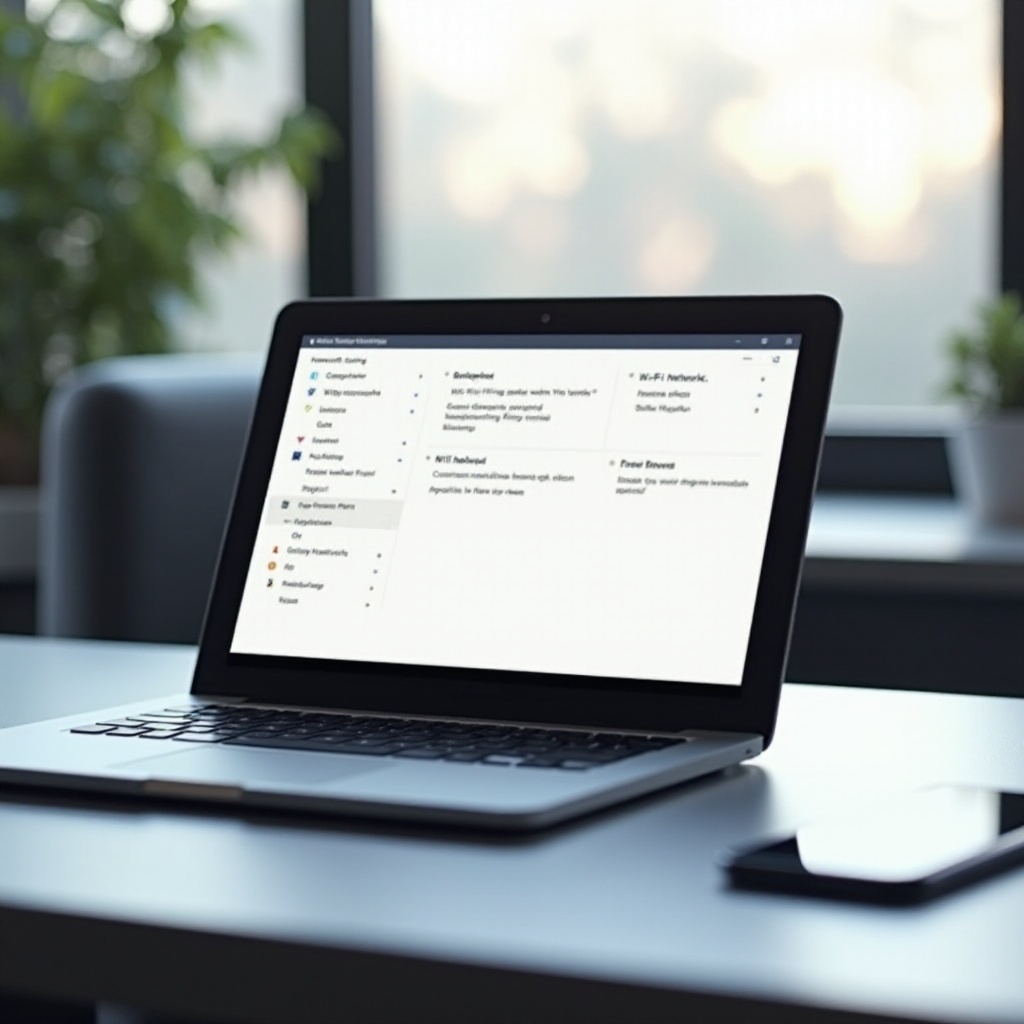
Common Causes of Laptop-Hotspot Connection Issues
Understanding the potential causes behind your laptop’s inability to connect to a hotspot is the initial step in solving the problem. Several issues might be at play. Here are some of the most common culprits:
-
Compatibility Issues: Not all devices support the same hotspot standards. An outdated operating system or incompatible wireless adapter might impede your connection efforts.
-
Outdated Network Drivers: Network drivers act as intermediaries between your laptop’s hardware and its operating system. Without up-to-date drivers, your network capacity might suffer.
-
Misconfigured Network Settings: Incorrect IP settings, firewall rules, or DNS server information can all contribute to connectivity failures.
By recognizing these issues, you can focus your troubleshooting efforts more effectively and save time.
Pre-Troubleshooting Checklist
Before engaging in detailed troubleshooting, go through these basic checks to rule out simple errors:
-
Check Your Hotspot: Ensure your hotspot is turned on and providing a reliable internet connection. Make sure there are no data plan limitations affecting the link.
-
Restart Devices: A reboot of your laptop and hotspot might clear temporary glitches causing the loss of connection.
-
Check Signal Range: Verify that your laptop is within effective range of the hotspot signal. Physical obstructions or distance can impact the signal strength and thus connectivity.
Once these preliminary measures are completed, it is easier to identify the precise issue and apply the most effective solutions.
Step-by-Step Troubleshooting Guide
To solve laptop-hotspot connection issues, follow this systematic approach:
Check Device Compatibility
- Verify System Requirements: Ensure both devices meet the minimum requirements for connectivity.
- Execute Updates: Regularly update your operating system and network drivers to prevent incompatibility with hotspot technology.
Update Network Drivers
- Access Device Manager: On Windows, right-click the Start menu and select Device Manager. On Mac, head to System Preferences.
- Find Network Adapters: Navigate to Network Adapters, right-click on your adapter, and select ‘Update driver’ or ‘Check for Updates.
- Install Updates: Allow the software to search for and install any updates needed.
Review Network Settings
- Open Network Center: Access Control Panel > Network and Internet > Network and Sharing Center, then select your network.
- Inspect IP Configuration: Confirm that ‘Obtain an IP address automatically’ is selected under your network properties.
- Examine Firewall Settings: Ensure the firewall isn’t hindering your connection. Temporarily disable it to see if the connection stabilizes.
Advanced Troubleshooting Techniques
If you encounter persistent issues despite basic troubleshooting, consider trying these advanced methods:
Command Prompt Fixes
- Run CMD with Admin Rights: Open Command Prompt with administrative privileges.
- Use Network Commands: Execute commands like
ipconfig /release,ipconfig /renew, andnetsh winsock resetto refresh your network settings.
Static IP Configuration
- Access Wi-Fi Properties: Right-click your active network connection and choose ‘Properties.
- Assign Static IP: Choose ‘Use the following IP address’ and enter your preferred network information. Consult your ISP if unsure of correct details.
DNS Adjustments
- Edit DNS Servers: Go to Internet Protocol Version 4 (TCP/IPv4) within your connection settings.
- Apply Public DNS: Substitute your DNS settings with public servers, such as Google’s (8.8.8.8 and 8.8.4.4).

Preventive Measures for Smooth Connectivity
To prevent future connection issues, regularly update drivers and the operating system on your laptop. Keep your devices free of clutter and routinely restart them to efficiently clear temporary files and processes.
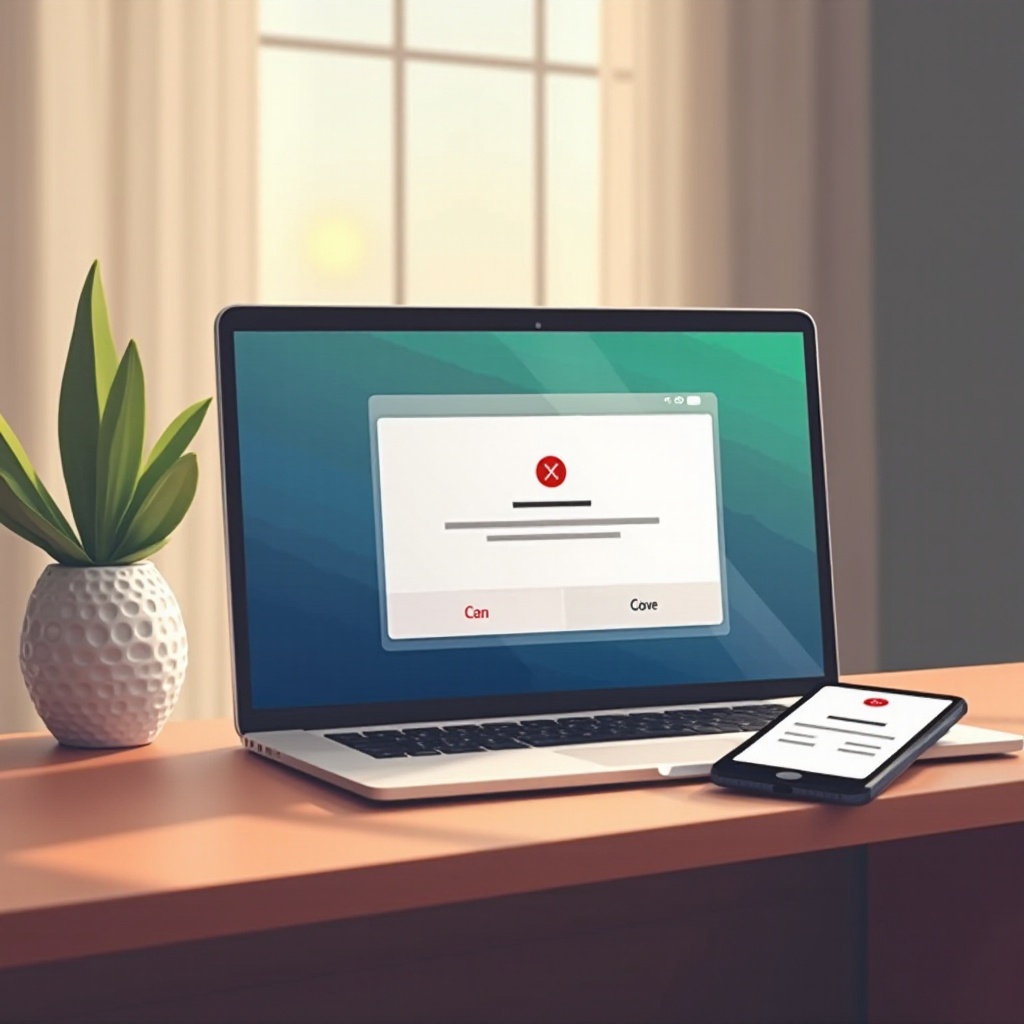
Conclusion
Re-establishing your laptop’s connection to a hotspot doesn’t have to be a difficult process. By understanding the common causes of interruptions and applying the troubleshooting strategies outlined, you can resolve most connection issues swiftly and resume your tasks with minimal fuss. With this guide at your disposal, you’ll be well-equipped to handle any connectivity challenges that may arise in the future, ensuring a seamless and uninterrupted online experience.
Frequently Asked Questions
Why does my laptop keep disconnecting from my hotspot?
Frequent disconnections can stem from weak signal strength, interference from other electronic devices, or outdated drivers. It’s important to check your signal proximity and ensure your drivers are up-to-date.
Can outdated drivers affect my laptop’s connection to the hotspot?
Absolutely. Outdated drivers can lead to connection problems. Keeping your network drivers updated ensures efficient communication between your laptop’s hardware and software, reducing the risk of disconnection.
What should I do if my laptop connects to Wi-Fi but not to the hotspot?
Ensure your hotspot device is active and correctly set up. Then, verify your laptop’s network settings, making sure it is configured to accept connections from mobile hotspots.


