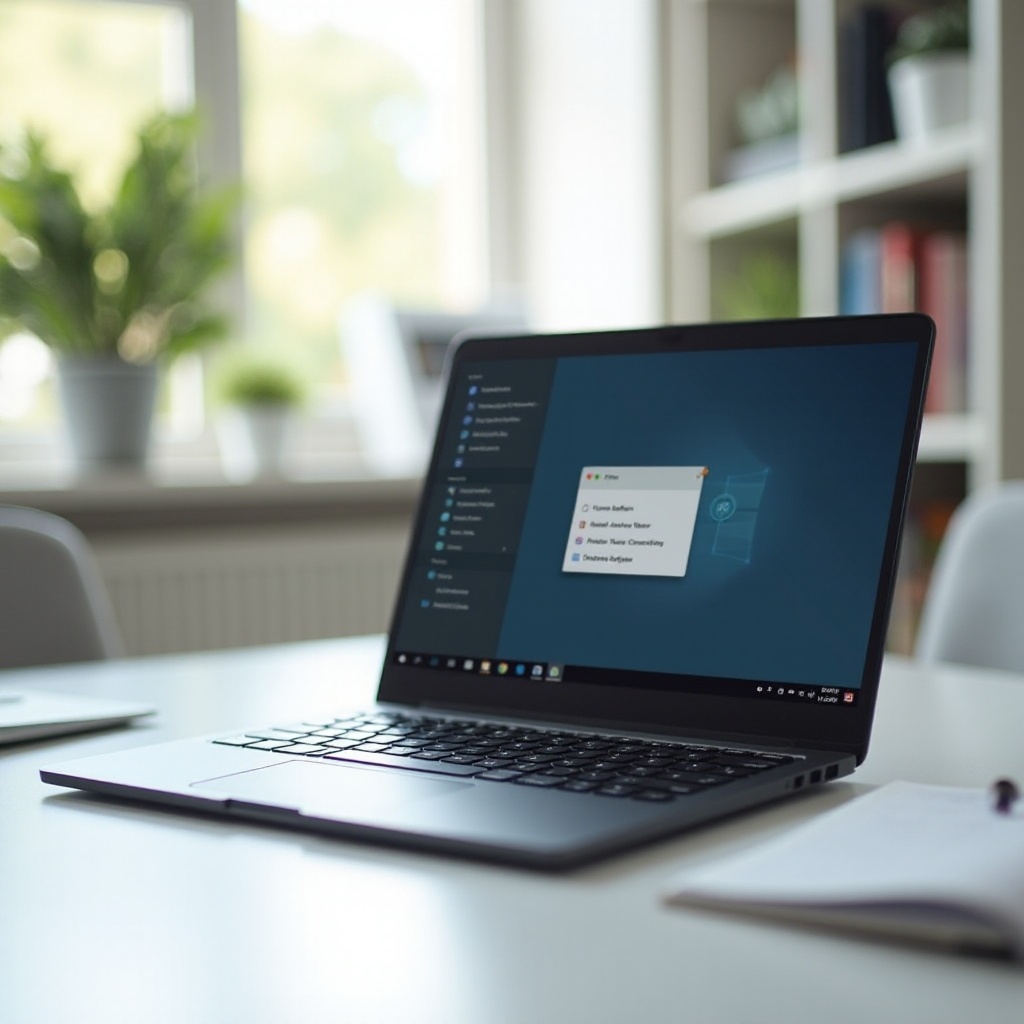How to Not Full Screen Bloxd.io on Your Chromebook (2024 Guide)
Introduction
If you enjoy playing Bloxd.io on your Chromebook, you may encounter issues with the game automatically going into full screen mode. This can be frustrating, especially if you prefer to multitask or need quick access to other tabs and applications. Fortunately, there are several methods to exit full screen mode and improve your gaming experience on Bloxd.io. This article will provide comprehensive steps, troubleshooting tips, and optimizations to help you manage screen settings on your Chromebook effectively.

Understanding Chromebook Features
Chromebooks run on Chrome OS, designed to be lightweight and efficient, making them perfect for users focused on cloud-based tasks and browsing. One of the key features of Chromebooks lies in their straightforward user interface, which includes useful keyboard shortcuts that enhance productivity.
However, this simplicity can sometimes complicate gaming experiences. Chrome OS has predefined shortcut keys that might unintentionally lead to full screen mode when playing games like Bloxd.io. Additionally, the touchpad and touch screen (if your Chromebook has one) can sometimes exacerbate this issue if incorrect gestures are used.
Understanding these features can make navigation easier and help you maintain control over your viewing preferences while enjoying games like Bloxd.io on your Chromebook.
Common Screen Setting Issues in Bloxd.io
Bloxd.io, a popular online game, often automatically toggles to full screen mode to provide an immersive gaming experience. While this can be ideal for many, it’s not suitable for players who wish to keep track of additional activities on their device.
Common issues users face include:
- The game launching in full screen by default, making it hard to switch between different applications.
- Difficulty in locating the exit full screen option, which can disrupt the gaming flow.
- Unintended entry into full screen mode through specific keyboard shortcuts, causing interruptions during gameplay.
Understanding these issues lays the foundation for solving them, which we will address in the following step-by-step guide.
Step-by-Step Guide to Exit Full Screen Mode
To enjoy Bloxd.io without getting stuck in full screen, follow these step-by-step instructions:
-
Use the Full Screen Key: The simplest method is pressing the full screen key on your Chromebook, which looks like a rectangle with two arrows pointing outward. It’s usually found in the top row of your keyboard between the ‘Switch Window’ key and the ‘Brightness Down’ key. Pressing this key will toggle between full screen and windowed mode.
-
Keyboard Shortcuts:
- Ctrl + Shift + F: This combination can toggle the full screen mode. It’s a useful alternative if the full screen key doesn’t work.
-
F11 Key: Certain Chromebooks allow toggling full screen mode by pressing the F11 key on the top row.
-
Access the Game Menu:
- Click on the in-game menu (usually an icon in one of the screen corners).
-
Look for display settings or a full-screen toggle option to adjust the mode manually.
-
Chrome Browser Method:
- If playing Bloxd.io in a browser, move the cursor to the top of the screen to reveal tabs and the address bar.
- Click the ‘Exit Full Screen’ button that appears (represented by an ‘X’ in many cases).
Step-by-step, these methods cover various ways to manage full screen mode, enhancing your control over your gaming setup.
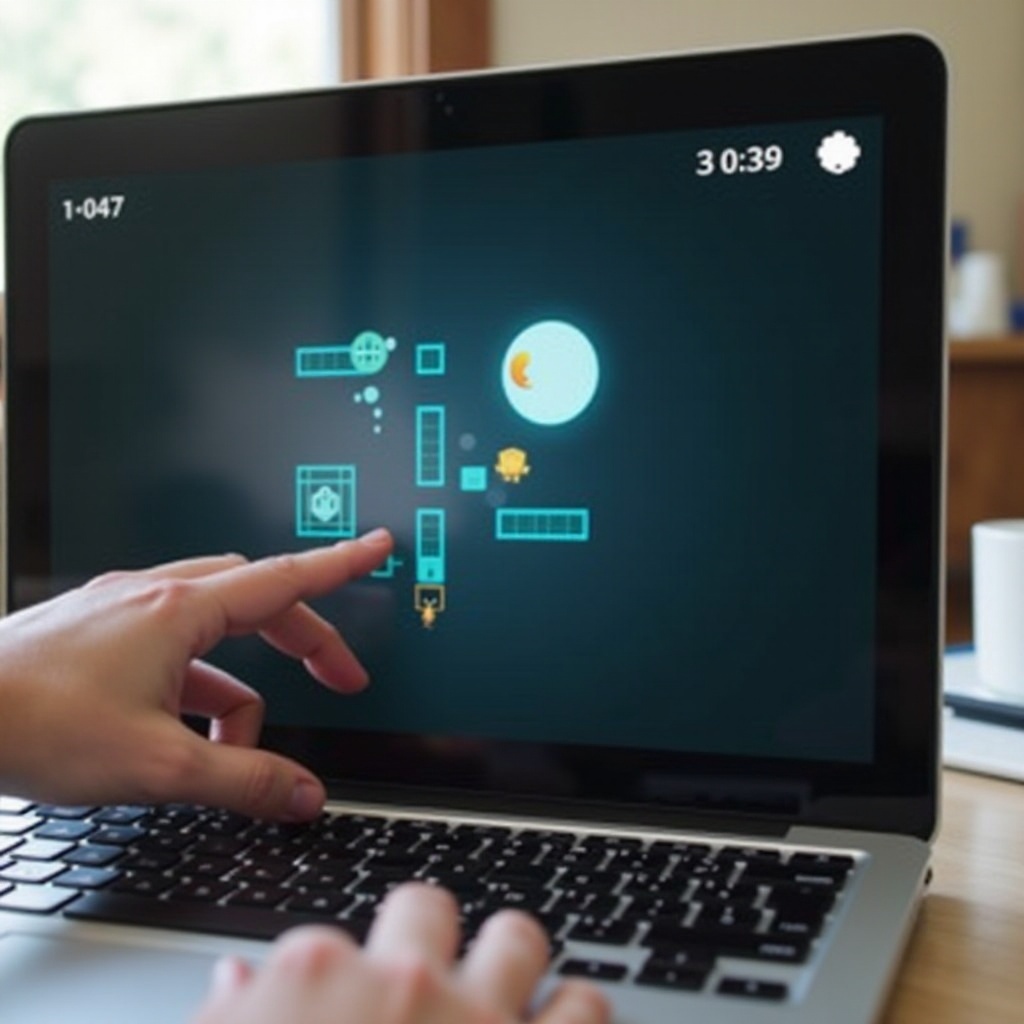
Troubleshooting Common Screen Issues
Occasionally, these steps may not solve the problem. Here are additional troubleshooting approaches:
- Check for Updates: Ensure your Chrome OS and browser are updated. Sometimes, screen issues derive from outdated software.
- Restart your Chromebook: A quick restart can often resolve unexplained glitches.
- Clear Cache and Cookies: Open the Chrome browser settings, navigate to ‘Privacy and Security’, and clear browsing data to remove possible corrupt elements.
- Review External Devices: If you’re using an external monitor, ensure it’s configured correctly in the display settings.
Addressing these common troubleshooting methods should alleviate persistent full screen problems and enhance overall device performance.
Optimizing Your Gaming Experience
Maximize your Bloxd.io gaming by:
- Customizing Controls: Configure keyboard shortcuts and controls to better suit your gameplay style. This can usually be done within the game settings.
- Use Game Mode: Consider enabling game mode if your Chromebook supports it to prioritize your game over background processes.
- Adjust Screen Resolution: Many games, including Bloxd.io, allow adjusting the screen resolution for better performance.
Incorporating these simple tweaks ensures a smoother, more enjoyable gaming session on your Chromebook.

Conclusion
Managing full screen mode for Bloxd.io on your Chromebook is straightforward once you understand the features and shortcuts available. Follow these steps and tips to switch seamlessly between modes and optimize your gaming experience.
Frequently Asked Questions
How do I exit fullscreen mode on Chromebook without a keyboard?
Use the touchpad to move the cursor to the top of the screen to show the toolbar, then click the ‘Exit Fullscreen’ icon (X).
Can I customize keyboard shortcuts on my Chromebook for gaming?
Yes, go to Settings > Device > Keyboard. Customize shortcuts to fit your gaming needs.
Are there any browser extensions to help manage fullscreen issues on Chromebook?
Yes, extensions like Fullscreen Anything and Window Resizer can offer better control over screen modes.