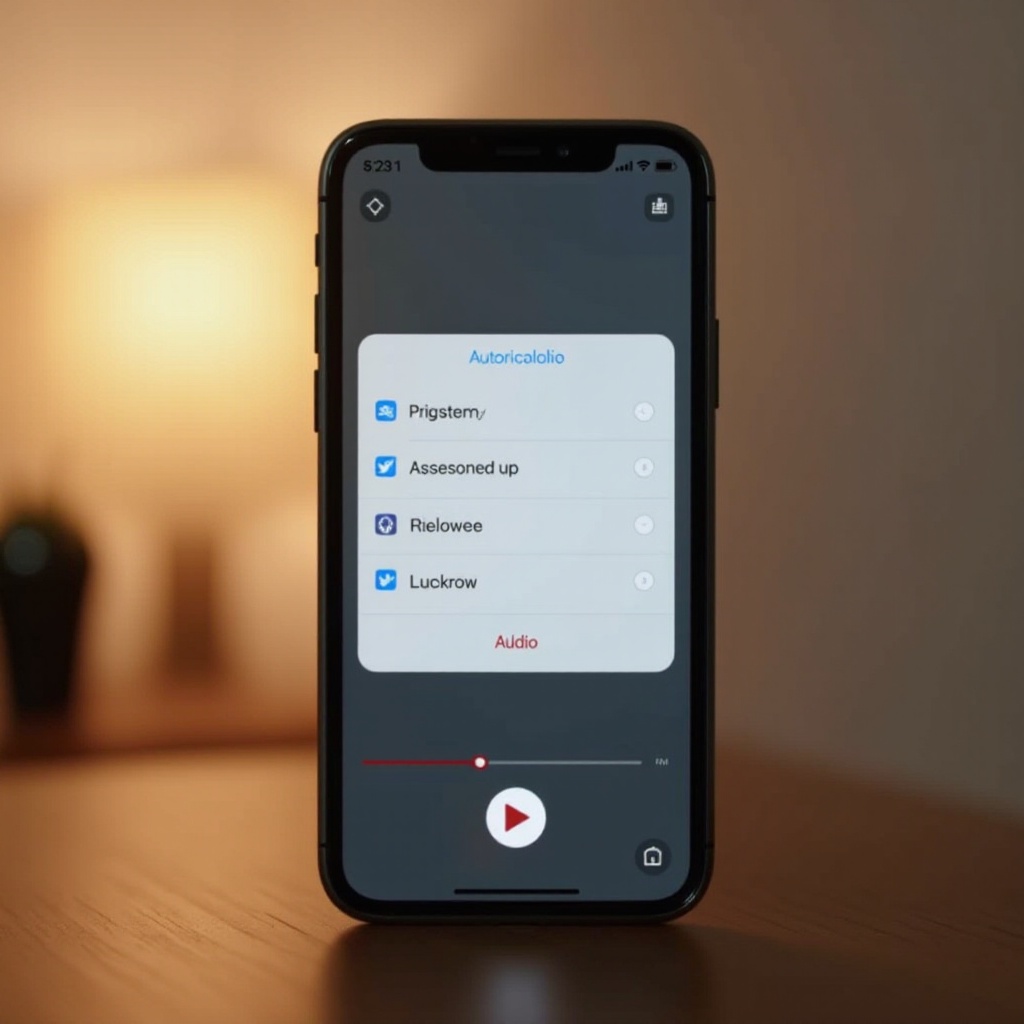How to Reset Biometrics on Your iPhone: A Comprehensive 2024 Guide
Introduction
In today’s fast-paced world, technology advancements are a constant. As we rely on devices like iPhones to secure our digital lives, understanding how to manage key features is critical. Whether your Face ID fails to recognize you or your fingerprint becomes unresponsive, resetting biometrics ensures your device remains secure. We’ll explore methods and reasons for resetting iPhone biometrics, while providing practical tips to ensure ongoing functionality. Staying informed not only ensures convenience but also heightens your device’s security and privacy.
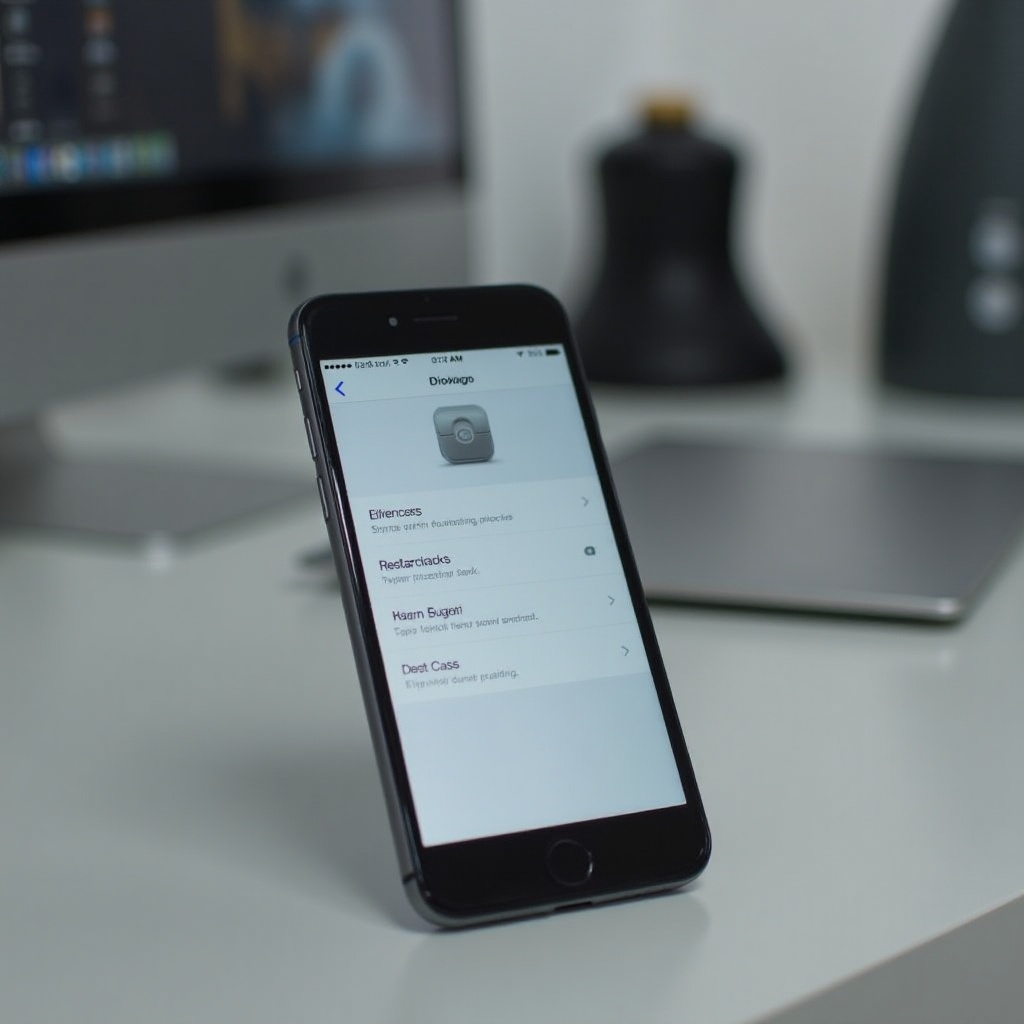
Understanding iPhone Biometrics
In integrating technology and security, iPhone biometrics stand out with features like Touch ID and Face ID. Touch ID revolutionized device unlocking with the iPhone 5s, using fingerprints for access and payment authorizations. Face ID, introduced with the iPhone X, advanced this technology by using facial recognition. Understanding these features allows users to address any issues that may arise, such as unresponsiveness, pointing to the necessity of a reset. In the digital age, knowledge of device capabilities enhances both user experience and data protection.
Reasons to Reset Your iPhone’s Biometrics
There are several situations where a biometric reset is not just useful but necessary. Sometimes, Touch ID fails due to dirty or moist fingers, or Face ID struggles with changes like new hairstyles or eyewear. Resetting is crucial to recalibrate your device to accommodate such changes. Moreover, privacy concerns are valid; regularly updating biometric information can prevent unauthorized access, particularly after lending your phone to others. Understanding these motivations will prepare you effectively for the practical steps needed for a reset.
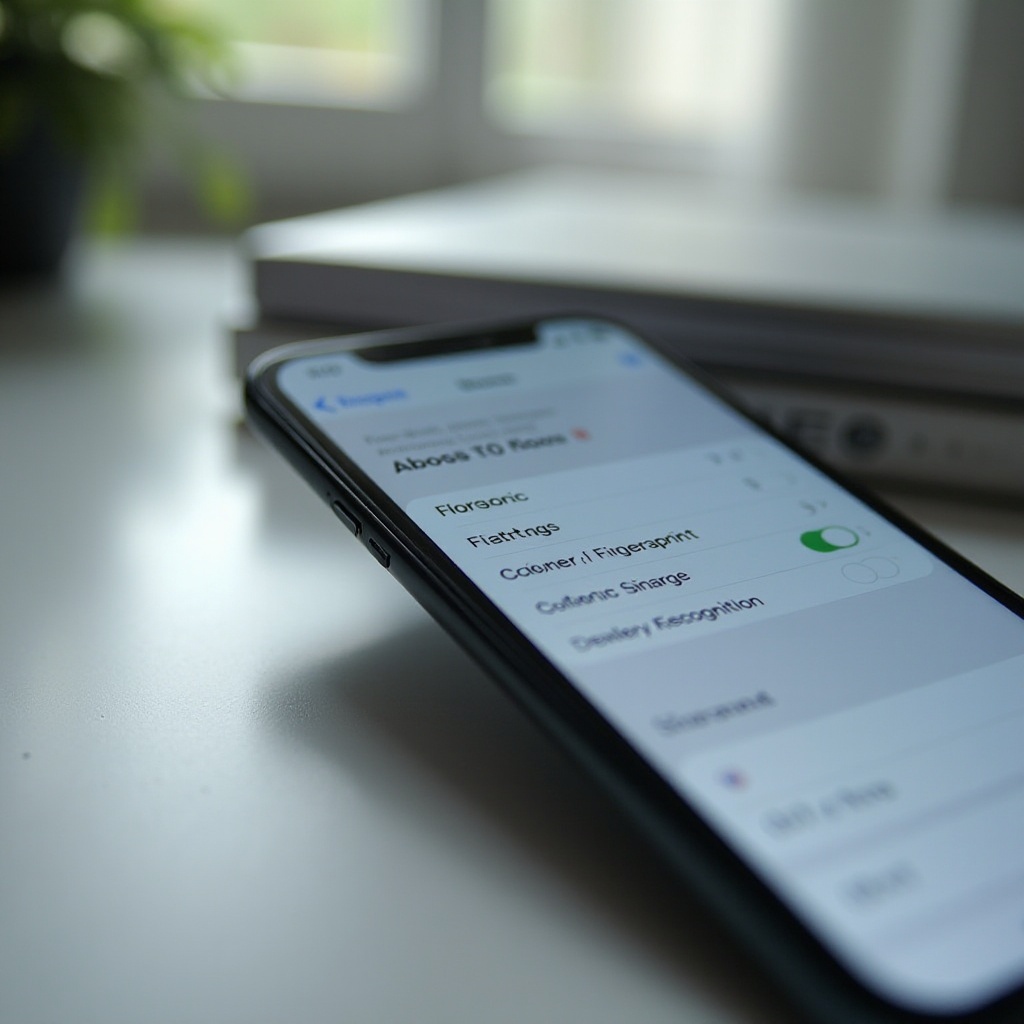
Preparing to Reset Biometrics
Preparation is key before resetting biomarkers. Begin by backing up your data to avoid any potential information loss. Familiarize yourself with your settings through the Face ID & Passcode and Touch ID & Passcode sections. Ensuring your iPhone is charged or plugged in is vital to preventing disruptions during the reset process. Such precautions streamline resetting, making it more efficient and less prone to errors.
Step-by-Step Guide to Resetting Biometrics on iPhone
Resetting iPhone biometrics is straightforward, whether dealing with Touch ID or Face ID. Here’s how you can effectively manage each:
How to Reset Touch ID
- Open ‘Settings’ on your iPhone.
- Navigate to ‘Touch ID & Passcode.
- Enter your passcode to proceed.
- Tap ‘Delete Fingerprint’ for those you wish to remove.
- To add a new fingerprint, tap ‘Add a Fingerprint’ and follow on-screen instructions. Ensure your finger is dry.
How to Reset Face ID
- Go to ‘Settings’ on your iPhone.
- Tap ‘Face ID & Passcode’ and input your passcode.
- Select ‘Reset Face ID.
- To reconfigure, tap ‘Set Up Face ID’ and follow the prompts.
- Ensure the setup area is well-lit for optimal facial recognition.
By following these steps, you ensure that your iPhone accurately recognizes you, enhancing both security and access capabilities.
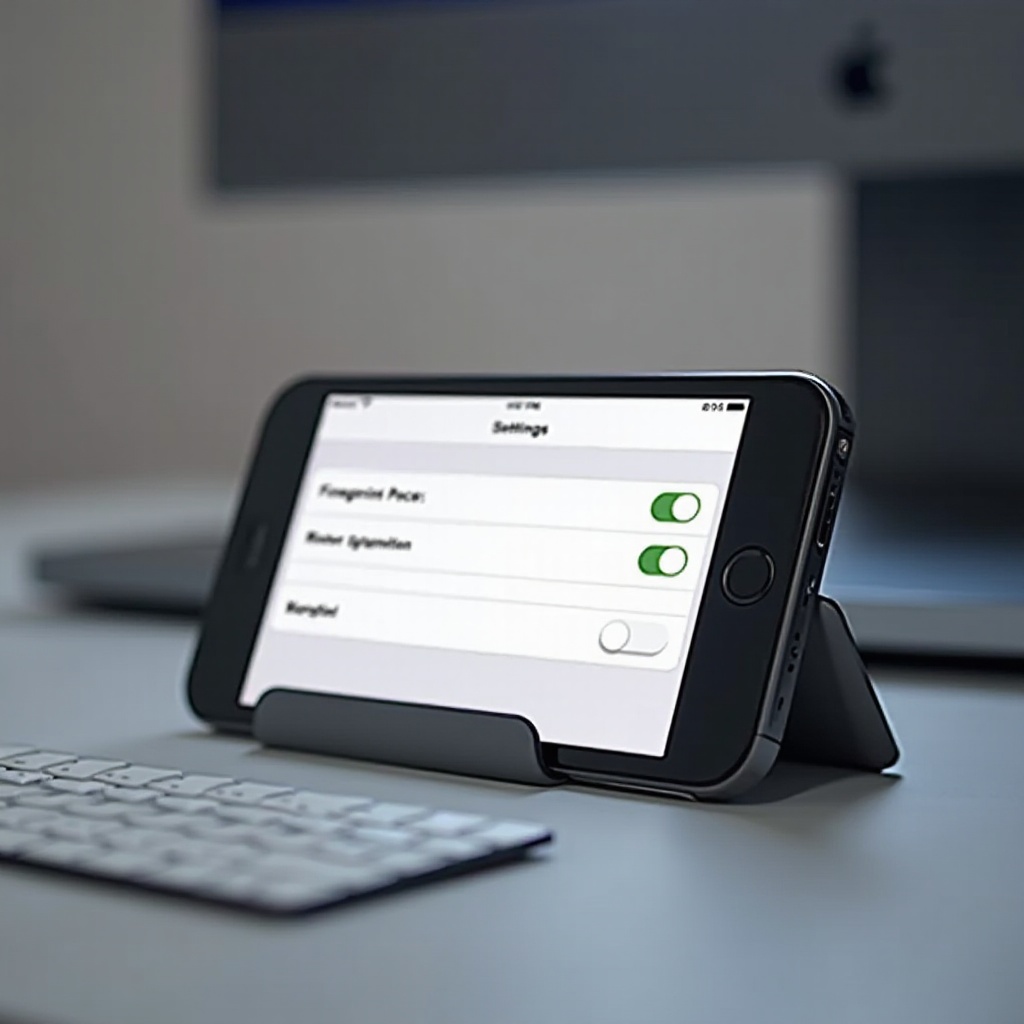
Troubleshooting Common Issues After Reset
Post-reset, you might encounter some difficulties. With Face ID, ensure no obstructions like hats or scarves and clean your camera lens. For Touch ID, recalibration may be necessary if issues persist. Often, outdated iOS versions can cause problems, so ensure your software is current. If problems remain unresolved, consider a device reset or contact Apple Support for advanced troubleshooting. Effectively addressing these issues ensures seamless functionality after a reset.
Enhancing Security After Biometrics Reset
While resetting biometrics is pivotal for security, additional steps can bolster this further. Regular password updates and avoiding predictable combinations enhance defense. Activate ‘Find My iPhone’ and keep your software updated. Implement periodic biometric data resets, especially if sharing your device frequently or traveling. These practices keep your data protected, ensuring peace of mind while using your iPhone.
Conclusion
Resetting biometrics on your iPhone is a critical step in maintaining both security and efficiency. By understanding the underlying reasons and procedures for resetting, you’re better prepared to handle any arising biometric concerns. Regular updates and careful management keep your device optimized, ensuring it stays secure and user-friendly.
Frequently Asked Questions
What happens when I reset my iPhone biometrics?
Resetting your iPhone biometrics deletes all stored fingerprint and facial data. You’ll need to set up your biometrics again to use these features for device unlocking and other functions.
Can I reset biometrics without losing data?
Yes, resetting biometrics does not affect your device’s overall data. However, you will need to reconfigure your biometric settings to continue using them.
How often should I update or reset my iPhone’s biometrics?
Consider updating or resetting your biometrics every few months or when there’s a notable change in your appearance, or if you encounter recurring authentication issues. This ensures ongoing accuracy and security.