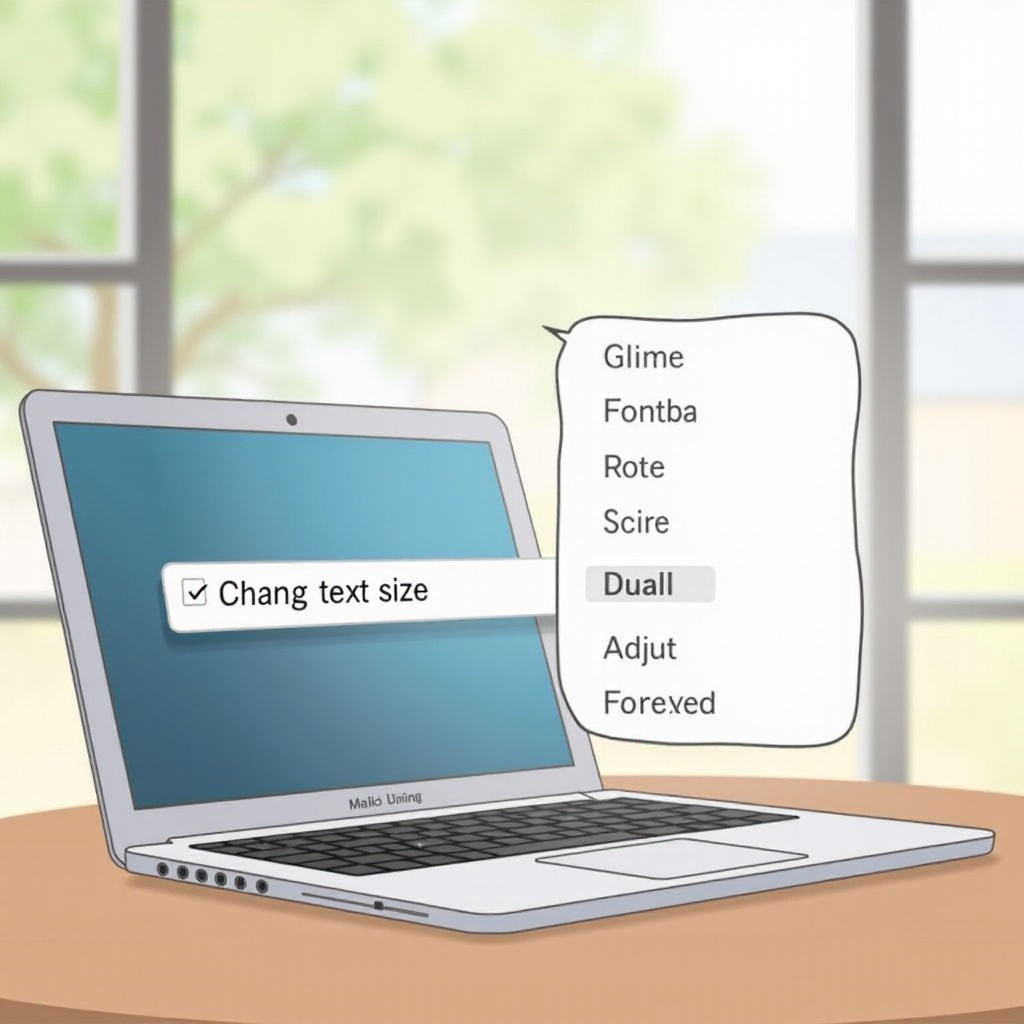How to Disconnect MacBook Pro Battery
Introduction
Disconnecting the battery of your MacBook Pro can seem intimidating, but with the right guidance, it’s a manageable task. Whether you’re upgrading to a new battery or addressing technical issues, knowing how to safely disconnect it is crucial. A successful disconnection can save you both time and money. This guide offers a step-by-step approach to identifying your specific MacBook Pro model, preparing for the disconnection, and ensuring a safe removal process. With this information, you’ll gain the confidence to handle your device securely, promoting its longevity and performance.

Identifying Your MacBook Pro Model
Understanding your MacBook Pro model is essential before beginning the battery disconnection process. Each model has a unique design that influences the tools and methods required for maintenance. To determine your model, click the Apple logo on the top-left corner of your screen and select ‘About This Mac.’ This will provide details like the model and release year. Identifying the correct model ensures you use resources and guides tailored for your particular device, resulting in a smoother battery disconnection experience.
Preparing for Battery Disconnection
Preparation is key when it comes to effectively and safely removing your MacBook Pro battery. Here’s how to get ready:
Gathering Necessary Tools
A set of precision screwdrivers is necessary for the task. Depending on your MacBook Pro model, you may need a Torx T5, Pentalobe P5, or Philips screwdriver. Possessing the correct tools helps prevent damage to the case while disassembling it.
Backing Up Your Data
Backing up your data is a critical precaution. Utilize Time Machine or another reliable backup solution to secure all your data. This step safeguards against accidental data loss during the disconnection process.
Shutting Down Your MacBook
Once everything is backed up, completely shut down your MacBook Pro. Click the Apple logo and select ‘Shut Down.’ This prevents accidental electrical discharge that could potentially harm the device or battery.

Step-by-Step Battery Disconnection Process
With your MacBook identified and tools on hand, follow these steps carefully for a successful disconnection:
Opening the MacBook Pro Case
- Place your MacBook Pro face down on a soft, static-free surface.
- Use the appropriate screwdriver to remove the screws securing the bottom case.
- Gently lift the case off to reveal the internal components.
Locating the Battery Connector
Once the bottom case is removed, locate the battery connector. It is usually near the edge, attached to the logic board. Consulting your model’s manual can help pinpoint its exact location.
Safely Disconnecting the Battery
- Use a spudger or plastic pry tool to carefully detach the battery cable from the logic board.
- Avoid using excessive force to prevent damage to the connector or nearby components.
- If you need to remove the battery entirely, follow the specific instructions for your model.
Safety Tips for Battery Handling
Proper handling of the battery is imperative to avoid damage or injury. Consider these safety tips:
Avoiding Static Electricity
Before interacting with internal components, ensure you ground yourself. Static electricity can harm sensitive electronics. Use an anti-static wrist strap or touch a grounded metal object before proceeding.
Proper Handling of Battery Components
Always treat your battery with care. Steer clear of using metal tools directly on the battery to avoid punctures or short-circuits. Maintain a clean, dry workspace to prevent spills or debris from entering the device.

Troubleshooting Common Issues Post-Disconnection
Sometimes, issues may arise after the battery has been disconnected. Here’s how to address them:
Dealing with Startup Problems
If the MacBook Pro refuses to start, verify that the battery is correctly reconnected. Ensure all internal connections are secure before attempting to power it back on.
Resolving Hardware Recognition Issues
Should hardware components fail to be recognized after a battery disconnection, restarting your MacBook and executing a System Management Controller (SMC) reset can remedy the situation. This action is effective in resolving many hardware-related problems post-battery reconnection.
Maintaining Your MacBook Pro Battery
After successfully reconnecting your battery, sustain its health with these maintenance tips:
Dos and Don’ts for Battery Care
- Keep the battery from exposure to extreme temperatures.
- Refrain from letting the battery completely drain before recharging.
- Update software regularly to ensure efficient power management.
Best Practices for Long-term Use
If you won’t be using your MacBook Pro for a while, store it with a 50% charge. Routinely calibrate the battery by fully charging and then discharging it once a month.
Conclusion
Knowing how to safely disconnect your MacBook Pro battery involves understanding your model, gathering appropriate tools, and adhering to safety guidelines. With careful handling and proper maintenance, you will extend the life of your device and its battery. By following the steps and suggestions in this guide, you can manage your MacBook Pro with assurance, ensuring continued high performance.
Frequently Asked Questions
Is it safe to disconnect the MacBook Pro battery myself?
Yes, with the right tools and instructions, it’s safe if you are comfortable and follow the step-by-step guide.
How often should I perform battery maintenance?
Regularly check battery health and calibrate once a month to maintain optimal performance.
What should I do if my MacBook Pro doesn’t start after reconnecting the battery?
Confirm that all connectors are properly attached and perform an SMC reset to address potential issues.