How to Track Devices on Your iPhone Hotspot
Introduction
In today’s digital age, staying connected is a necessity, and your iPhone’s hotspot function can be a lifesaver. Whether you are on a business trip, stuck in a remote area, or simply don’t have access to regular Wi-Fi, your iPhone can turn into a reliable portable router. However, as with any network, it’s important to know which devices are connected to ensure both efficient bandwidth management and robust security. Understanding how to monitor devices connected to your iPhone hotspot gives you control over your network. This guide provides essential strategies for setting up, managing, and securing your iPhone hotspot for a safe and seamless connection experience.
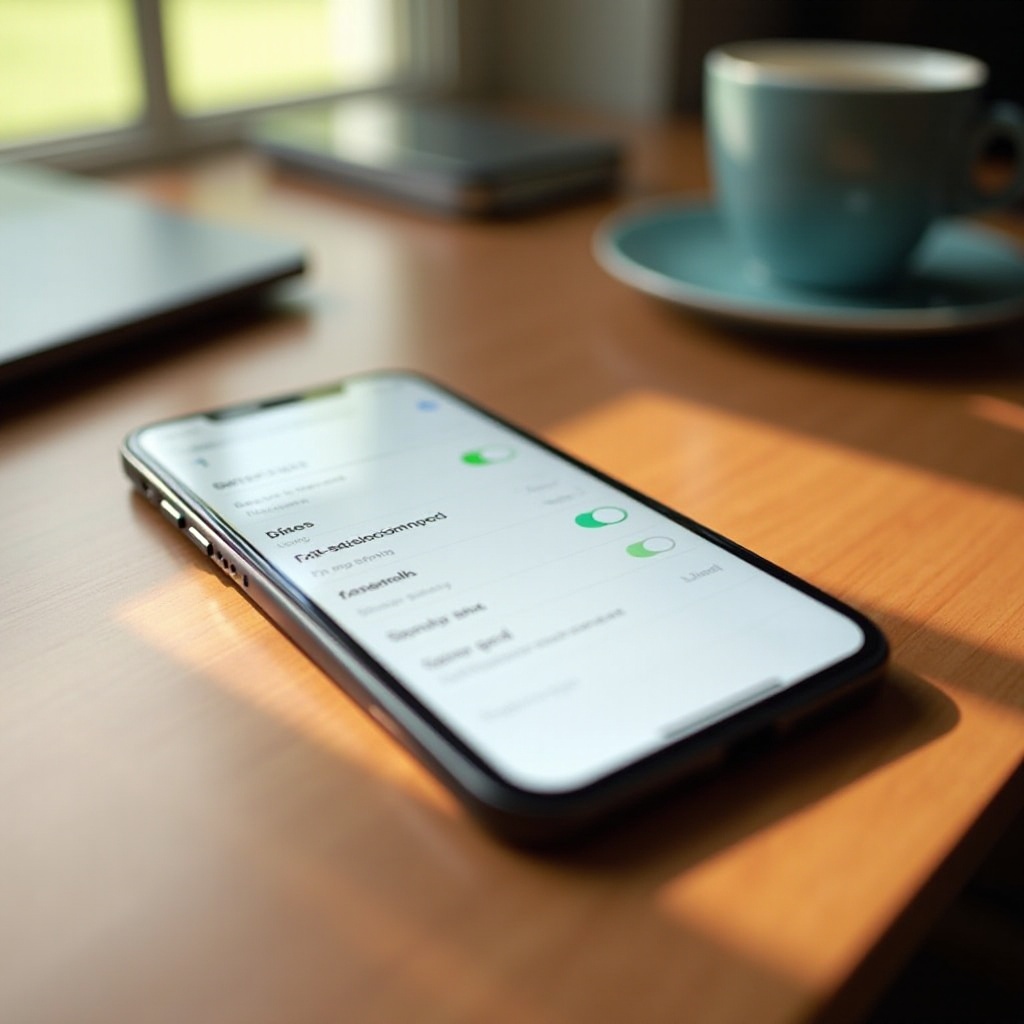
Setting Up Your iPhone Hotspot
Setting up a hotspot on your iPhone is a straightforward task that can be accomplished in a few simple steps:
- Open the Settings app on your iPhone.
- Tap on Personal Hotspot. If it’s not visible, select Cellular or Mobile Data first.
- Switch on the Allow Others to Join option.
Once your hotspot is active, your iPhone displays its Wi-Fi password, which you need to share with devices you trust. By default, your hotspot’s name is your phone’s name. You can change this under “About” in the General settings. Efficient setup is critical for managing connections correctly.
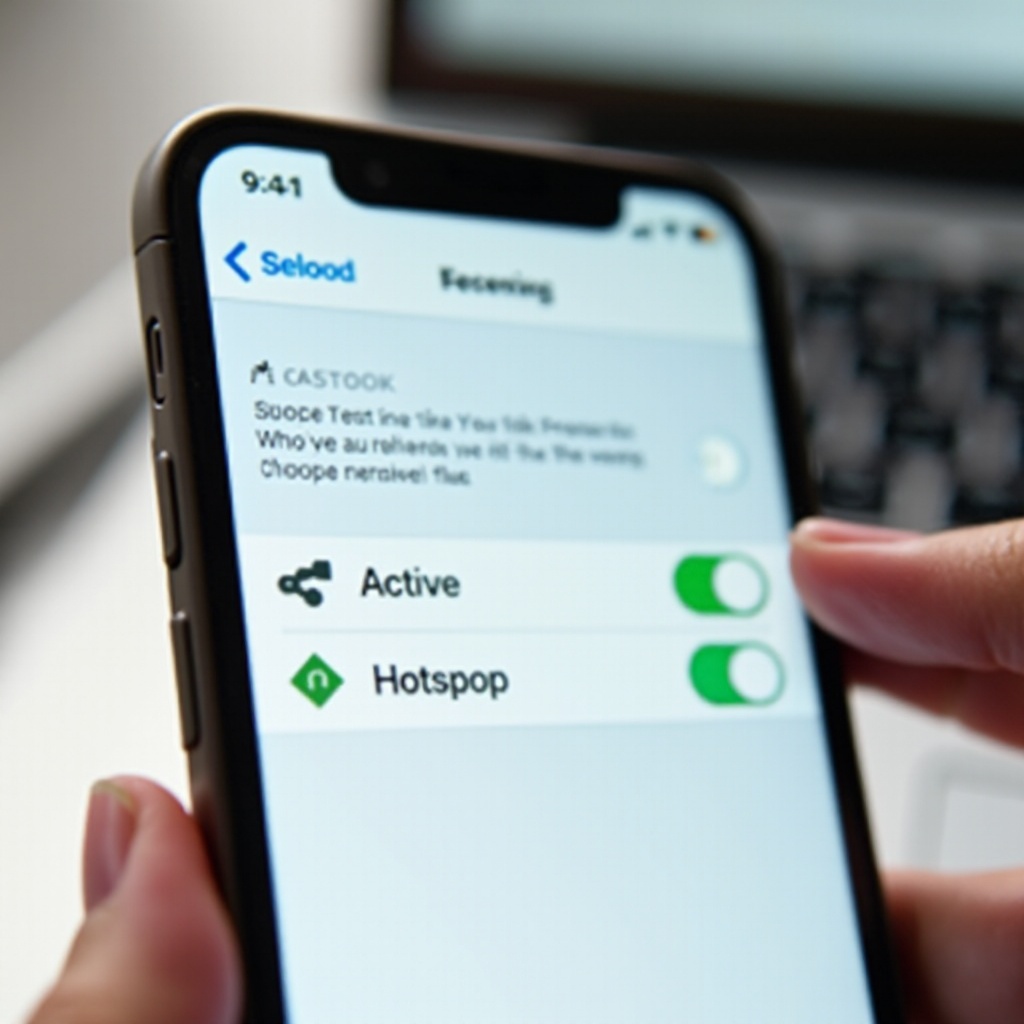
Accessing Connected Devices on Your iPhone
After your iPhone hotspot is up and running, keeping tabs on connected devices is pivotal. While iOS doesn’t provide a direct list in settings, you can still check connected devices through Personal Hotspot settings.
- Return to the Settings app, tap on Personal Hotspot, and you’ll notice a prompt displaying “x Devices Connected,” indicating the number of connected devices.
For detailed information, consider these additional options:
- Carrier Features: Some mobile carriers offer applications or online accounts where you can see connected devices.
- Router Admin Interface: If your iPhone is linked through a router, check its admin portal for connected device information.
This vigilance allows you to maintain command over network use and curb unauthorized access.
Managing and Controlling Hotspot Connections
Knowing who connects is important, but effectively managing these connections can enhance both performance and security. Consider these tips:
- Limit Connection Duration: Advise users to disconnect once they’ve finished.
- Regularly Update the Password: Regular changes with strong passwords reinforce security.
- Prevent Auto-Join: Disable devices from automatically joining by stopping known networks from reconnecting.
These measures help prevent excessive bandwidth usage and ensure your hotspot doesn’t become a gateway to unwanted traffic.
Enhancing Hotspot Security and Privacy
Security is paramount when using your iPhone hotspot. Follow these steps to bolster it:
- Use Strong Passwords: Choose complex passwords to secure your hotspot.
- Monitor Connections Regularly: As previously discussed, keep a check for unknown devices.
- Activate Two-Factor Authentication: Enable this on accounts linked to your hotspot for added security.
- Keep Software Current: Regular iPhone updates guard against known vulnerabilities.
By heeding these precautions, you minimize the risk of unauthorized access and safeguard your personal data.
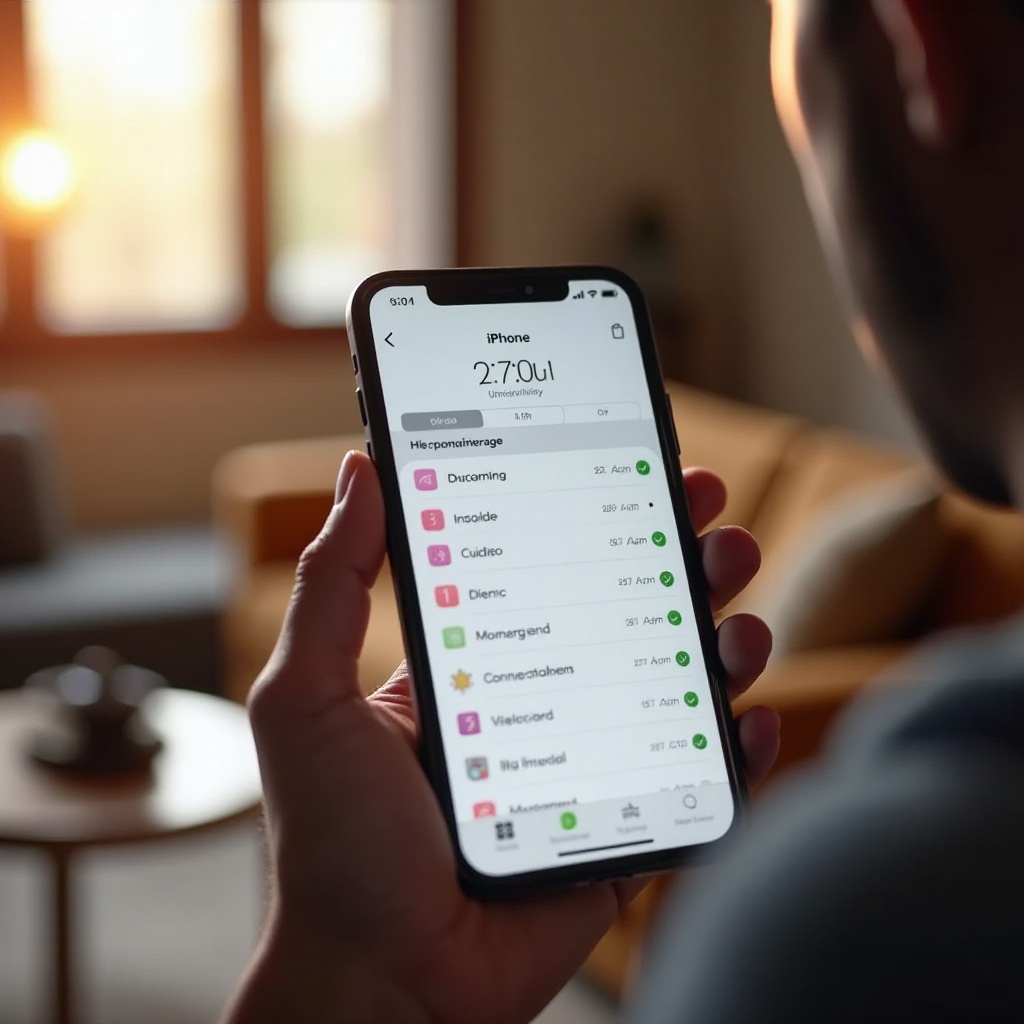
Troubleshooting Common Hotspot Problems
Even with meticulous setup and management, issues with your hotspot may arise. Here’s how to address some common ones:
- Connection Drops: Reduce physical barriers and maintain proximity between devices and the iPhone.
- Device Connection Failure: Verify the password for typing errors.
- Slow Internet: Limit connected devices and ensure apps aren’t consuming data in the background.
These troubleshooting measures typically resolve most connection issues, ensuring your iPhone hotspot is available whenever needed.
Conclusion
Achieving mastery in managing your iPhone hotspot is about awareness and security. Proper setup, careful monitoring of devices, and stringent security measures keep your data protected while ensuring bandwidth remains prioritized for crucial tasks. This guide offers a thorough resource for understanding, managing, and securing your iPhone hotspot effectively. Stay connected, remain secure, and utilize these tips to fully leverage your iPhone’s hotspot capabilities.
Frequently Asked Questions
How do I view the number of devices connected to my iPhone hotspot?
Go to the Personal Hotspot section in your iPhone’s settings to see the “x Devices Connected” indicator.
What can I do if I see unknown devices connected to my hotspot?
Change your hotspot password immediately and consider disabling the hotspot when not in use. Monitor connections regularly for only trusted devices.
How can I improve the security of my iPhone hotspot?
Set a strong password, monitor connections regularly, use two-factor authentication, and keep your iPhone software updated. Disable auto-join for known networks to prevent connections from frequently joining your hotspot automatically.


