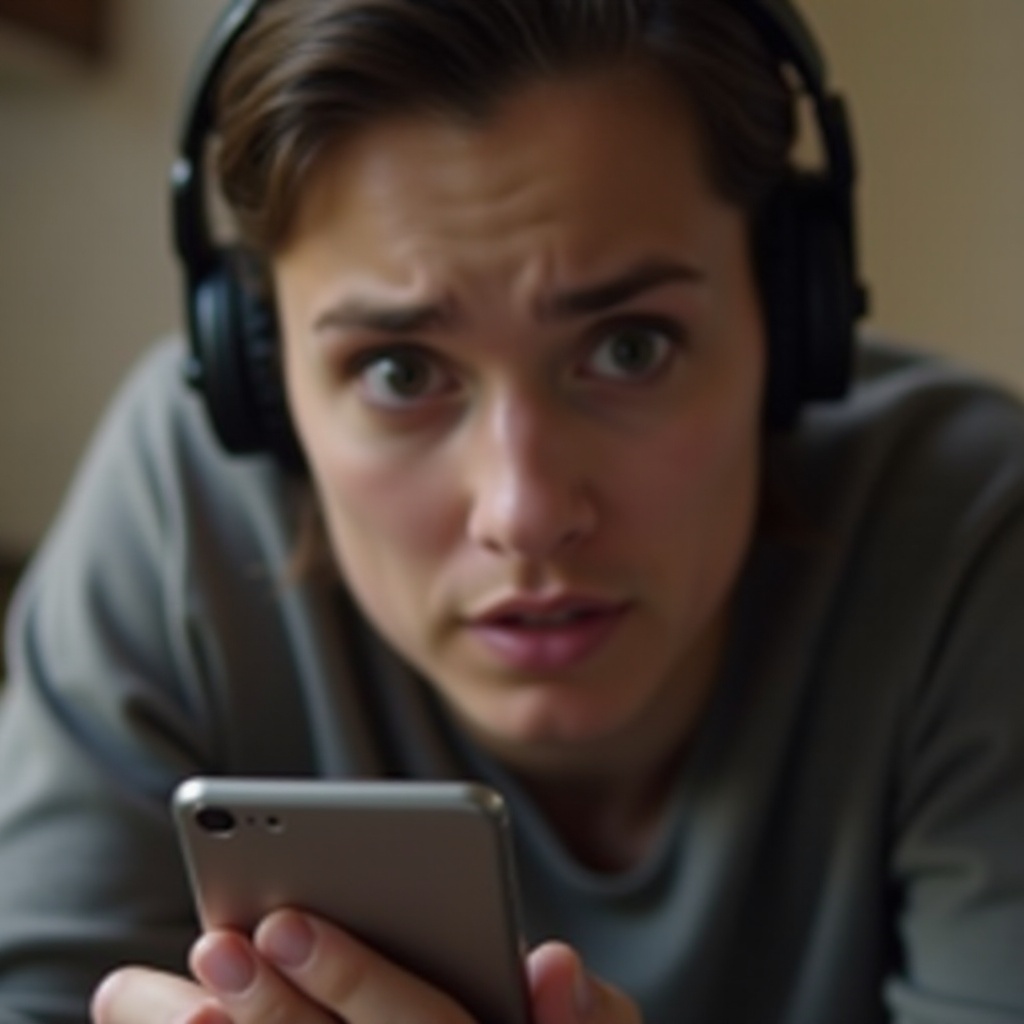Troubleshoot Your Asus Computer That Won’t Turn On
Introduction
Dealing with an Asus computer that refuses to power on can be a daunting experience, especially when every attempt seems futile. This comprehensive guide aims to equip you with practical troubleshooting techniques to address this issue. Covering a range of steps from examining external power sources to assessing internal hardware, this guide ensures that you can methodically identify and resolve the problem. Upon completion, you should have a competent understanding of potential causes and corresponding solutions.

Check the Power Source and Connections
Your first port of call in resolving an Asus computer that won’t turn on is to inspect the power sources and connections.
- Power Outlet Check: Verify that your power outlet is functional by plugging in another device. If it fails to power, switch to a different outlet.
- Power Cable and Adapter: Examine your power cables and adapter for visible damage such as fraying. Replace them if necessary.
- Connection Points: Confirm that all connections are snugly fitted as loose connections can hinder power transmission.
- Battery Health: If you have a laptop with a removable battery, remove it and connect the device to the adapter. This can spotlight battery-related issues.
Once sure of a reliable power source, the next logical step is performing a hard reset.
Perform a Hard Reset
Performing a hard reset often clears residual electronic glitches absent of power issues.
- Turn Off the Computer: Press and hold the power button for approximately 10-15 seconds to ensure the system is fully off.
- Disconnect Power Sources: Unplug the AC adapter and if possible, detach the battery.
- Discharge Built-up Power: Press the power button for an extra 30 seconds to release any built-up electricity.
- Reconnect Power: Plug in the power adapter and replace the battery, then try powering on the computer.
After conducting a hard reset, if the issue persists, examine any external devices that might be creating boot problems.

Inspect External Devices and Peripherals
Peripheral devices can sometimes disrupt the boot process of your computer.
- Disconnect All Accessories: Unplug all peripherals like USB drives, external hard drives, printers, etc.
- Test the Boot-Up: Try starting the computer without these accessories to determine if any are causing conflicts.
Should this removal not resolve the boot issue, the next step involves interpreting beep codes as indicators of potential hardware problems.
Analyze and Understand Beep Codes
Beep codes are invaluable for diagnosing hardware issues during startup failures.
- Recognizing Beep Codes: Pay attention to any beeps from your computer upon attempting to power it on.
- Consult the Manual: Refer to your device’s manual or Asus’s support resources to decipher these codes, as they signify different hardware errors.
- Common Cause Analysis: Few patterns suggest RAM failures, others might indicate overheating issues or motherboard faults.
Decoding beep codes provides clarity on which hardware components might be malfunctioning. Up next is a thorough examination of internal hardware.
Examine Internal Hardware Components
Considering internal hardware issues is crucial if your computer still won’t turn on. Here’s how to inspect these components:
RAM and Storage Checks
- Re-seat RAM Modules: Carefully access the RAM slots, remove each module, and reinsert it, making sure it’s securely placed.
- Swap or Replace: Test with known working RAM to identify faulty modules, replacing them if necessary.
- Storage Drive Issues: Ensure proper connectivity of all storage devices.
Overheating Issues
- Ventilation Check: Ensure all air vents aren’t blocked, permitting adequate airflow.
- Clean the Fans: Remove dust from fans, as this reduces overheating risk and maintains efficient operation.
Motherboard and Processor Assessment
- Visual Inspection: Check for obvious damage like burnt components on the motherboard.
- Professional Testing: For suspected motherboard or processor issues, professional evaluation may be needed.
With hardware disqualified as the source of trouble, we now consider operating system-related problems.
Operating System Troubles and Solutions
If the hardware appears flawless, your operating system may be hindering startup.
Diagnosing with Safe Mode
- Safe Mode Boot: Attempt booting into Safe Mode, indicating potential software or driver issues.
System Restore Options
- System Restore: If possible, restore your system to a prior point where its performance was unimpeded by current issues.
Operating system dilemmas can be multifaceted but troubleshooting them might correct power issues. Should complications persist, seeking expert advice is advisable.

Seek Professional Help and Additional Resources
If you’ve exhausted these troubleshooting steps without success, engaging professional help becomes necessary. Contact Asus customer support or visit a certified technician for advanced diagnostics and repair. Additionally, explore online forums and support communities for supplementary insights from users facing similar challenges.
Conclusion
Reviving an Asus computer that won’t power on involves a methodical approach encompassing both hardware and software diagnostics. From verifying power sources and interpreting beep codes to examining internal components, each step focuses on progressively eliminating potential causes of failure. If these efforts don’t suffice, professional intervention is recommended to avert further damage.
Frequently Asked Questions
Why does my Asus computer have a black screen but the power is on?
This can be due to issues with screen connections, a malfunctioning graphics card, or problems with the display settings.
Can a faulty battery prevent my Asus laptop from turning on?
Yes, a faulty battery can affect power delivery. Testing with the AC adapter alone can help determine if the battery is the issue.
How do I reset my Asus computer if it won’t turn on?
Perform a hard reset by turning off the computer, removing the battery (if possible), unplugging the power source, and holding the power button for 30 seconds before reconnecting everything.