Why is My Camera So Bright on My Chromebook?
Introduction
Have you ever opened your Chromebook camera only to find that the image is excessively bright? It’s a common issue that can be frustrating, especially when trying to video chat or take photos. To address this, you need to understand why your camera is so bright and what steps you can take to fix it. This article will walk you through the process of identifying the problem, adjusting settings, updating software, and pinpointing external factors. By following our guide, you’ll be able to improve your camera’s image quality swiftly and efficiently.
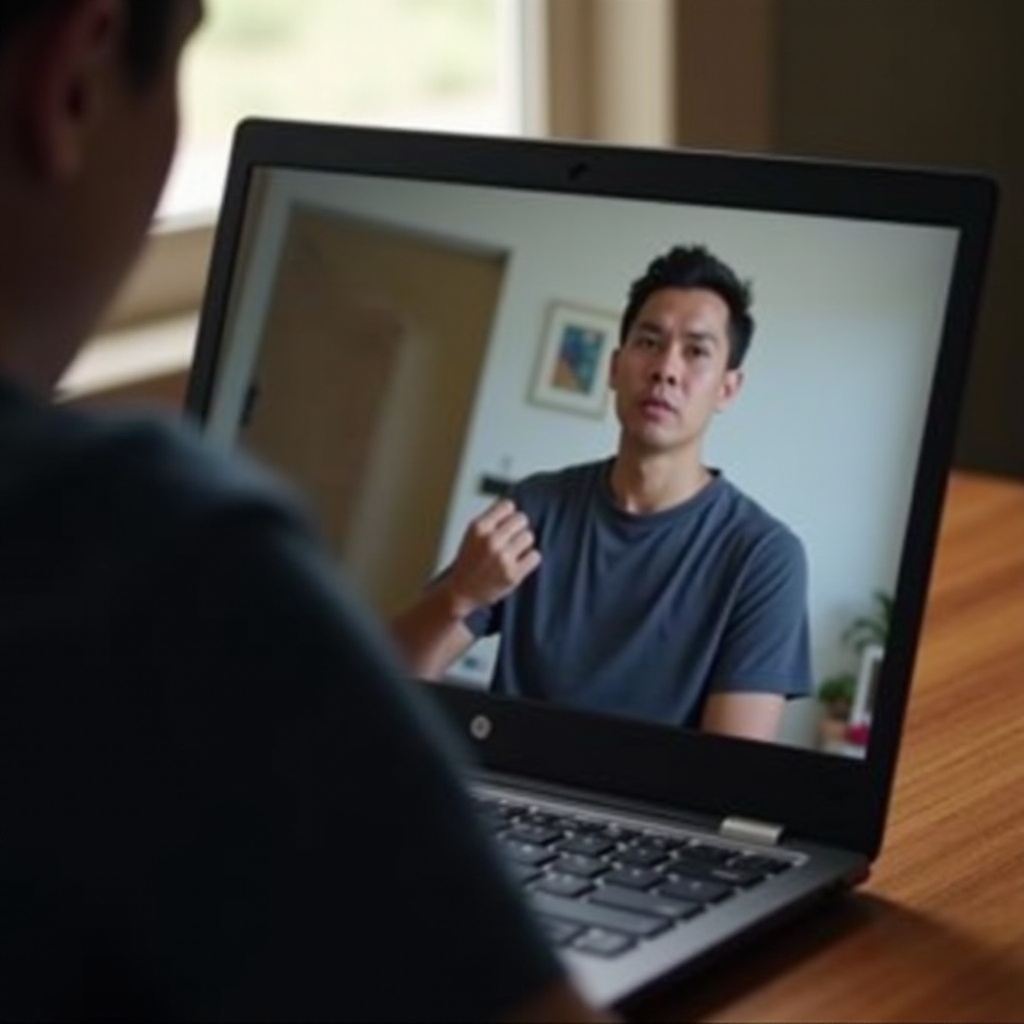
Understanding the Brightness Issue
The brightness issue with Chromebook cameras can stem from various sources. It might be due to incorrect settings within the camera app or system-wide display settings that affect the camera output. A misconfiguration can cause the camera to overcompensate lighting conditions, thus creating an overly bright image.
Moreover, many Chromebooks come with auto-exposure and auto-brightness features designed to enhance image quality in diverse lighting conditions. However, these automated settings may not always work perfectly and might need manual adjustments. Identifying whether the issue is software-related or due to external factors is the first step towards correcting the brightness anomaly.
Adjusting Camera Settings
Once you understand the potential causes, the next step is to adjust the camera settings on your Chromebook.
Accessing Camera Settings
To adjust your Chromebook’s camera settings:
1. Open your Chromebook and launch the Camera app.
2. Look for the settings icon, usually depicted as a gear or slider.
3. Click the settings icon to access available adjustments.
Adjusting Brightness and Contrast
After accessing the settings:
1. Adjust the brightness slider to see if reducing it helps normalize the image.
2. Modify the contrast settings if available. Increasing contrast can enhance image clarity without making it overly bright.
Using Third-Party Apps
If the built-in settings don’t solve the problem, consider using third-party apps available on the Chrome Web Store. These apps often provide more advanced settings:
1. Search for camera-enhancement apps or extensions.
2. Install the one that offers detailed control over camera settings such as brightness, contrast, and exposure.
3. Experiment with different settings until you achieve the desired image quality.
Updating Chromebook and Camera Software
Keeping your Chromebook and its software up to date can resolve many issues, including those affecting the camera.
Checking for Chromebook Updates
To check for system updates:
1. Click on the system tray at the bottom-right corner.
2. Select ‘Settings’ and navigate to ‘About Chrome OS’.
3. Click ‘Check for Updates’ and install any available updates.
Updating Camera Drivers
Updating the camera drivers may also fix the brightness issue:
1. Go to the ‘Settings’ menu and find ‘Device’.
2. Select ‘Camera’ and see if there are any available driver updates.
3. If updates are available, follow the prompts to install them.
External Factors Affecting Camera Performance
Software adjustments may not be enough if external factors are contributing to the brightness issue.
Lighting Conditions and Environment
Your environment plays a crucial role:
1. Proper lighting: Ensure that you are in a well-lit room where natural light doesn’t directly hit the camera.
2. Indirect lighting: Use lamps that provide indirect lighting to reduce glare.
Cleaning the Camera Lens
Sometimes, a dirty lens can amplify brightness:
1. Use a microfiber cloth to gently clean the camera lens.
2. Ensure there are no smudges or debris on the lens that could distort the image.
Advanced Troubleshooting
If basic adjustments and external factors aren’t helping, more advanced troubleshooting may be required.
Performing a Chromebook Reset
A system reset can resolve persistent software glitches:
1. Save all your work and ensure your data is backed up.
2. Press and hold the ‘Refresh’ button, then tap the ‘Power’ button.
3. Release the buttons and allow the Chromebook to reboot.
Checking for Conflicting Software
There might be other software affecting your camera settings:
1. Check for recently installed apps that use the camera.
2. Disable or uninstall these apps one by one to see if the problem resolves.
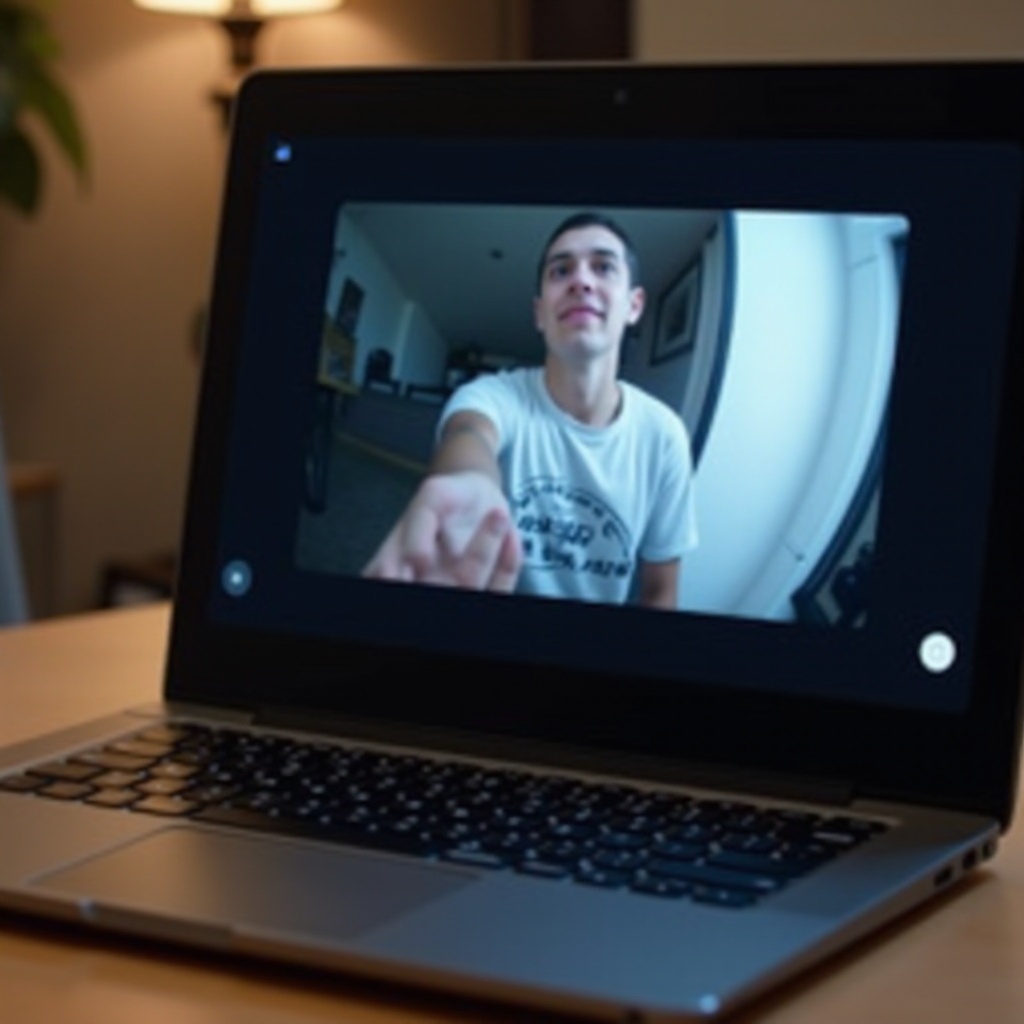
When to Seek Professional Help
If you’ve tried all the troubleshooting steps and your camera is still too bright, it may be time to seek professional assistance.
Identifying Hardware Problems
Hardware issues can sometimes present as brightness problems:
1. If you notice any physical damage or defects on the camera, it could be causing the issue.
2. Internal hardware malfunctions might also be the cause and may require professional diagnostic.
Contacting Support or Service Centers
Reach out to support if hardware issues are suspected:
1. Contact the Chromebook manufacturer’s customer service.
2. Visit a certified service center for an in-depth hardware examination.

Conclusion
Understanding and solving your Chromebook camera’s brightness issue may seem daunting, but following the outlined steps can help. Adjusting settings, updating software, and considering external factors usually resolve the problem. If not, advanced troubleshooting or professional help might be necessary. Addressing these issues will ensure your camera performs optimally for all your needs.
Frequently Asked Questions
Why does my Chromebook camera appear overexposed?
Your camera might appear overexposed due to automatic exposure settings or external lighting conditions. Adjusting these settings manually or improving room lighting can help.
Can I use external software to adjust my Chromebook camera’s brightness?
Yes, third-party apps available on the Chrome Web Store can provide more detailed camera controls, including brightness and contrast adjustments.
How can I tell if my camera issue is software or hardware-related?
Software issues are often resolved through settings adjustments or updates. If these steps do not help and you notice physical damage or internal malfunctions, it may be hardware-related and require professional attention.


