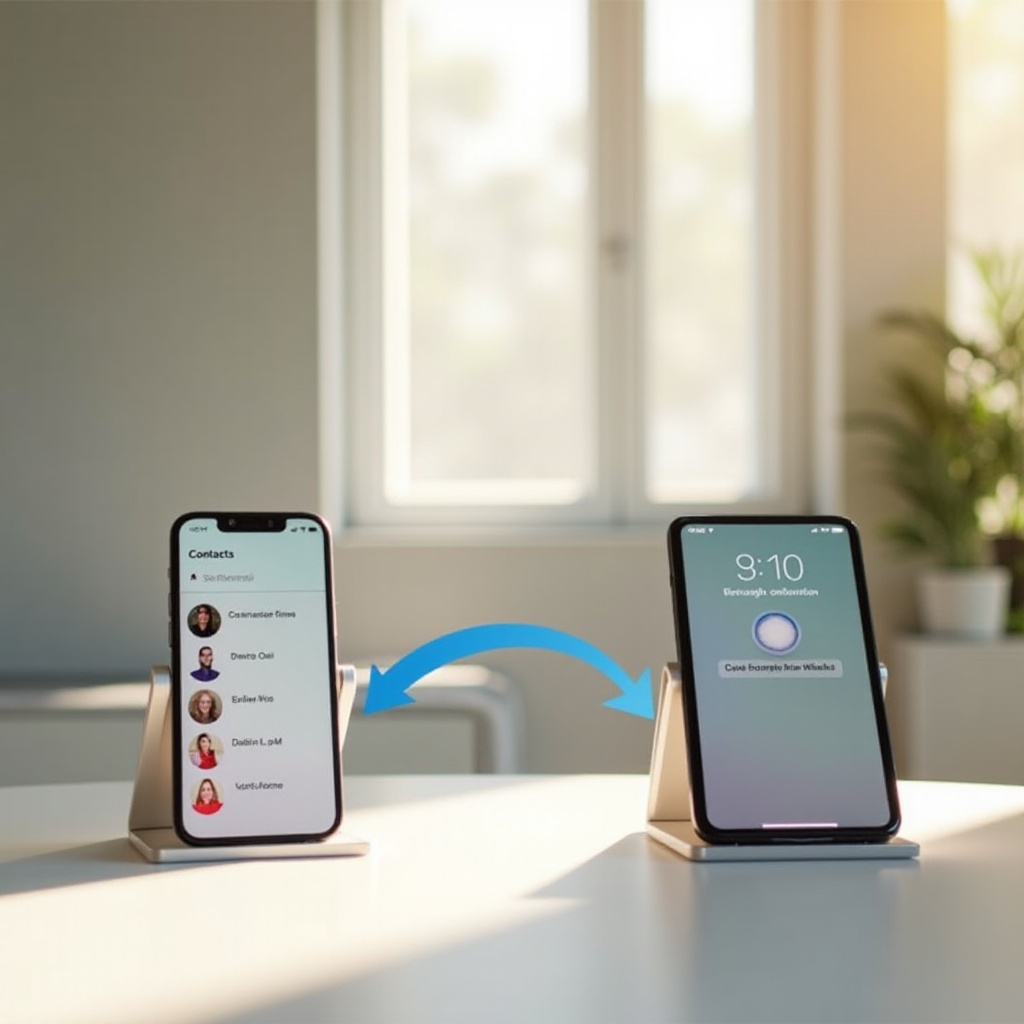How Much RAM Does Windows 11 Use? A Comprehensive Guide
Introduction
Windows 11 is lauded for its sleek design and enhanced functionalities, but these improvements necessitate specific hardware requirements. One of the most critical aspects to consider when upgrading to or buying a new system is the amount of RAM. This article explores how much RAM Windows 11 uses and offers insights into optimizing your computer’s performance, ensuring a smooth and efficient user experience.

Understanding RAM and Its Role in Windows 11
RAM, or Random Access Memory, plays a crucial role in system performance. It temporarily stores data that your CPU accesses while running programs, impacting the speed and efficiency of your computer significantly.
What is RAM?
RAM is a type of volatile memory, meaning it only stores data while your computer is powered on. In contrast to permanent data storage devices, RAM holds frequently accessed data and variables, allowing your computer to perform tasks quickly by reducing the time it takes to start applications and enhancing multitasking capabilities.
The Importance of RAM for Performance
The amount of RAM in a system directly influences how efficiently it can manage concurrent applications. More RAM allows programs to run smoothly, especially resource-intensive tasks like video editing, gaming, or using virtual machines. With Windows 11’s new features, having adequate RAM is vital for optimal performance without straining the system.
Windows 11 RAM Requirements
To utilize Windows 11 to its fullest potential, it’s important to meet its RAM requirements. Microsoft has established these requirements to ensure optimal functionality for diverse usage scenarios.
Minimum RAM Requirements
Windows 11 specifies a minimum of 4GB of RAM. While this permits the OS to function, users may encounter limitations with multiple or resource-heavy applications. Meeting minimum requirements is essential for basic tasks, but considering an upgrade can prevent performance bottlenecks.
Recommended RAM for Different Users
- Casual Users: Those focused on web browsing, word processing, and streaming will find 8GB of RAM adequate.
- Power Users: For advanced users like gamers, designers, and developers, aiming for 16GB or more is advisable to support demanding applications and multitasking without compromising on system responsiveness.
Moving from understanding the recommended RAM, the next step is to explore how Windows 11 utilizes this memory capacity.

How Windows 11 Uses RAM
Windows 11 introduces new features that impact RAM usage. Understanding these features and their effects on performance helps determine if your current setup meets the needs of Windows 11.
New Features and Their Impact on RAM
Windows 11 boasts features such as virtual desktops, widgets, and improved snap technology, which can increase RAM consumption. These elements boost productivity and enhance user experience but also demand more resources, especially when used concurrently.
Comparison to Previous Windows Versions
Compared to Windows 10, Windows 11 requires slightly more RAM due to its enhanced visual and functional elements. This increase, while not drastic, emphasizes the need to ascertain your existing RAM can support Windows 11’s features. Understanding these variances assists in making informed decisions about potential upgrades.
The next logical step is to evaluate your current RAM needs, helping you predict any necessary changes for Windows 11.
Evaluating Your RAM Needs
Considering Windows 11 involves evaluating your current RAM use and future needs is crucial in ensuring system adequacy.
Determining Your Usage Patterns
Reflect on your computer usage. Is there lag when running multiple applications or performing specific tasks? If so, more RAM might be necessary. Frequent gamers or professionals using demanding software like video editors or CAD programs may require more RAM for seamless performance.
Tools for Monitoring RAM Usage
Use Windows 11’s built-in tools to track RAM consumption. The Task Manager provides valuable insights into current usage, identifying applications with higher resource demands. Regular monitoring aids in deciding on upgrades and helps optimize present memory utilization.
Now that you’ve evaluated your RAM needs, let’s discuss upgrading your RAM if necessary.
Upgrading Your RAM for Windows 11
This section covers when and how to upgrade your RAM to meet Windows 11’s demands effectively.
When to Consider an Upgrade
- Frequent System Slowdowns: If you encounter persistent lag or delays.
- Stuck Applications: Experience regular freezing or unresponsiveness.
- Running Out of Memory Messages: Receive system alerts about insufficient RAM.
If these issues are present, a RAM upgrade can dramatically improve system performance.
Steps for a Successful Upgrade
- Verify Compatibility: Examine your device’s specifications for compatible RAM types.
- Purchase Quality RAM: Select RAM from reputable manufacturers for reliability.
- Install Carefully: Refer to your device’s manual or consult a professional if necessary.
Executing these steps will enhance your system capabilities and align them with Windows 11’s requirements.

Conclusion
Understanding and assessing the RAM requirements for Windows 11 is key to harnessing its features efficiently. Whether casual or power users, evaluating your RAM needs and considering an upgrade forms the cornerstone of an optimized computing experience aligned with Windows 11.
Frequently Asked Questions
Is 8GB of RAM enough for Windows 11?
Yes, 8GB of RAM is generally sufficient for typical tasks such as web browsing, streaming, and office applications. However, users running more demanding applications should consider upgrading to 16GB or more.
How can I check my current RAM usage on Windows 11?
To check RAM usage, open the Task Manager by pressing Ctrl + Shift + Esc. Go to the Performance tab, then select Memory to view current usage and capacity.
What happens if my RAM is insufficient for Windows 11?
Insufficient RAM can lead to slow performance, application crashes, and time-consuming task executions. Upgrading your RAM can mitigate these issues and improve overall system responsiveness.